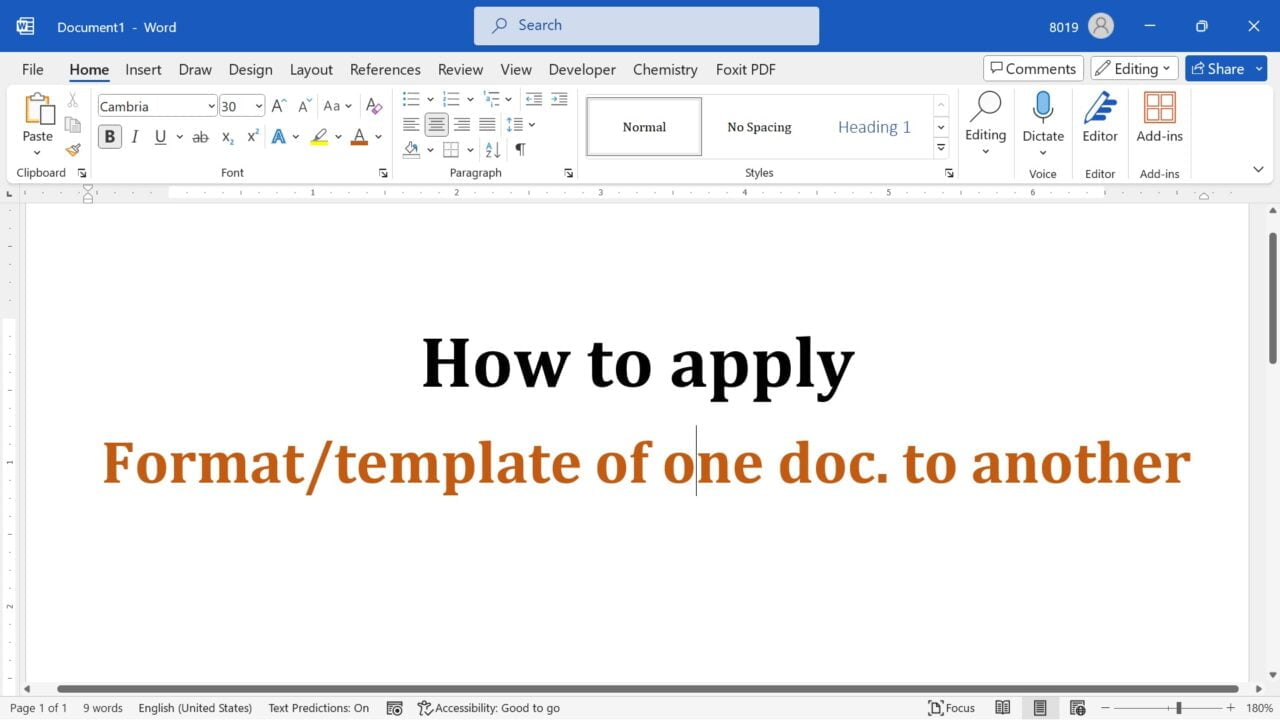Word templates are a great way to enhance the visual appeal and consistency of your documents. Whether you’re creating a report, a letter, or any other type of document, applying a Word template can save you time and effort by providing a pre-designed layout and formatting. In this article, we will guide you through the process of applying a Word template to an existing Word document.
Steps to apply template of document (say base_doc.docx) to another document (new.docx) is as follows:
- Open your document whose template you need to apply to other (base_doc.docx) and save it as Word Template with extension .dotx (say base_doc.dotm).
- Open the document on which you need to apply template/formatting (new.docx) of other document.
- Go to “Developer Tab” and click “Document Template”. Note: By default, developer tab is not active. If you don’t see it, then follow these simple steps given here to get get developer tab.
- In “Template and Add-ins” windows, click Attach (below Document template).
- Browse the template (base_doc.dotm) that you have saved in Step 1.
- Check “Automatically update document styles” and click OK.
After above step formatting of “base_doc.dotm” will be applied to “new.docx”
Summary
Microsoft Word provides a way to apply the formatting of one document to another. This is achieved by saving a template of the document whose format needs to be applied regularly to another document. This method saves a lot of time and effort.