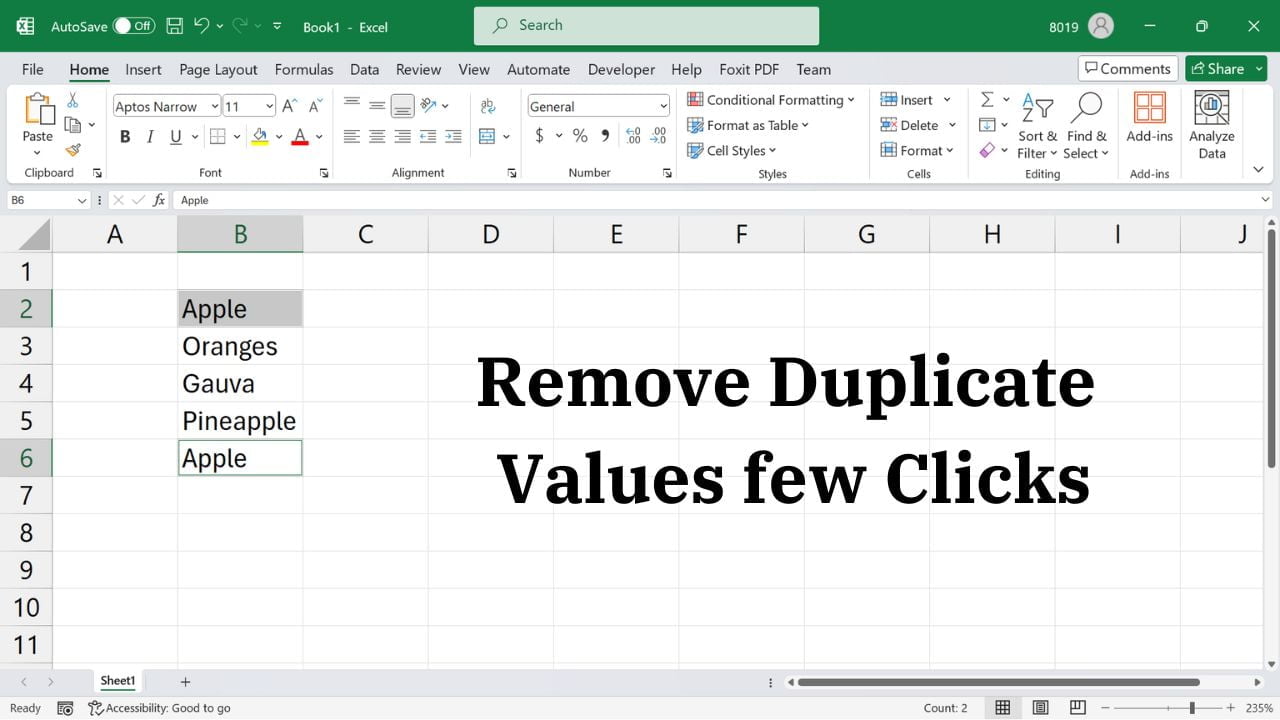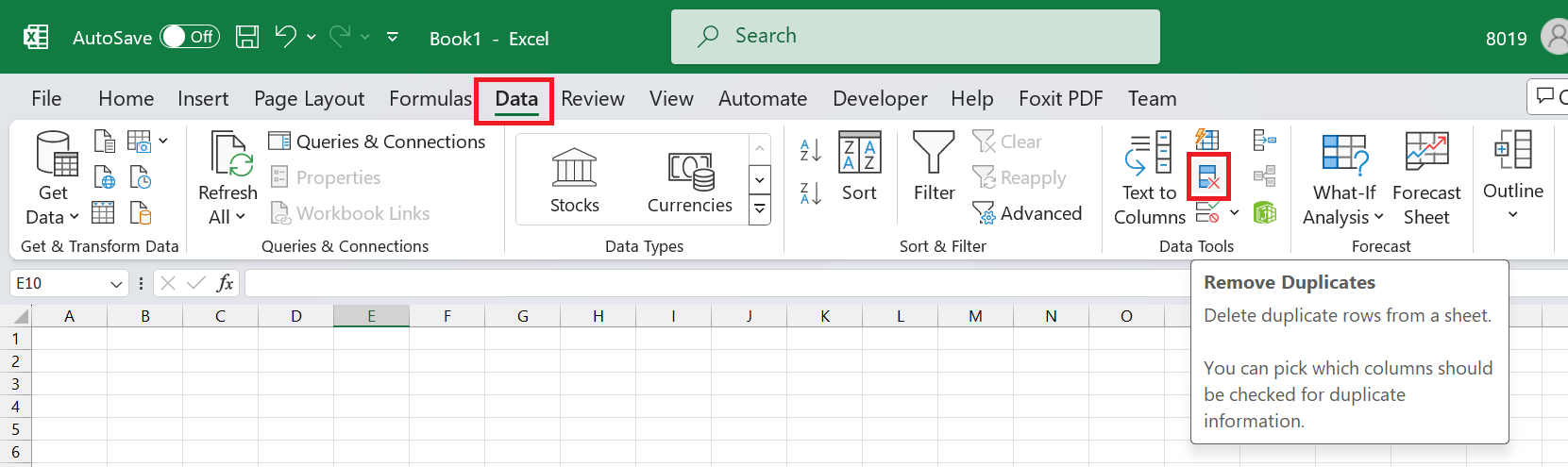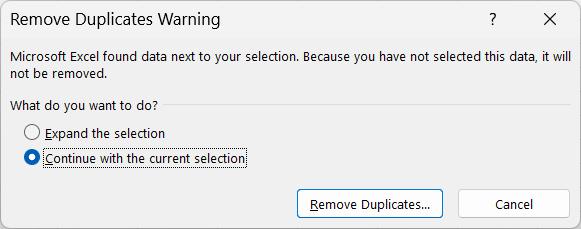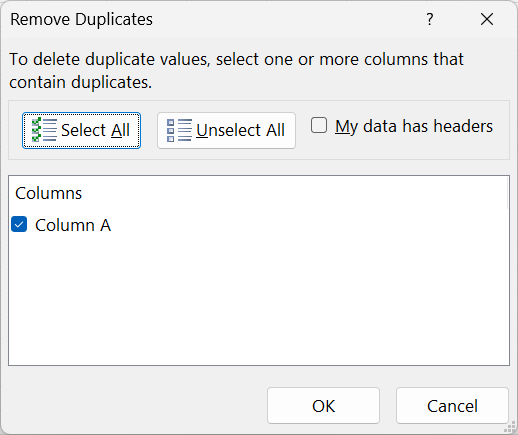MS Excel is a powerful tool that allows you to organize and analyze data efficiently. However, dealing with duplicate values in your spreadsheets can be a tedious and time-consuming task. Fortunately, Excel provides an easy method to help you remove duplicate values quickly and easily. This is one of the most searched question too.
Remove Duplicates values in Ms Excel
This is one of the simplest ways to remove duplicate values in Excel is by using the built-in Remove Duplicates function.
- Select the range of cells or columns that contain the data you want to remove duplicates from.
- Go to the Data tab and click “Remove Duplicates” button in the Data Tools group.

- If you have more data than selected in Step 1, then it will show following warning. Select option as per your need and click “Remove Duplicates…”

- Make sure that the checkbox next to the column containing the values you want to make distinct is selected.

- Click OK, and Excel will remove the duplicate values, leaving only the unique values.
This method is straightforward and works well when you want to quickly identify unique items within a dataset. Remember to adjust the steps based on your specific Excel version and requirements!

C P Gupta is a YouTuber and Blogger. He is expert in Microsoft Word, Excel and PowerPoint. His YouTube channel @pickupbrain is very popular and has crossed 9.9 Million Views.