Therefore symbol (∴), comprises three dots is used in mathematical proof and logical argument. It’s placed before the consequence for e.g.
Four different ways to type therefore symbol in Ms Word
There are four different ways to type therefore symbol in Microsoft Word
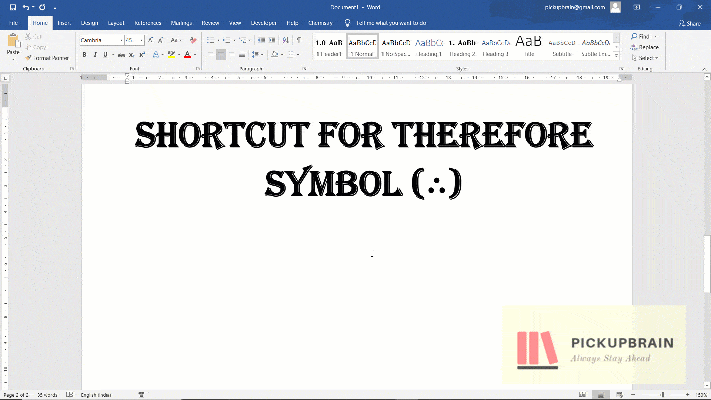
- Method 1: Navigate “Insert Menu“→ “Symbol” and click “more symbols” to open Symbols window. In “Symbols” tab, select “Symbol” in “Font” drop-down menu and click “therefore sign(∴)”
- Method 2 (fastest): Type “\therefore” and press space. Enable “Use Math Autocorrect outside Math Region” to use this method.
- Method 3: Hold down Alt key and type 8756.
- Method 4: Type 2234 and press Alt + X
For more shortcut to insert Mathematical symbols in Word, visit our blog
One time setting to enable Hiddng Math Autocorrect.
- Go to Files → Options to open Word Options
- Navigate to Proofing and click AutoCorrect Options button to open Auto Correct window
- Navigate to Math Autocorrect tab
- Check the box against “Use Math Autocorrect options outside Math region“
- Click Ok and close all the dialogue boxed.
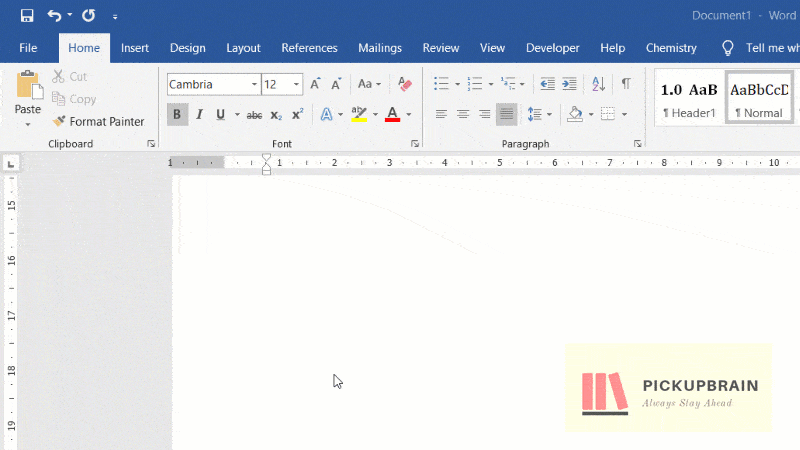
Conclusion
Therefore (∴) symbol can be insert in Ms Word using Alt Code (8756), pressing Alt X after 2234, selecting (∴) from symbols and Math Autocorrect Shortcut “\therefore“.
Other Useful Ms Word Shortcut You May Like

C P Gupta is a YouTuber and Blogger. He is expert in Microsoft Word, Excel and PowerPoint. His YouTube channel @pickupbrain is very popular and has crossed 9.9 Million Views.
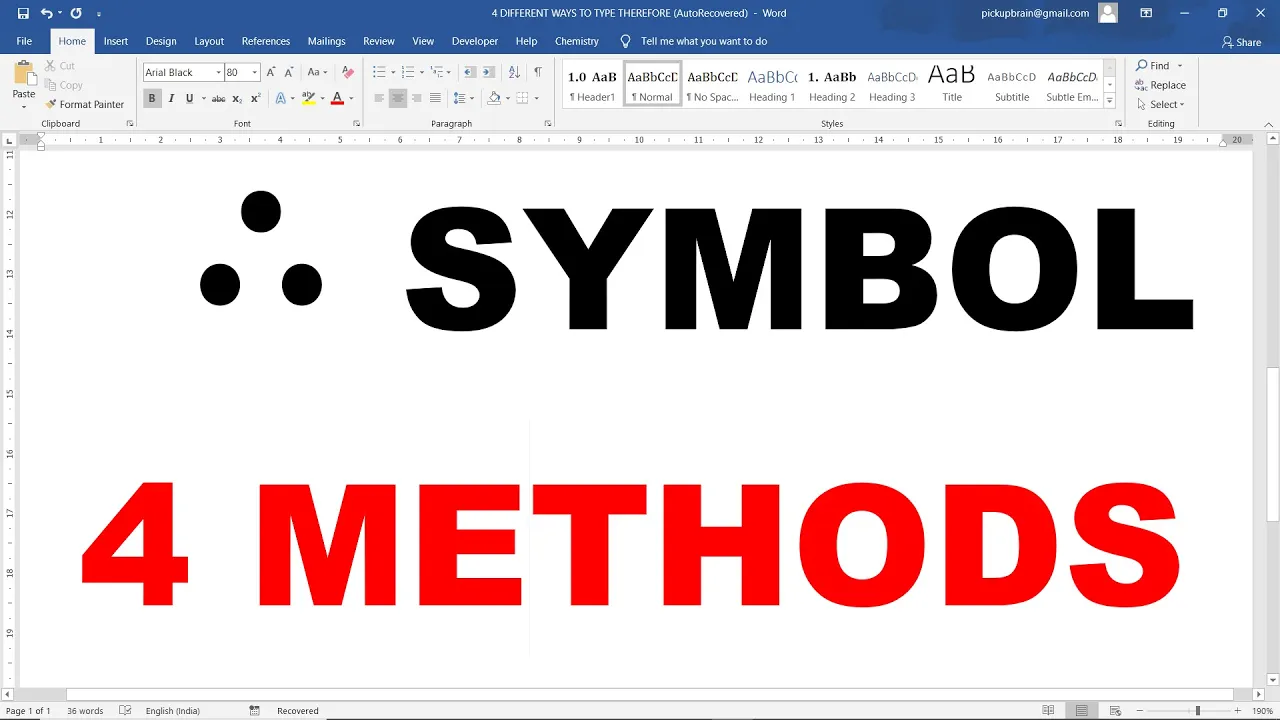
THank you! Very helpful!
Welcome dear.