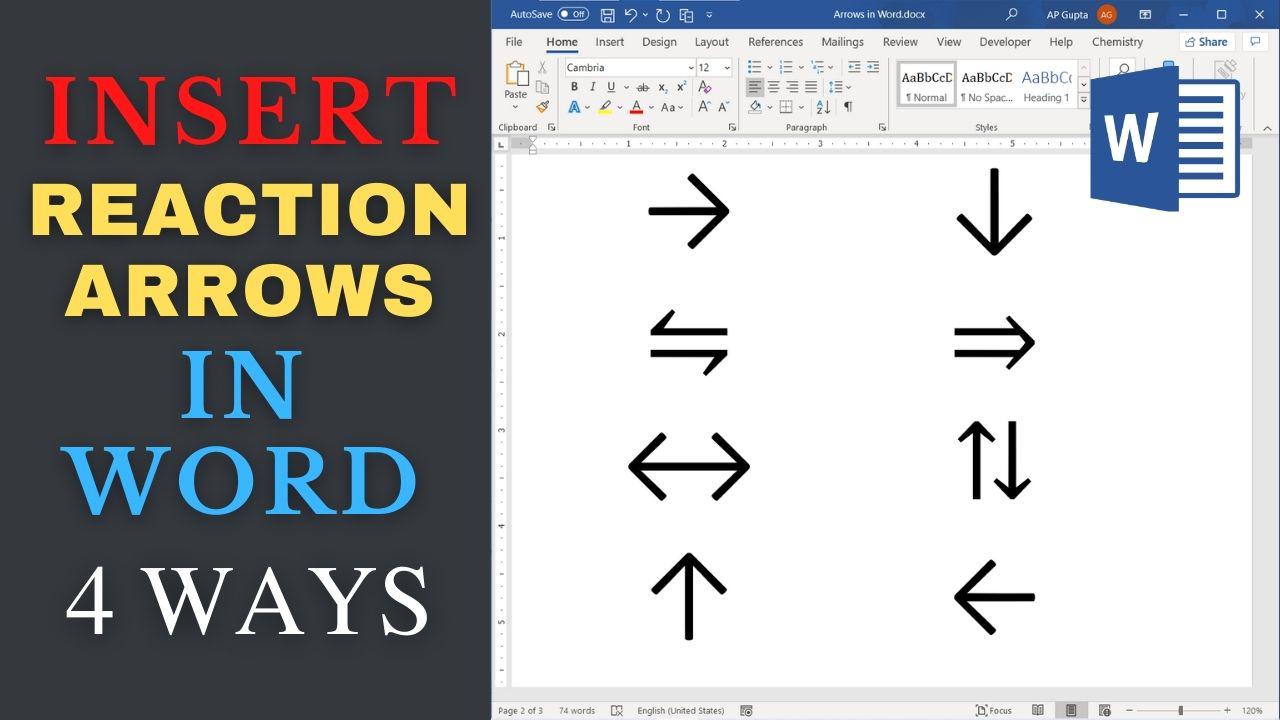Ms Word has a feature to insert 112 arrows. Of these, we often used eight reaction arrows. This blog covers 4 different ways to insert these arrows in Ms Word. At the end, we summarize all the shortcut.
Four methods to insert reaction arrows in Word
Four methods to insert reaction arrows in Ms Word includes Math Autocorrect (similar to LaTeX and fastest & easiest to remember), Insert > Equations, Alt X code and Alt codes.
Method 1: Insert > Symbols
It is the most common method used to insert symbols including arrows. Steps to enter arrows in Word:
- Navigate to Insert Tab > Symbols and click on More Symbols.. to open Symbol window
- Select “Arrows” in Subset. (Note: Font can be anything)
- Search for required arrow and double click to insert.
- Click Cancel to close the Symbol Window
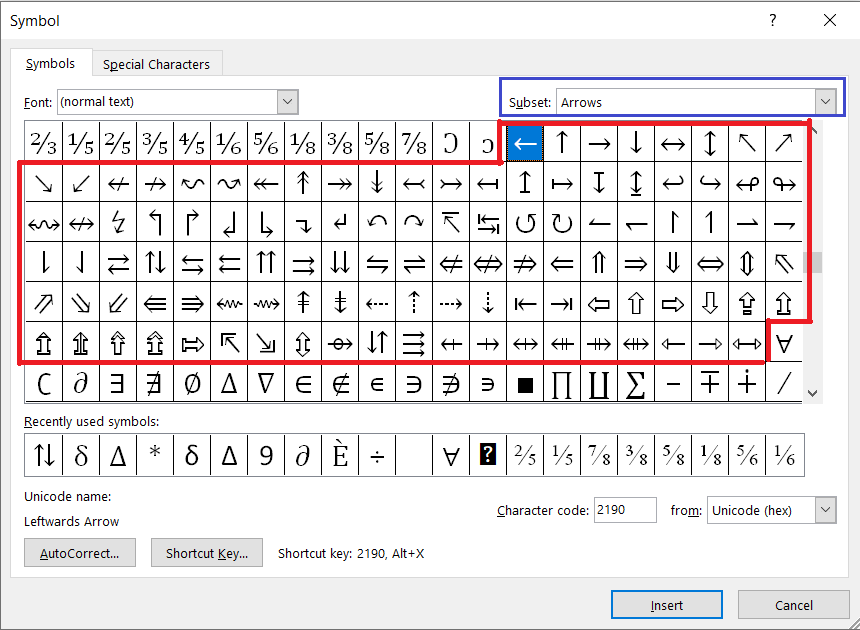
Method 2: Math Autocorrect
Math Autocorrect feature of Ms Word is similar to LaTeX and is easy to remember and the fastest way to insert arrow. By default it works only in Equation Editor.
To type reaction arrows, type Math AutoCorrect shortcut and press space to get the desired symbol (arrow in this case).
The math Autocorrect Shortcut for Arrows are listed in table below. For the complete list of Math Autocorrect Shortcut visit here.
| Arrow | Autocorrect Shortcut | Arrow | Autocorrect Shortcut |
|---|---|---|---|
| → | \rightarrow | ↓ | \downarrow |
| ⇋ | \lrhar | ⇒ | \Rightarrow |
| ⟷ | \leftrightarrow | ⇅ | Not Available |
| ↑ | \uparrow | ← | \leftarrow |
Method 3: Alt X code
Using this method, you type Alt x code for arrow for e.g. 2192 for right arrow (→) and press Alt + x immediately after it.
| Arrow | Alt x Code | Arrow | Alt x Code |
|---|---|---|---|
| → | 2192 | ↓ | 2193 |
| ⇋ | 21cb | ⇒ | 21d2 |
| ⟷ | 2194 | ⇅ | 21c5 |
| ↑ | 2191 | ← | 2190 |
Method 4: Alt Code
Hold down the Alt key and type Alt code (e.g. Alt Code for →: 26) to get an desired arrow. Alt codes are available only for selected arrow.
| Arrow | Alt Code |
|---|---|
| ↑ | 24 |
| ↓ | 25 |
| → | 26 |
| ← | 27 |
Summary
We have discussed four different methods to insert arrows in Word viz. Math Autocorrect (similar to LaTeX and fastest & easiest to remember), Insert > Equations, Alt X code and Alt codes.
All the shortcut and codes discussed above are summarized in table below.
| Arrow | Description | Autocorrect Shortcut | Alt X Code | Alt Code |
|---|---|---|---|---|
| → | Chemical Reaction Arrow (Right Arrow) | \rightarrow | 2192 | 26 |
| ⇋ | Equilibrium Arrow/ Reversible Arrow | \lrhar | 21cb | – |
| ⟷ | Resonance Arrow | \leftrightarrow | 2194 | – |
| ↑ | Gas (Up Arrow) | \uparrow | 2191 | 24 |
| ↓ | Precipitate (Down Arrow) | \downarrow | 2193 | 25 |
| ⇒ | Retro Synthesis arrow | \Rightarrow | 21d2 | – |
| ⇅ | Reflux Reaction (Up Down Arrow) | – | 21c5 | – |
| ← | Left Arrow | \leftarrow | 2190 | 27 |
Related Posts

C P Gupta is a YouTuber and Blogger. He is expert in Microsoft Word, Excel and PowerPoint. His YouTube channel @pickupbrain is very popular and has crossed 9.9 Million Views.