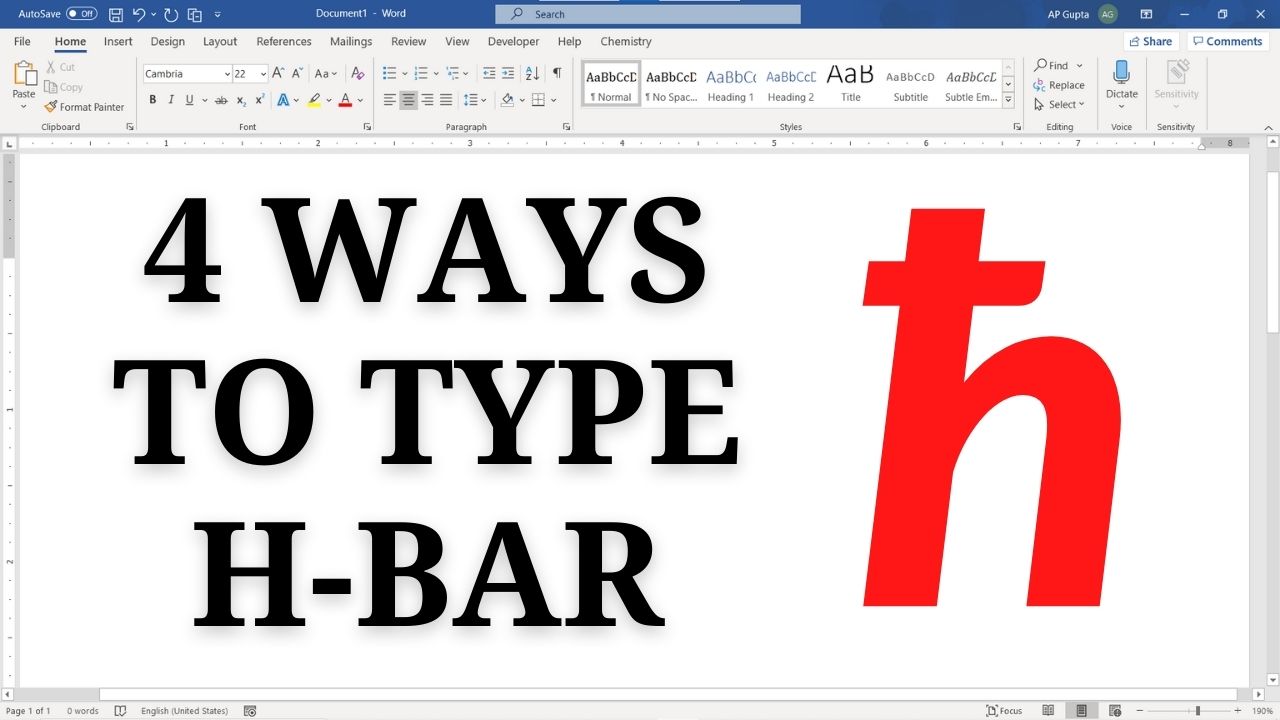h-bar (ħ) denotes modified or reduced Planks constant. Typing h-bar (ħ) symbol in Ms Word is not straightforward as no key is directly associated to it. This blog shows four different ways to inset hbar symbol in Ms Word (Windows).
Four ways to inset hbar symbol in Ms Word
Method 1: Insert > Symbols
It is the most common method to insert h-bar (ħ) or other special symbols in Word. The steps to insert h-bar (ħ):
- Navigate to Insert Tab > Symbols and click on More Symbols.. to open Symbol window.
- Select “normal text” or any other desired font in Font and “Latin Extended-A” in Subset.
- Search for “ħ” symbol and double click it to insert.
- Click Cancel/Close to close the Symbol Window.
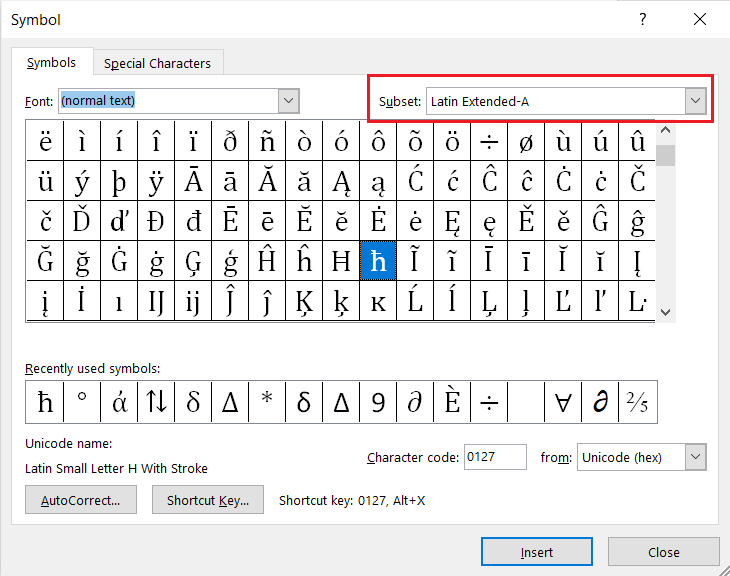
Method 2: Math autocorrect shortcut – The smartest method
Simply type “\hbar” and hit space to get h-bar (ħ). Though this math autocorrect shortcut work only inside equation editor by default, using the following one time setting, you can make it work outside equation editor too.
- Click Files → Options to open Word Options
- Navigate to Proofing and click AutoCorrect Options button to open Auto Correct window
- Navigate to Math Autocorrect tab
- Check the box against “Use Math Autocorrect options outside Math region“
- Click Ok and close all the dialogue box
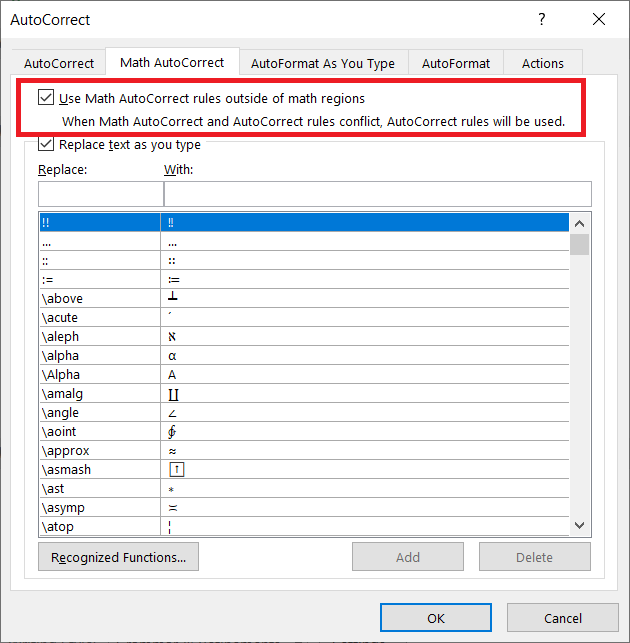
Method 3: Alt-x code
Type 0127 (Alt X code of h-bar) and press Alt X immediately after it to get h-bar (ħ) in Word.
Method 4: Alt Code
Dedicated Number Pad keys in your keyboard opens up this additional method to type h-bar. To type h-bar, hold down Alt key and type 295 (alt code for h-bar) using special number pad keys.

C P Gupta is a YouTuber and Blogger. He is expert in Microsoft Word, Excel and PowerPoint. His YouTube channel @pickupbrain is very popular and has crossed 9.9 Million Views.