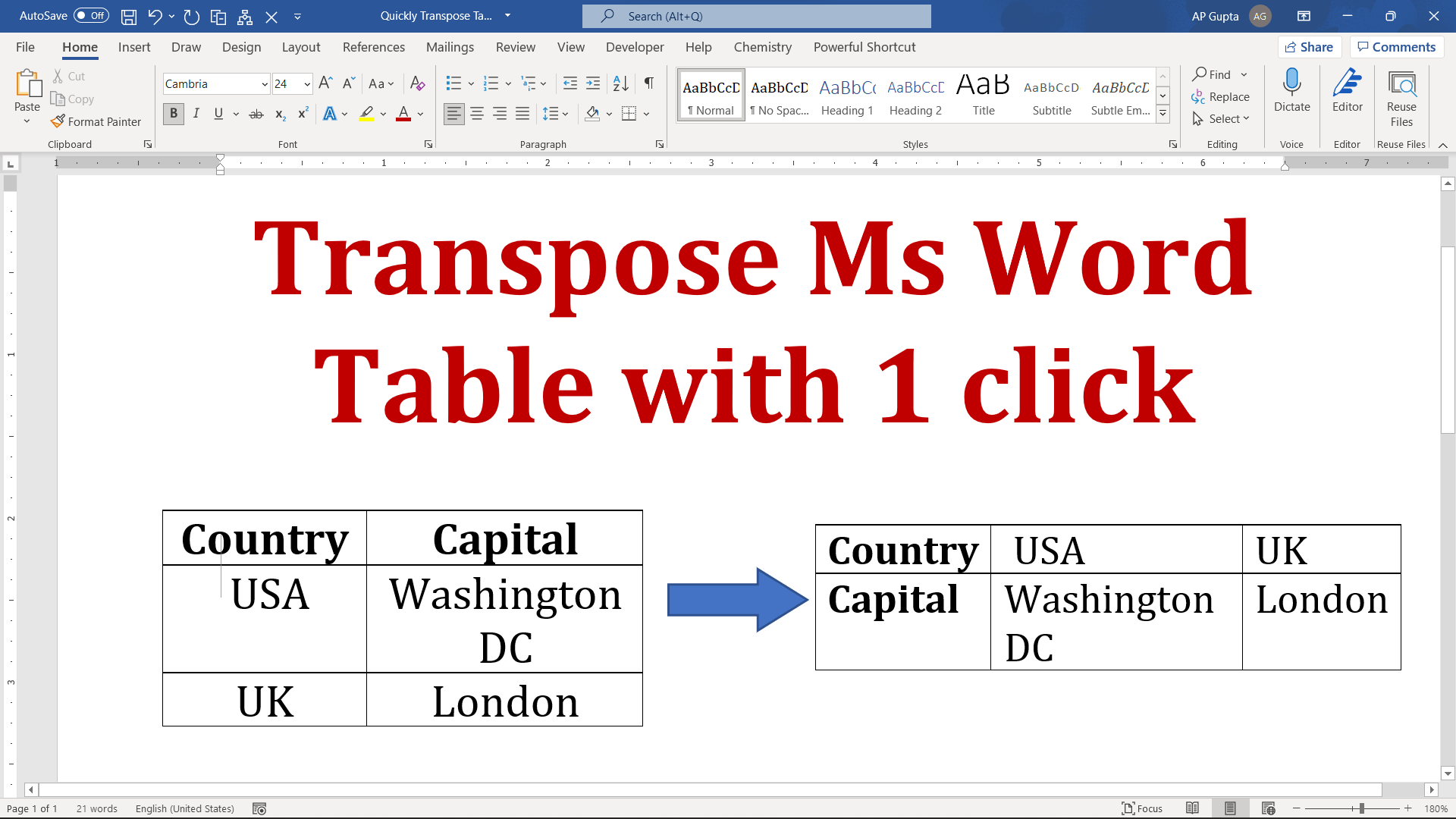Truly speaking, Ms Word doesn’t have a feature to transpose a table. However, there are a couple of different tricks by which you can transpose a Word table. One of the quickest way is by using a Macro. Though looks like quite a task however, if you are someone who frequently transpose a table then this could be of great time saver.
Steps to transpose table using Macro
- Place the cursor anywhere in the Ms Word Table
- Save and run the following Macro (you can assign keyboard shortcut or button to it)
Public Sub Transpose()
'Variables
Dim NewTable As Table
Dim SourceTable As Table
Dim TableRange As Range
Dim TableAsArray() As String 'Will contain the table text in memory
Dim RowDataAsArray() As String
Dim RowCount As Long, ColumnCount As Long
Dim SourceTableStyle As Style
Dim i As Long, j As Long 'Loop Counters
'If cursor is not in a table, exit macro
If Not Selection.Information(wdWithInTable) Then
MsgBox "Cursor should be in a table"
Exit Sub
End If
Set SourceTable = Selection.Tables(1)
RowCount = SourceTable.Rows.Count
ColumnCount = SourceTable.Columns.Count
Set SourceTableStyle = SourceTable.Style
'Redefine array as a two dimensional array with exact row and column count
ReDim TableAsArray(1 To RowCount, 1 To ColumnCount)
For i = 1 To RowCount
RowDataAsArray = Split(Expression:=SourceTable.Rows(i).Range.Text, _
Delimiter:=vbCr)
For j = 1 To ColumnCount
'Last item in RowDataAsArray is vbCr, thus j - 1 to ignore that
TableAsArray(i, j) = RowDataAsArray(j - 1)
Next j
Next
Set TableRange = SourceTable.Range
TableRange.Collapse wdCollapseEnd
SourceTable.Delete
'Creating a new table
Set NewTable = TableRange.Tables.Add(TableRange, ColumnCount, RowCount)
'Fill data in the new table
For i = 1 To RowCount
For j = 1 To ColumnCount
NewTable.Rows(j).Cells(i).Range.Text = TableAsArray(i, j)
Next
Next
'Applying style to the new table
NewTable.Style = SourceTableStyle
End SubVideo tutorial to transposing Word table

C P Gupta is a YouTuber and Blogger. He is expert in Microsoft Word, Excel and PowerPoint. His YouTube channel @pickupbrain is very popular and has crossed 9.9 Million Views.