Jane has a big Ms Word document where she wants to replace CO2 with CO2. She noted we could not replace text with subscript or superscript using standard Find and Replace option. In-fact, find and replace tool treats subscript as normal text i.e. find and replace tool of Word treats CO2 as CO2.
Ms Word provides a couple of different ways to achieve it.
Method 1: Using Format option in Find and Replace (for more general way see Method 2)
This method involves 2 steps. First step involves replacing the subscript or superscript text with a unique text. Then in the next step replace that unique text with desired subscript/superscript
- Open “Find and Replace” dialogue box by navigating Home > Replace or using “Ctrl + H” (Windows). Word user on Mac can use keyboard shortcut “Shift + Command + H”
- In Find what type CO2 and in Replace with type CO++2++. Note that ++2++ is dummy text and you can use any other unique text.
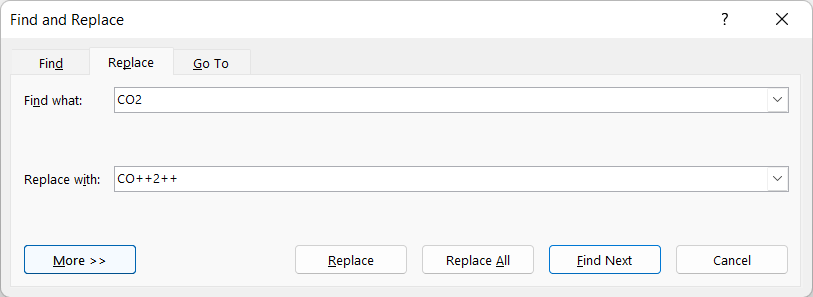
- click “Replace All” to replace all instances at once.
- Again in open find and replace dialogue and in “Find what” type “++2++” and in “Replace with” type 2.
- Click on More (to show advance options).
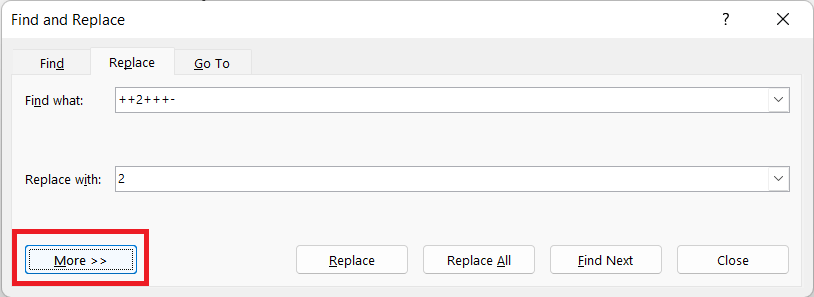
- Place our cursor in Replace with dialogue box and select Format > Font and check box against the desired effect. i.e. subscript or superscript
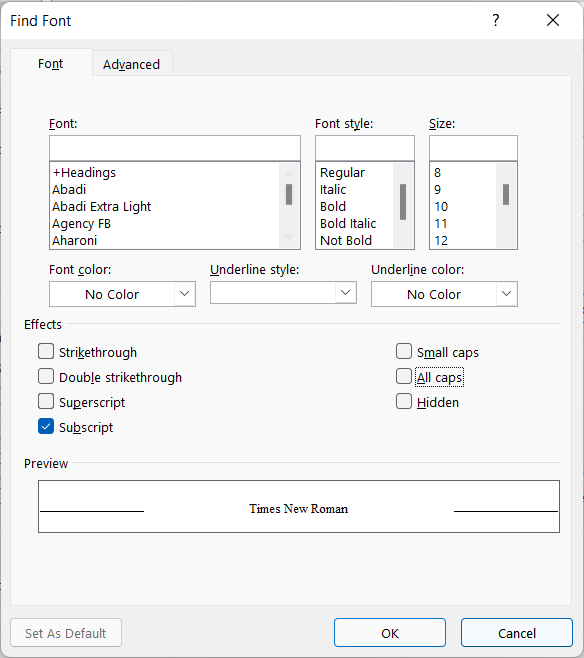
- Click “Replace All” to replace all instance with desired subscript or superscript text.
Method 2: Replace text with clipboard
Compared to above 2-step process (Method 1), this method is faster and easy. In this method we copy the CO2 and in “Replace with” user clipboard.
- Copy CO2
- Open “Find and Replace” dialogue box by navigating Home > Replace or using “Ctrl + H” (Windows). Word user for Mac can use keyboard shortcut “Shift + Command + H”
- In “Find what” type CO2 and in “Replace with” type ^c as shown. Open “Find and Replace” dialogue box by navigating Home > Replace or using “Ctrl + H” (Windows). Word user for Mac can use keyboard shortcut “Shift + Command + H”: ^c means clipboard, a temporary memory that stores recently copied content.
- Click “Replace all”
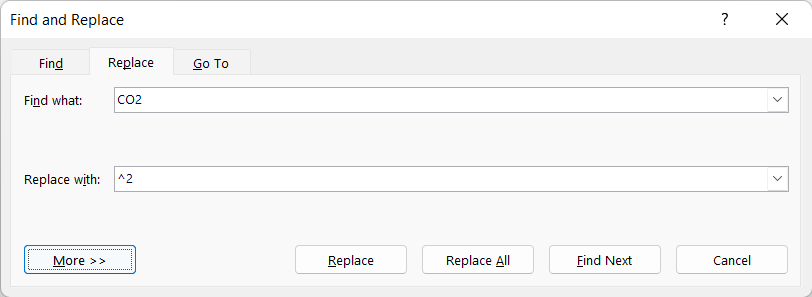
My YouTube video covering the above trick
Related Posts

C P Gupta is a YouTuber and Blogger. He is expert in Microsoft Word, Excel and PowerPoint. His YouTube channel @pickupbrain is very popular and has crossed 9.9 Million Views.
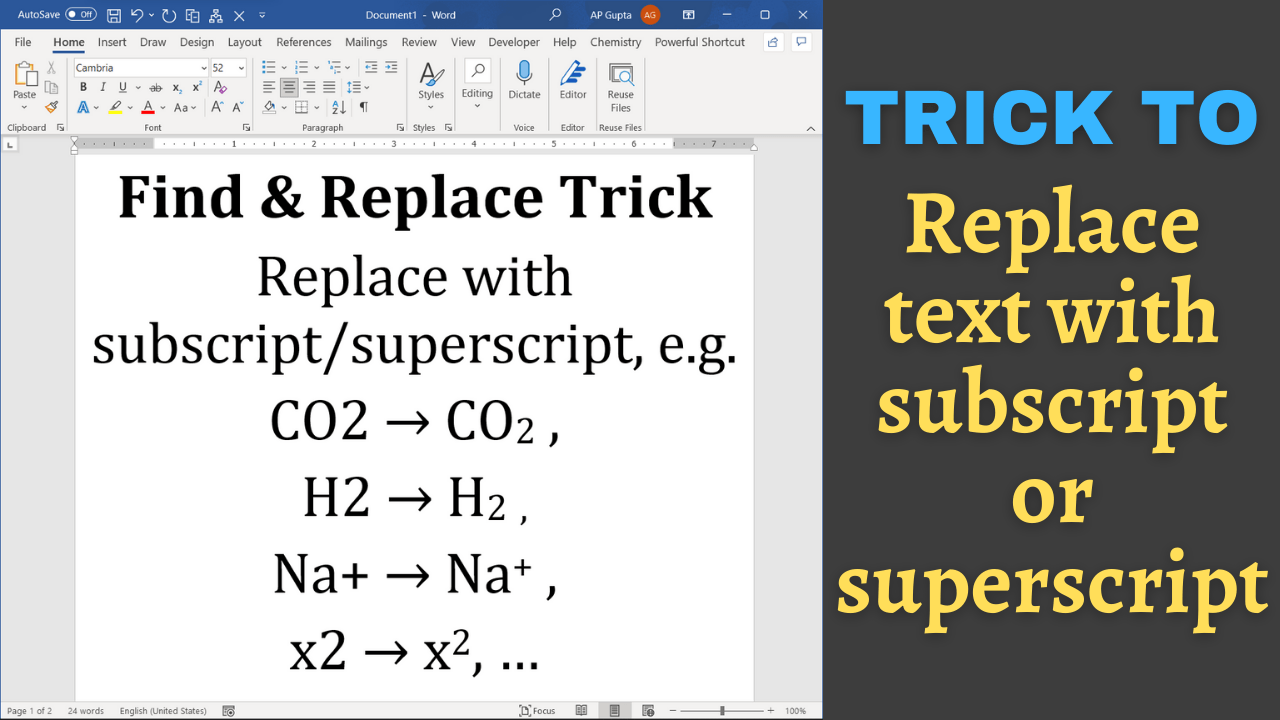
Thank you. That’s just what I needed. The CO2 part works like a charm
Dear pickupbr!
Thank you. As I was changing the date format and needed to change from (for example) 1st to “st” in superscript in 20+ places. Your first method was a good go. I didn’t try other. But thank you very much, Genious guy!
Thanks dear. Glad to know it was useful.
Welcome dear. Glad to know that it helped.