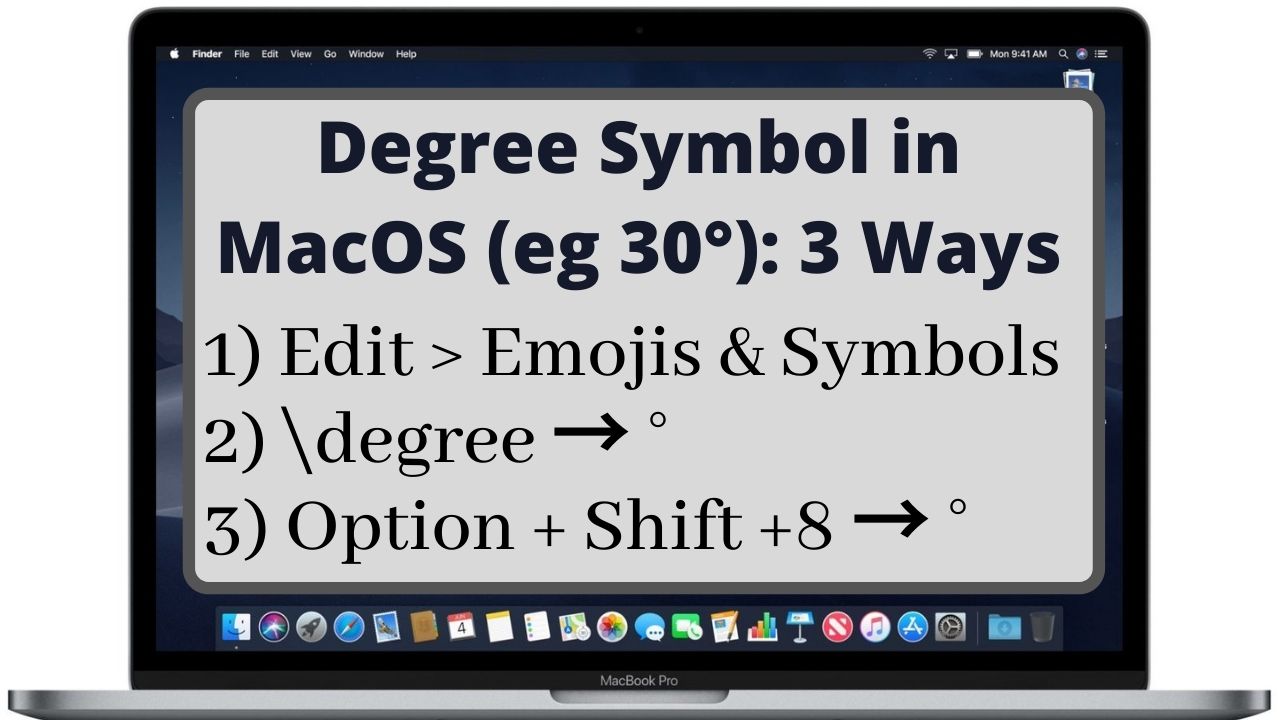There are three different ways to type degree symbol in Mac. Place the cursor at the location where you need degree symbol and use any of the following methods.
Three ways to type degree symbol in Mac
Method 1: Emoji and Symbols (commonly used method)
- Navigate Edit > Emoji & Symbols to open symbol and emoji search window. Alternatively, you can also use “Control + Command + Space” keyboard shortcut.
- Type degree in the search bar and click on desired degree symbol “°” or °C or °F.

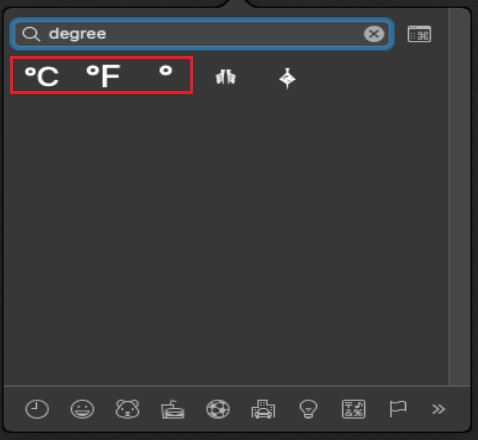
Method 2: Keyboard Shortcut (fast but needs to memorize shortcut key)
Mac keyboard shortcut for degree symbol is “Option + Shift + 8”
Method 3: Autocorrect or Auto Replace Text (easy to remember shortcut)
Type \degree & hit space to get degree symbol (°).
This is not the Mac shortcut but you can create it and use it forever.
Mac OS provide very useful feature by which you can assign auto replace text for any text, symbol and emoji. This means you can set any text of your choice (say \degree) which gets replaced automatically by degree symbol.
Steps to create Autocorrect or Auto Replace Text for degree symbol
- Click Apple Menu > System Preference.
- Double click Keyboard to open keyboard settings and navigate to “Text” tab.
- Click + to insert new entry.
- Type \degree or any of the desired replacement text in Replace and type ° (degree symbol) in With column.
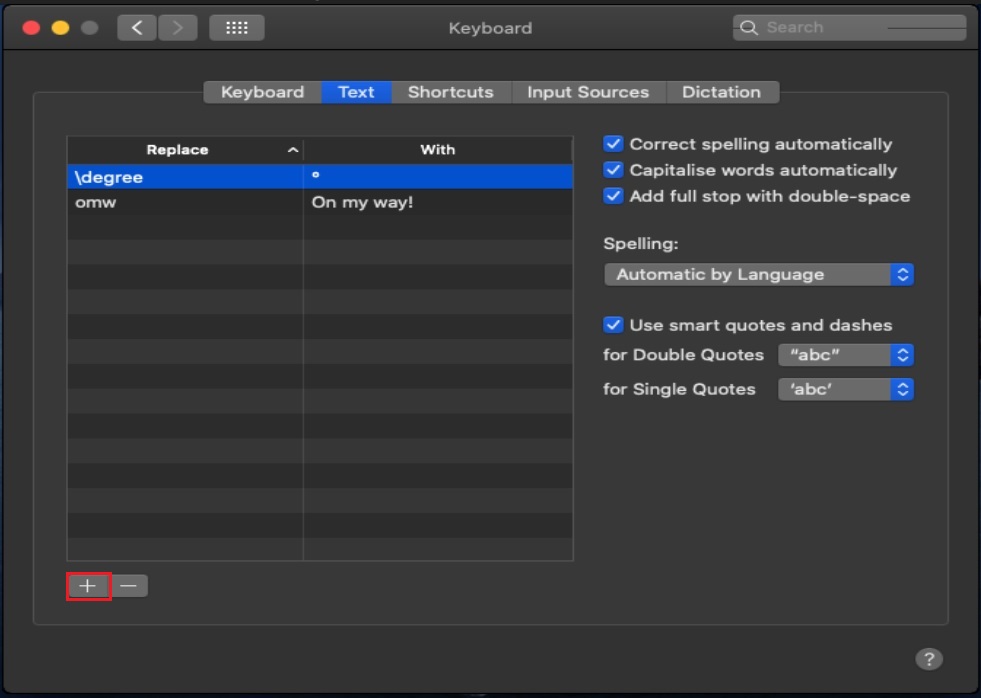

C P Gupta is a YouTuber and Blogger. He is expert in Microsoft Word, Excel and PowerPoint. His YouTube channel @pickupbrain is very popular and has crossed 9.9 Million Views.