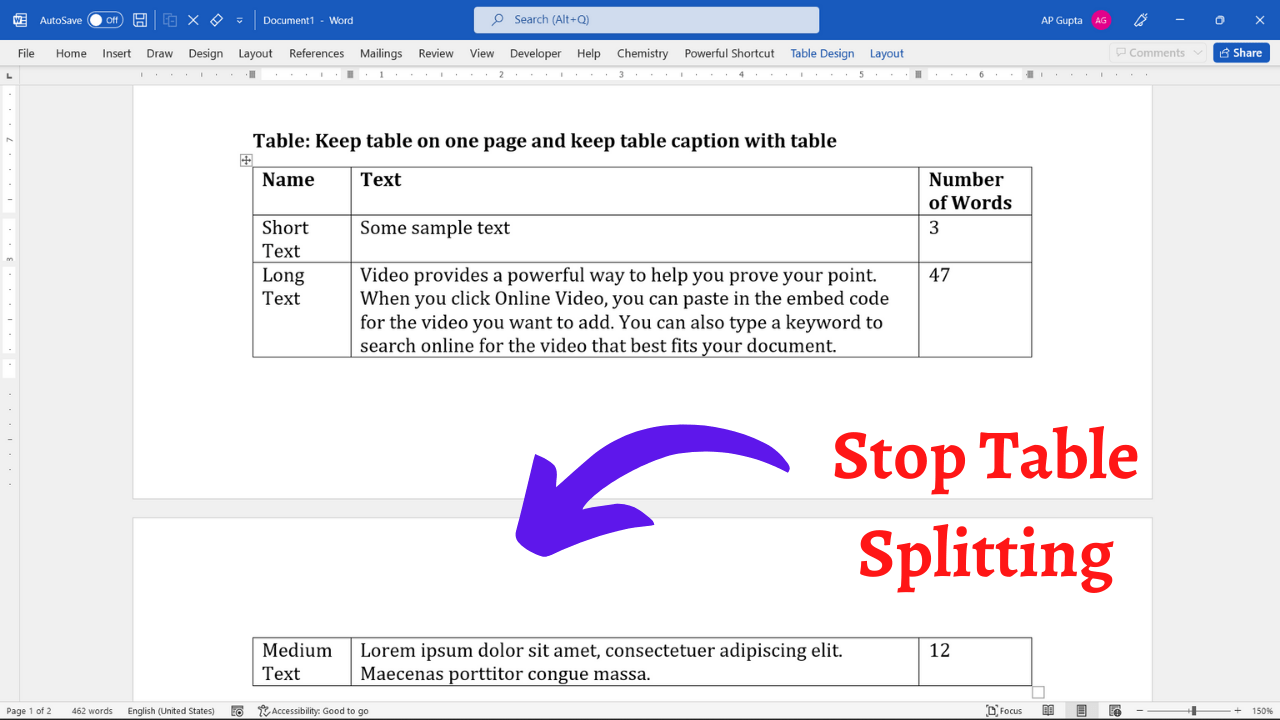Table provides a compact way to organize and show data that are difficult to be shown in text. For, better readability experience especially on printed document, it’s better to keep table on one page. In Ms Word, you can use the following trick to keep table from splitting into multiple pages.
Steps to force Ms Word to keep table on one page
Step 1: Select the entire table. (Quick tip: You can click on the table handle which appears on top left corner of the table to select the entire table)
Step 2: In Home tab open paragraph settings by clicking on the arrow icon at bottom right corner of paragraph group (see below image)
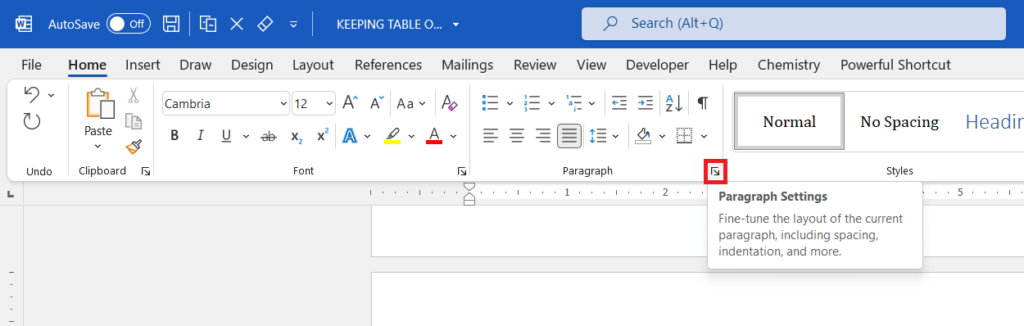
Step 3: In opened Paragraph window, go to “Line and Page Break” Tab and check “Keep with next”
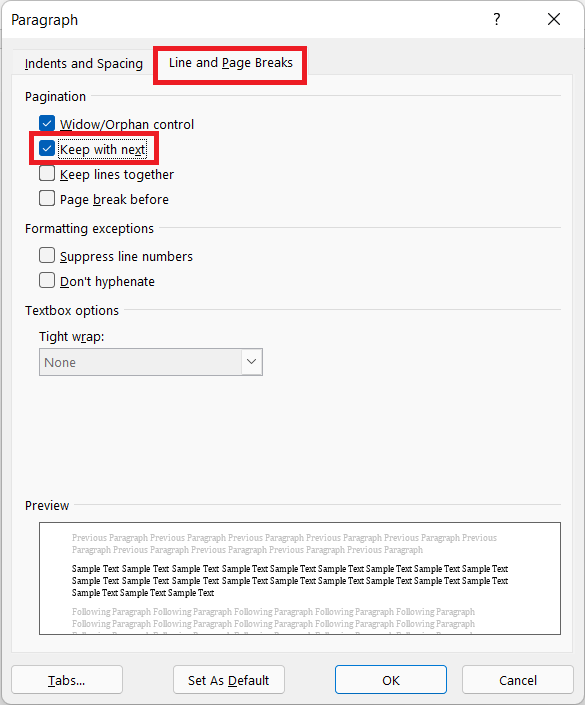
Step 4: Click Ok to apply the setting that keeps table on one page.
Video Tutorial
The video showing the above entire process in action is as follows
Related Posts

C P Gupta is a YouTuber and Blogger. He is expert in Microsoft Word, Excel and PowerPoint. His YouTube channel @pickupbrain is very popular and has crossed 9.9 Million Views.