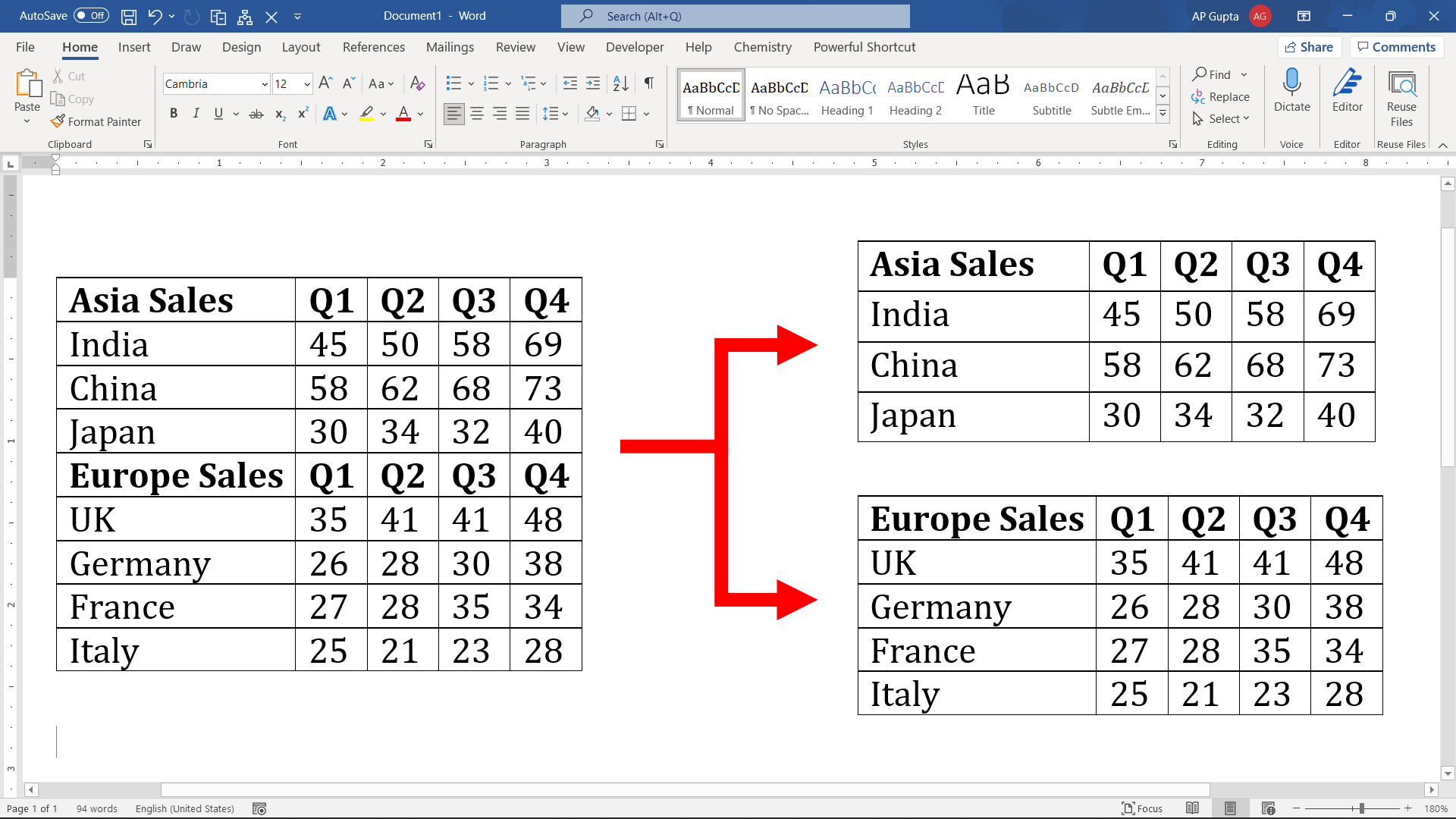Tables provides one of the best and compact way to organize and represent data as rows and columns. Sometimes we make a big table and then later on wonder that splitting table into smaller tables may better idea. If find yourself into a situation where you need to split table vertically then the following two methods (Split Table option or a faster keyboard shortcut) may help you do the task in few clicks.
1: Using “Split Table” option
The steps to split the table vertically are
- Bring the cursor to the row that you want to have as a first row in the next table
- Go to “Layout” Tab and click “Split Table“. Alternatively, you can also hit Alt, J, L, Q keys successively.
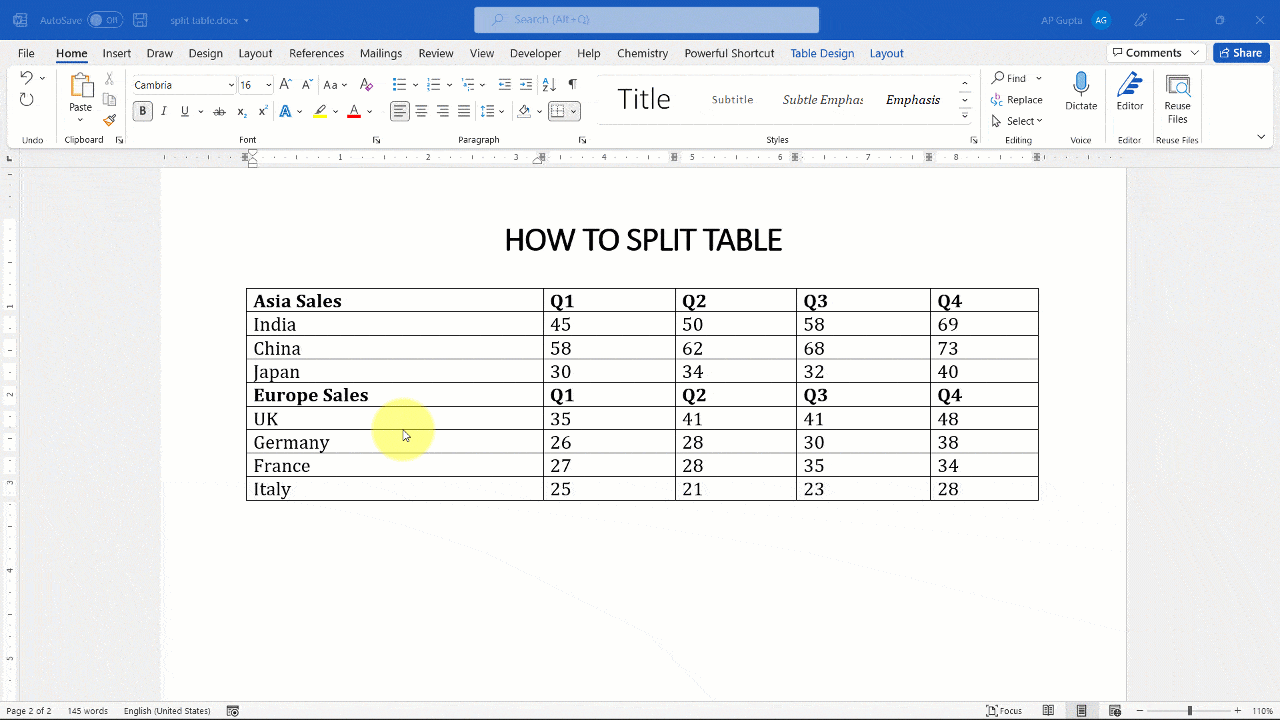
2: Using keyboard shortcut
You can also use keyboard shortcut to move rows down to split table. The steps are as follows.
- Select all the rows that you need to move to the next table.
- Press “Alt+Shift+DownArrow(↓)” to separate the selected rows from the current table.

Video Demonstration
You can also watch all the above shortcut in my following YouTube video.
Related Posts

C P Gupta is a YouTuber and Blogger. He is expert in Microsoft Word, Excel and PowerPoint. His YouTube channel @pickupbrain is very popular and has crossed 9.9 Million Views.