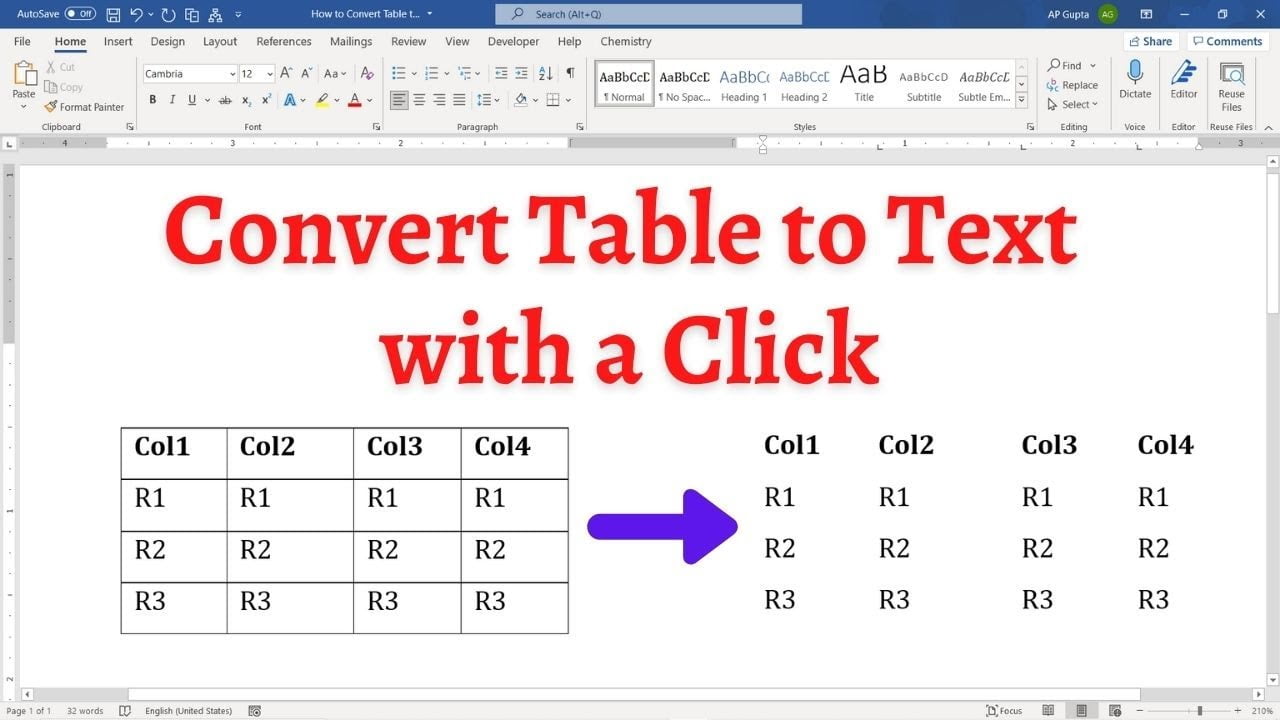Ms Word is loaded with lots of features to simplify tasks. One such feature is a trick to convert Table to Text.
Steps to convert Table to Text in Ms Word
- Select the rows or table you want to convert to text. Tip: You can select the entire table by going to top left corner of the table and clicking on the table handle.

- On Layout Tab click “Convert to Text” in Data Group
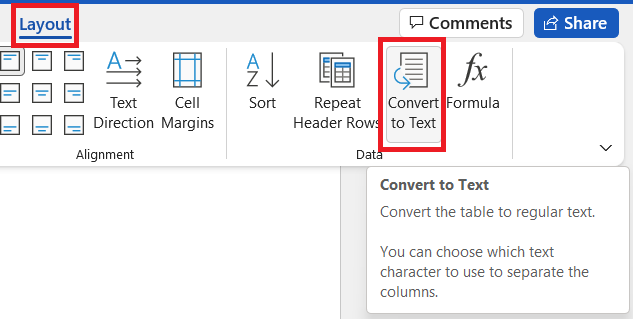
- Above step opens up “Convert Table To Text” window where you can select separator character that separates columns of table. Each row are already set to appear on a new line.
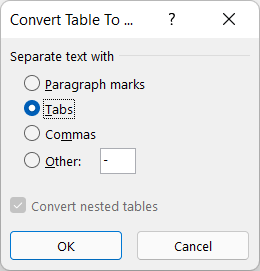
- Click Ok to convert Table to Text
Video demonstration showing how to Convert Table to Text
Related Posts

C P Gupta is a YouTuber and Blogger. He is expert in Microsoft Word, Excel and PowerPoint. His YouTube channel @pickupbrain is very popular and has crossed 9.9 Million Views.