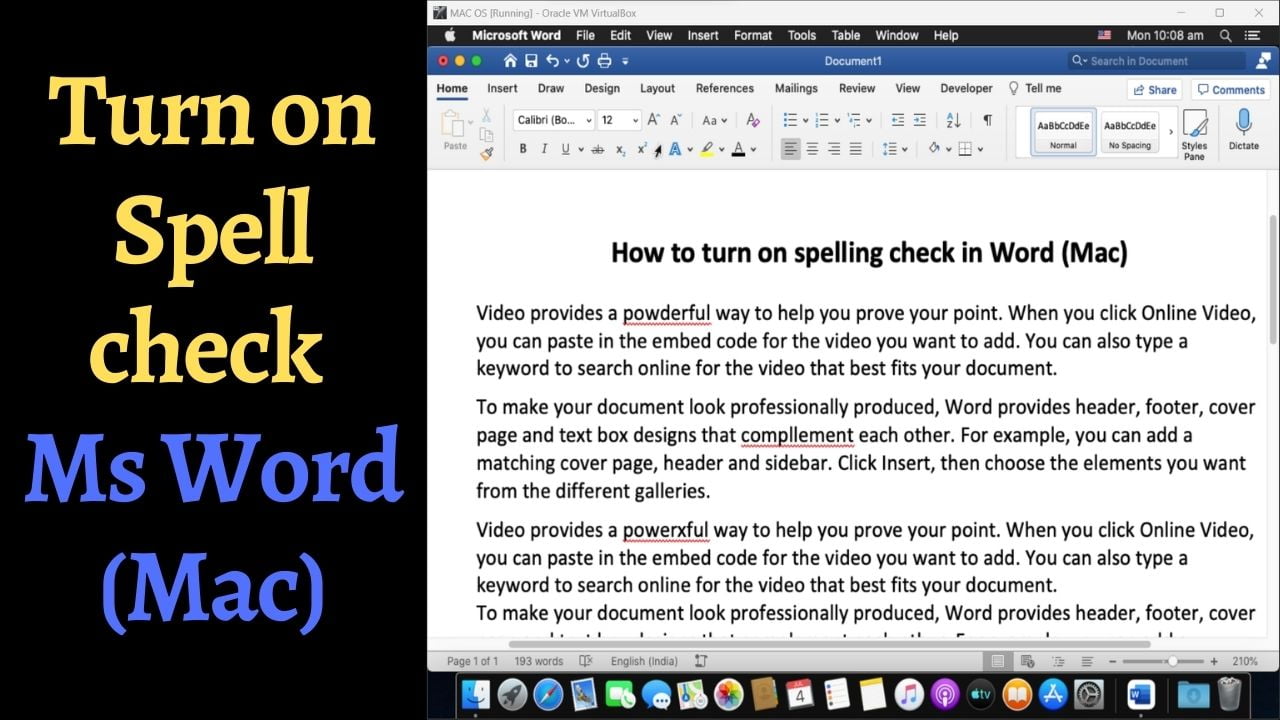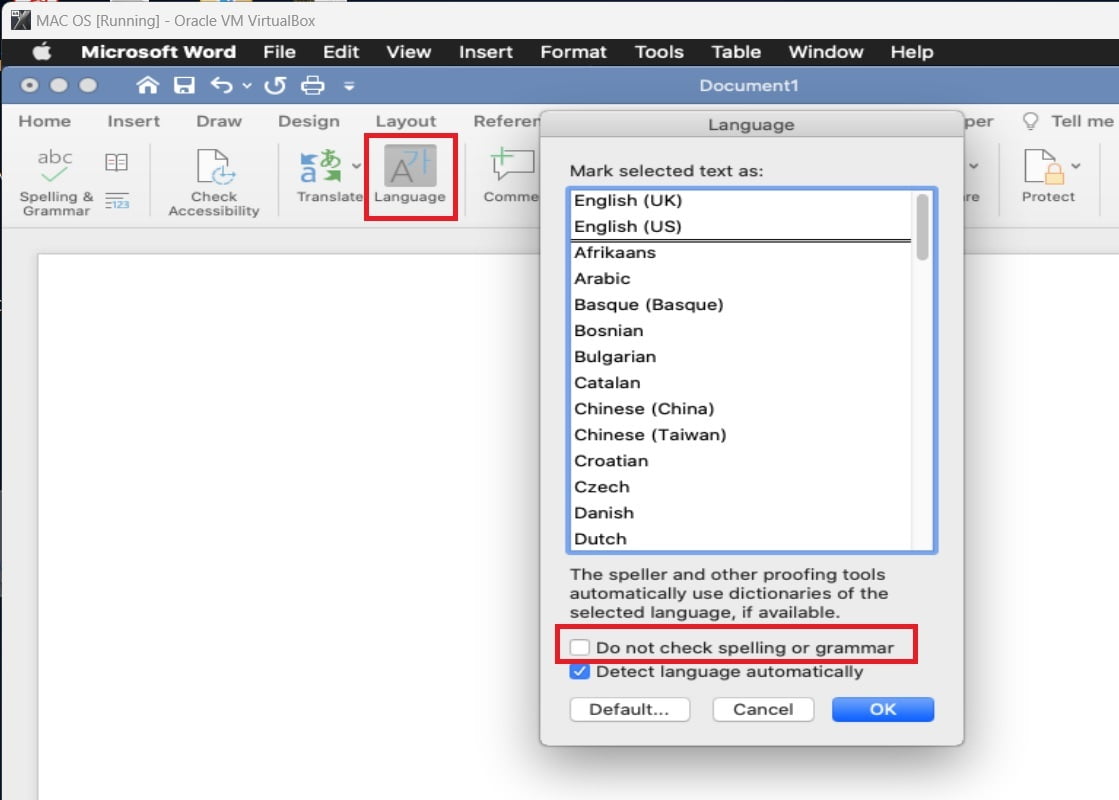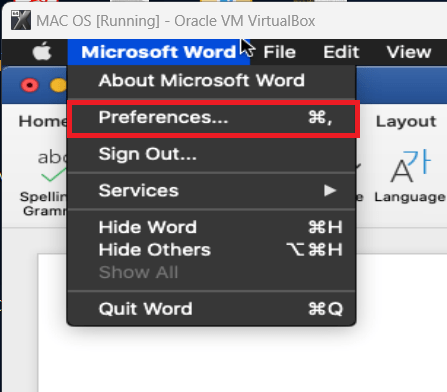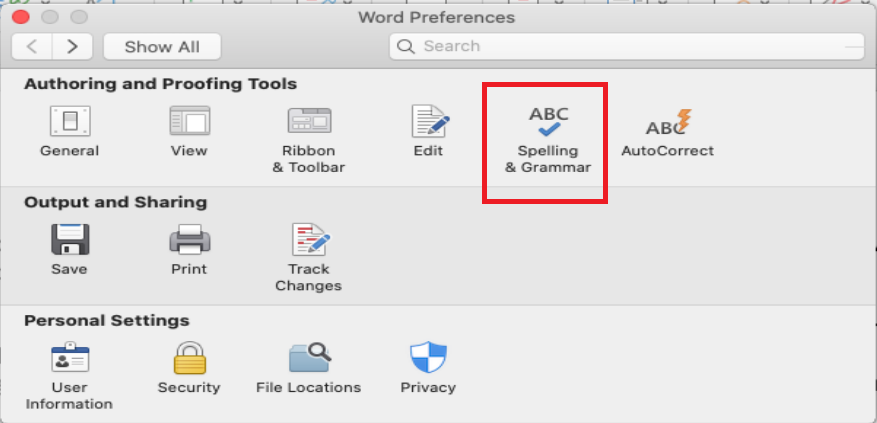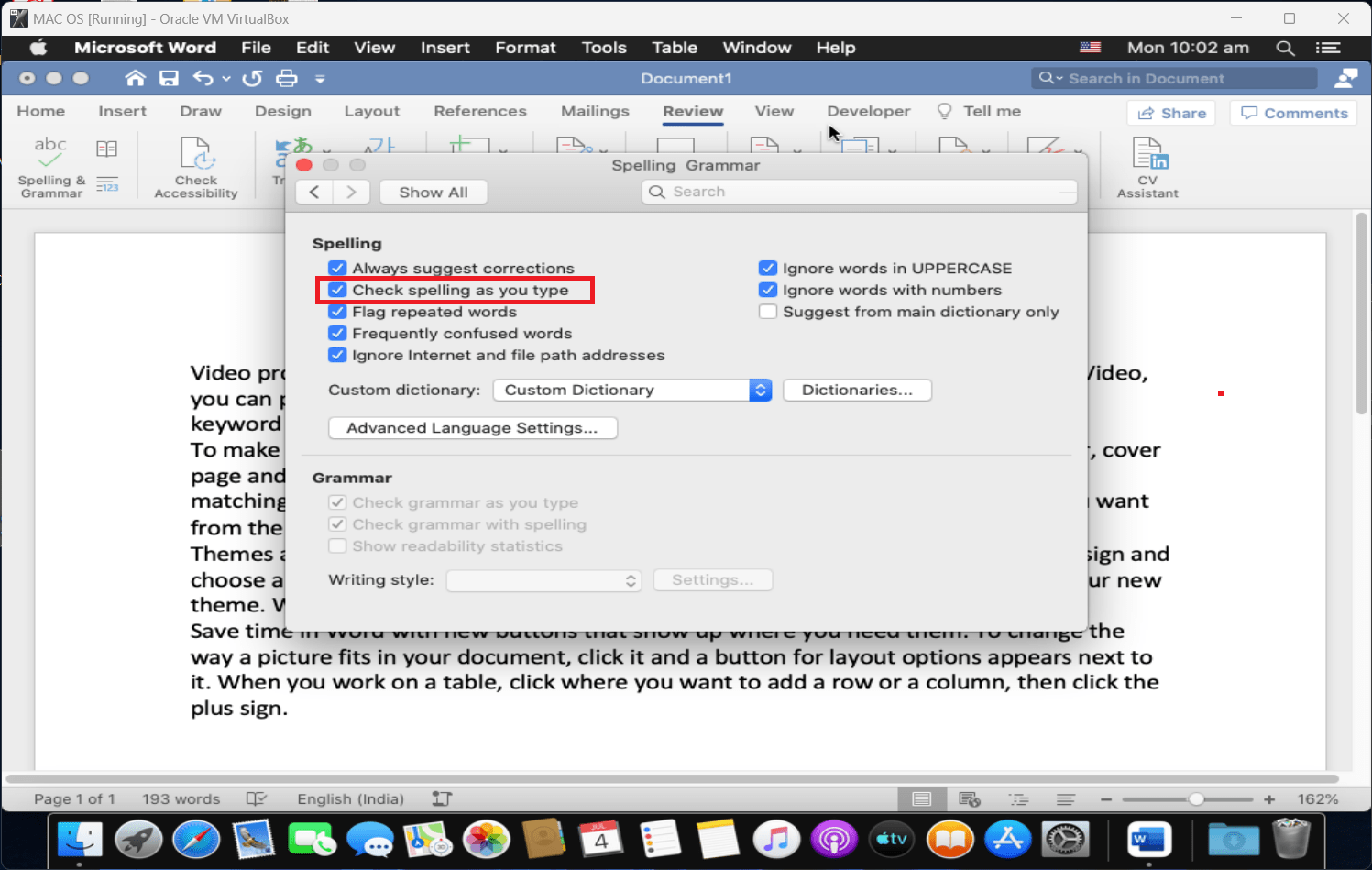Ms Word provides a very useful feature whereby it highlights spelling and grammar errors. This feature is turned on by default. However, if your Ms Word doesn’t show spelling errors, then you can turn on the spell check in Ms Word (Mac) using one of the following methods.
Solution 1: Uncheck don’t check spelling or grammar
- Select the text on which you want to turn on the spell check. You can use “Command + A” keyboard shortcut to select the entire document.
- Go to Review Tab > Language.
- Uncheck the box “Do not check spelling or grammar” if checked.

- Click OK.
If the above method doesn’t work, then you can try following solution.
Solution 2:
- Go to Microsoft Word > Preferences to open Word Preferences window.

- Click “Spelling and Grammar”.

- In the Spelling / Grammar window, check the box against “Check spelling as you type”

- Close the above window and you should see spelling errors highlighted.
Other useful posts you may like

C P Gupta is a YouTuber and Blogger. He is expert in Microsoft Word, Excel and PowerPoint. His YouTube channel @pickupbrain is very popular and has crossed 9.9 Million Views.