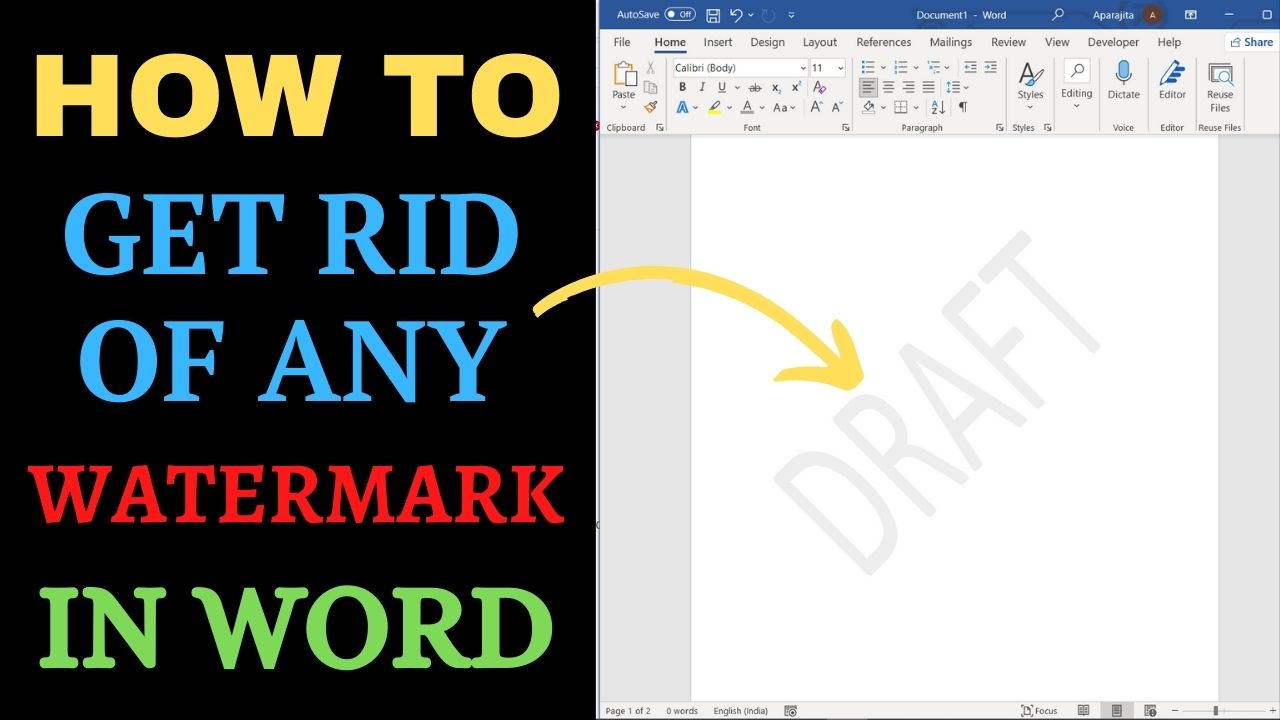We use a watermark to show copyright / owner (company name), state (draft, final) or status (confidential) of the document. However, when they change, you may sometime need to delete the watermark. In majority of the cases it is not possible to select watermark and delete it (like we do with normal text and images)
There are a couple of different ways by which you can delete watermark in Word. This blog shows two different ways by which you can delete any watermark in Word. The method that works depends on the method that was used to create it.
Method #1: Remove Watermark using Design Tab
To remove water mark from the entire section of Word document follow these steps
1. Go to Design Tab > Watermark (In Word 2010 or 2007, select Page Layout > Watermark.).
2. In Windows: Click on “Remove Watermark” from the drop-down to get rid of watermark. For MacOs: In the Insert Watermark Window, select No watermark.
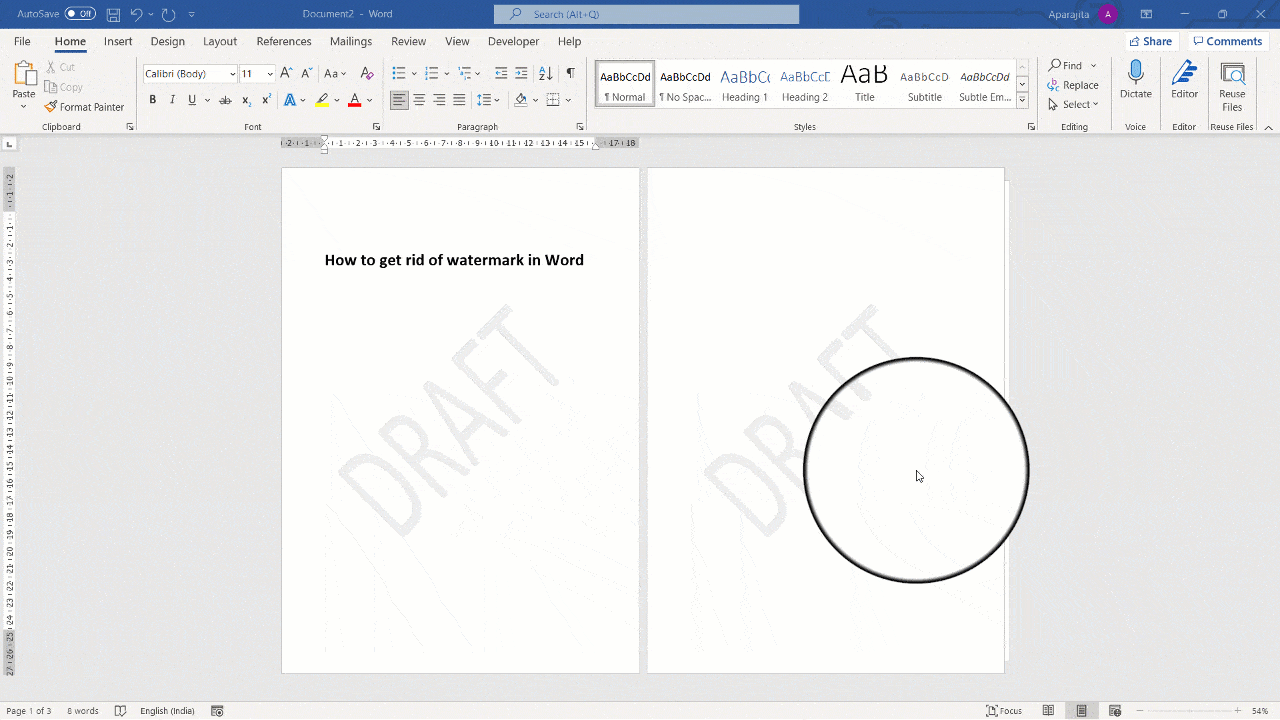
Method #2: Manually deleting watermark text or image
Sometimes the above method doesn’t work. In that case, you need to manually delete watermark using the following steps:
- Navigate to header area by double clicking the header area. Alternatively, you can also go to Insert Tab > Header and click on “Edit header“.
- Once you in the header, you can select watermark by clicking over it. In some case, you need to double click watermark to select it.
- Using a pointer, select the entire watermark text by clicking on its bounding text box or in case of image click on the image to select it.
- Press Delete key to remove watermark.
Following animation shows all the above steps
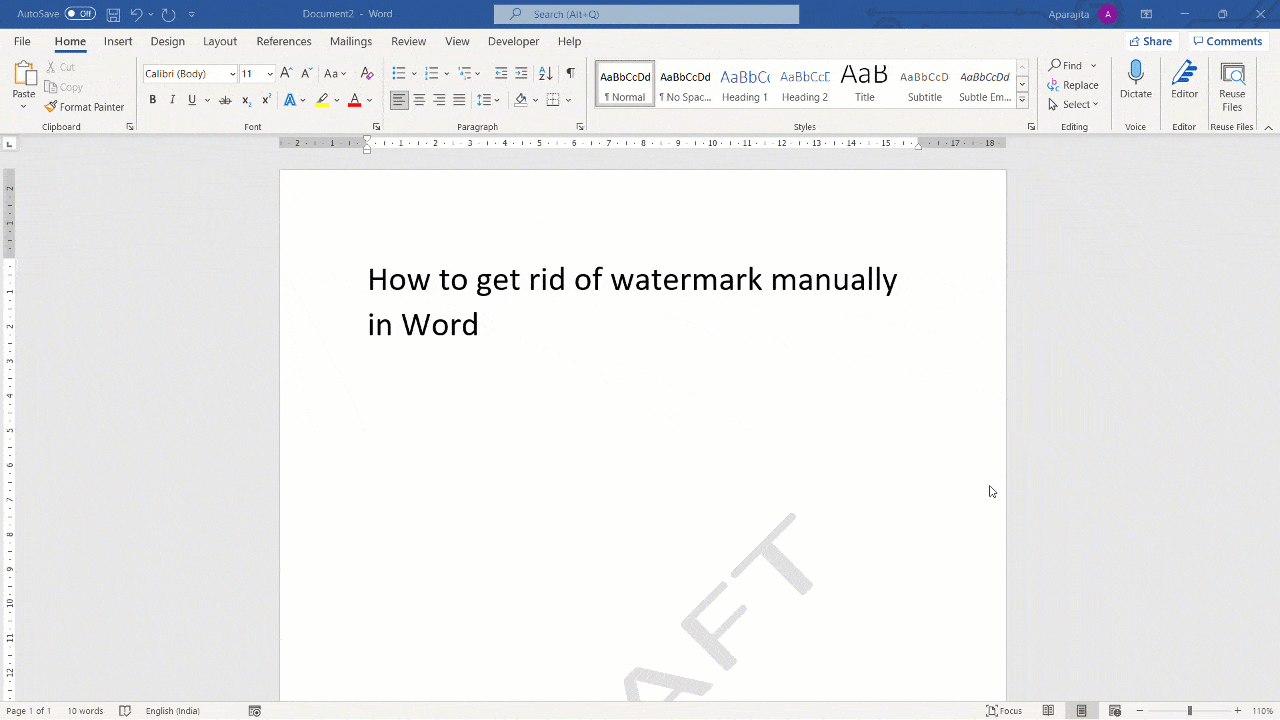

C P Gupta is a YouTuber and Blogger. He is expert in Microsoft Word, Excel and PowerPoint. His YouTube channel @pickupbrain is very popular and has crossed 9.9 Million Views.