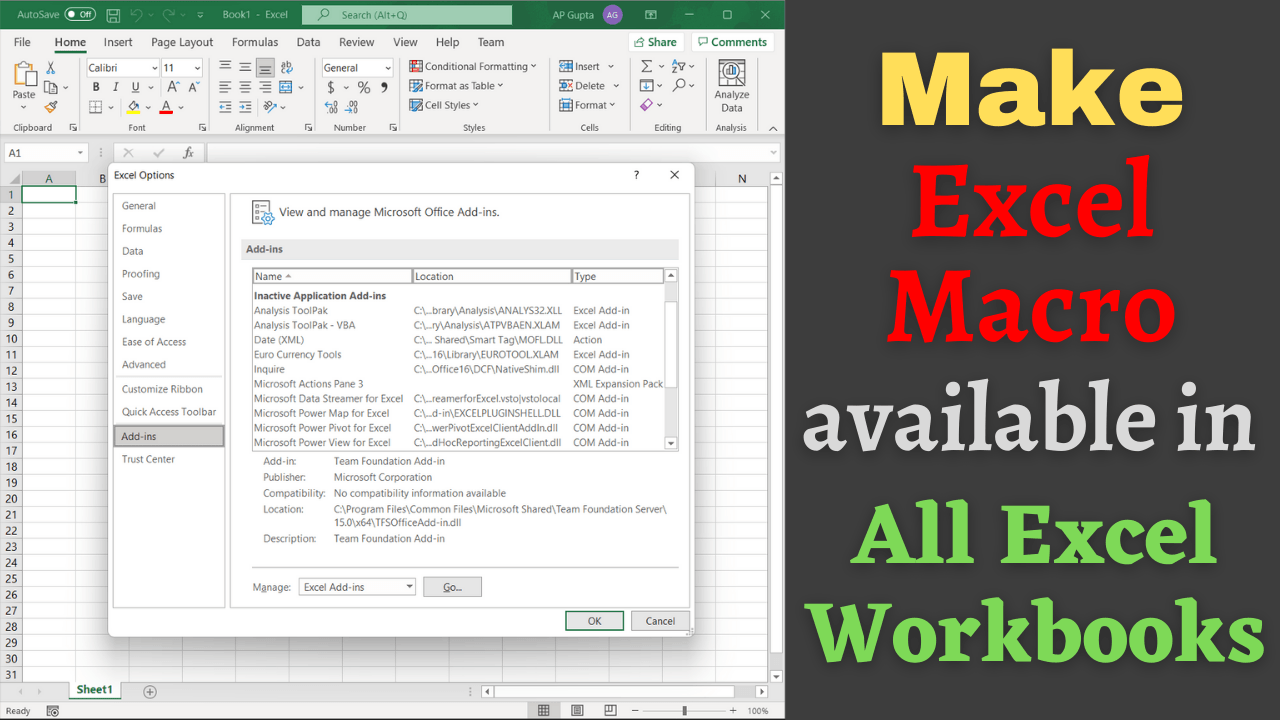One of the best features of Ms Excel is Macros. In our earlier blog we have shown how to write excel macro to compute liner interpolation, and now we will see how to make a macro available in all workbook.
Excel Macro is only available in the workbook on which we created it. However, with the following method you can make it available for all the workbooks/excel files.
Steps to make Macro available in all Workbooks
- Open Visual Basic Editor by navigating Developer Tab > Visual Basic
- Create Module by going to Insert Tab > Module
- Write the desired function/macro that you need to make it available for all excel workbook/files
- Save the current workbook with “.xlam” extension (say “LinearInterpolation Function.xlam”) in the default directory which windows prompts while saving.
- Go to Files > Options > Add-in and select the above Excel file/Macro from the list of Inactive Application Add-ins & Click Go. This step makes the function/macro available for all workbook.
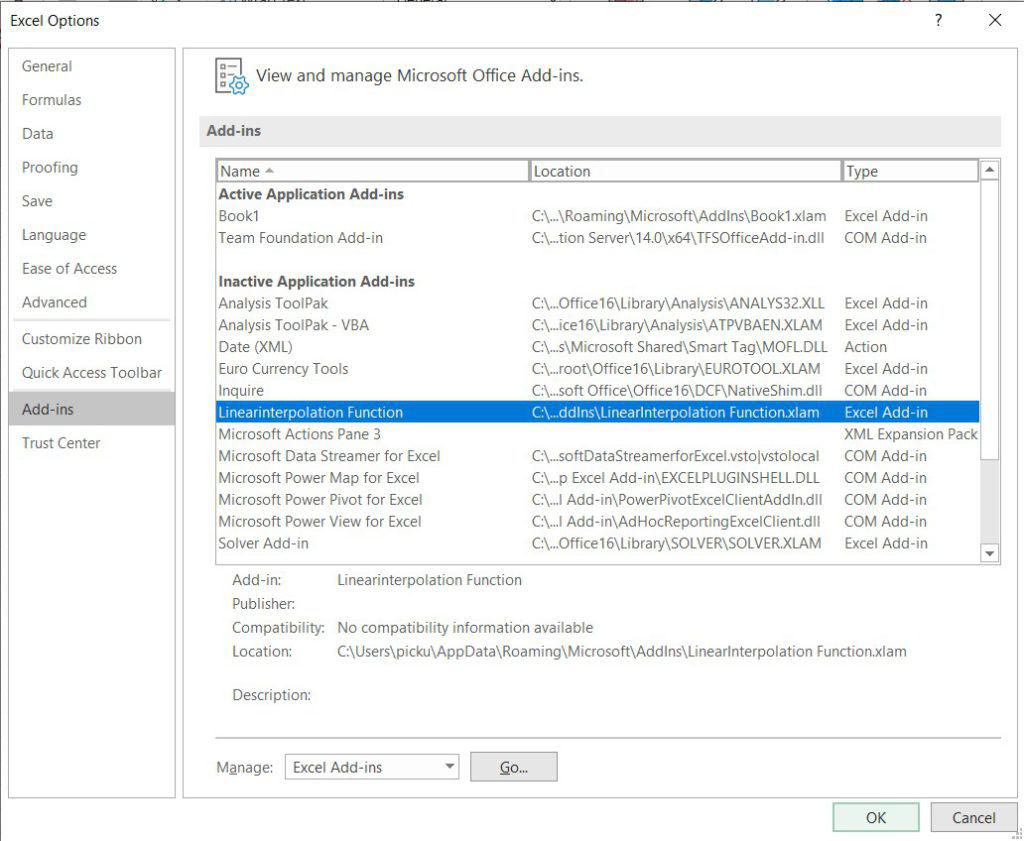
Related Posts

C P Gupta is a YouTuber and Blogger. He is expert in Microsoft Word, Excel and PowerPoint. His YouTube channel @pickupbrain is very popular and has crossed 9.9 Million Views.