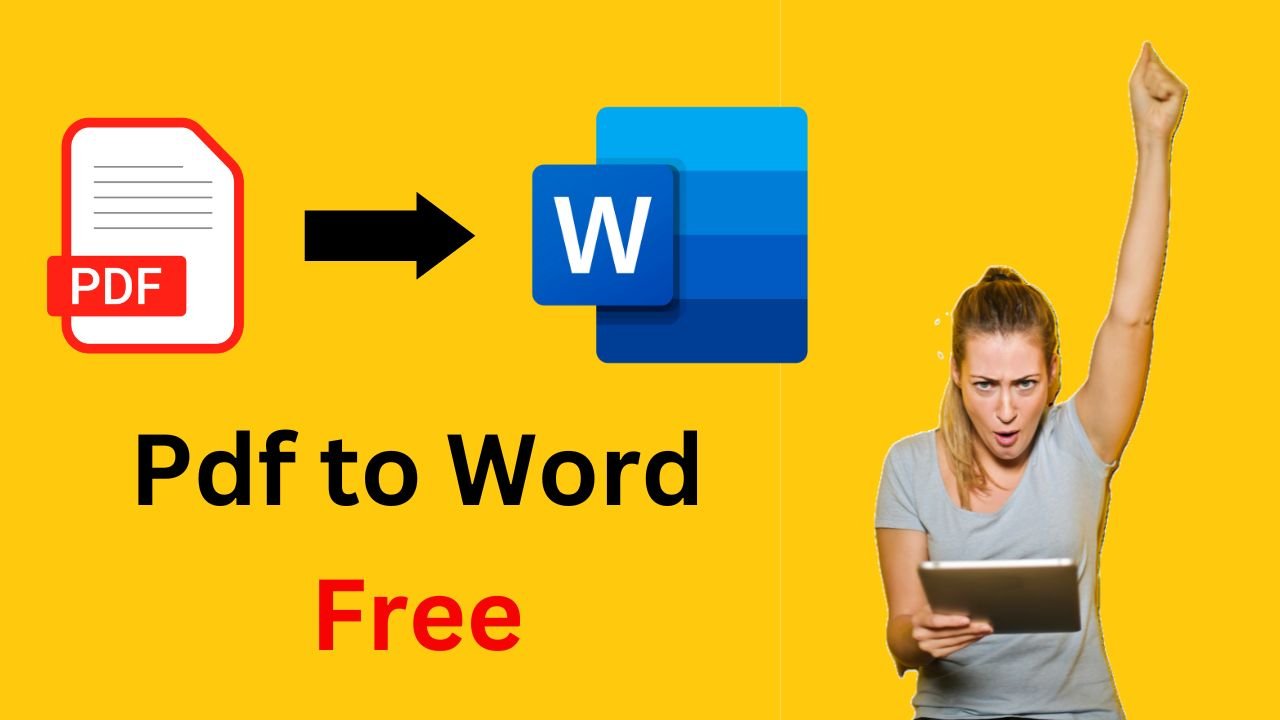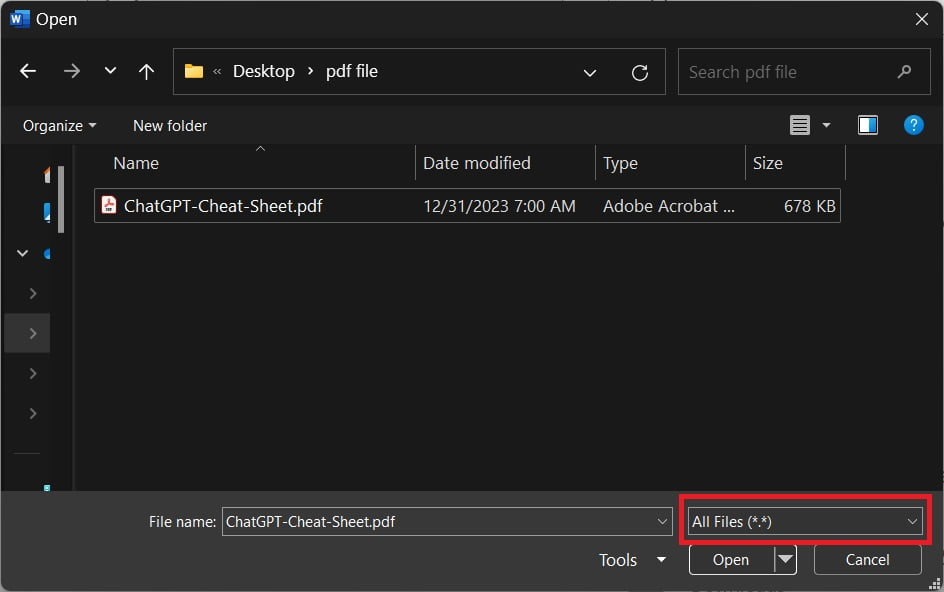PDF is one of the most popular file format for sharing documents. They are great for preserving the formatting and integrity of a document, but sometimes you may need to edit the content of a PDF file. That’s when feature to convert PDF to Word comes in handy. In this guide, we will show you how to convert PDF to Word for free.
Method 1: Using Ms Word
Applies to: Ms Word 2013, 2016, 2019, 2021 or 365
Yes, you read it correctly. You don’t need to go to some other thrid party software to convert PDF to Word. Ms Word (version 2013 and later) also has a feature to edit PDF and convert it to Word.
To convert PDF into Word for free using Ms Word use
- Open Ms Word
- Go to File tab in the Ribbon and select Open. You can also use shortcut Ctrl+O.
- Browse you pdf file. If PDF files are not shown then make sure that you select All Files (*.*) as shown below.

- Select PDF that you need to convert to Word and click Open
- While opening PDF file will open in Word you may see warning stating limitations. Depending on your version, a dialog box may appears indicating that reformatting may occur, and line and page breaks may not appear as expected. Click ok if you see warning.
- If the document opens in Protected View, click Enable Content and then click OK again.
- Reformat/edit document as necessary and save it as Word (doc, docx) format.
Limitations
- PDF to Word may face problem while converting Tables.
- Scanned PDF document is likely to be converted as an image, not an editable document.
- Be sure to check for page breaks in the wrong location and to run a spell check.
Method 2: Using Online Converters
There are various online converters that allow you to convert PDF to Word without the need to install any software. Here’s how you can do it:
- Search “PDF to Word online converter” in search engine.
- Choose a reliable converter from the search results. Some popular options include Smallpdf, PDF to Doc, and Zamzar.
- Visit their website.
- Click on the “Choose File” or “Upload File” button to select the PDF file you want to convert.
- After selecting the file, click on the “Convert” or “Start” button to begin the conversion process. Conversion may take a few seconds or minutes depending on the size of the PDF.
- Once the conversion is complete, you will be prompted to download the converted Word file. Click on the download link to save it to your computer.
Limitations
- Online converters may have file size limitations, so make sure your PDF file is within the allowed size.
- Some converters may add watermarks or have other limitations in their free version.
- If you need more advanced features or frequently convert PDFs to Word, you might consider using a paid software solution.
Conclusion
With the above steps, converting PDF to Word takes just few clicks. With the methods mentioned above, you can easily convert your PDF files to Word documents for free. Whether you choose an online converter or Ms Word, you’ll have the flexibility to edit and modify your documents as needed.
Remember, it’s always a good idea to keep a backup of your original PDF files in case you need to revert any changes made during the conversion process.
Related Posts

C P Gupta is a YouTuber and Blogger. He is expert in Microsoft Word, Excel and PowerPoint. His YouTube channel @pickupbrain is very popular and has crossed 9.9 Million Views.