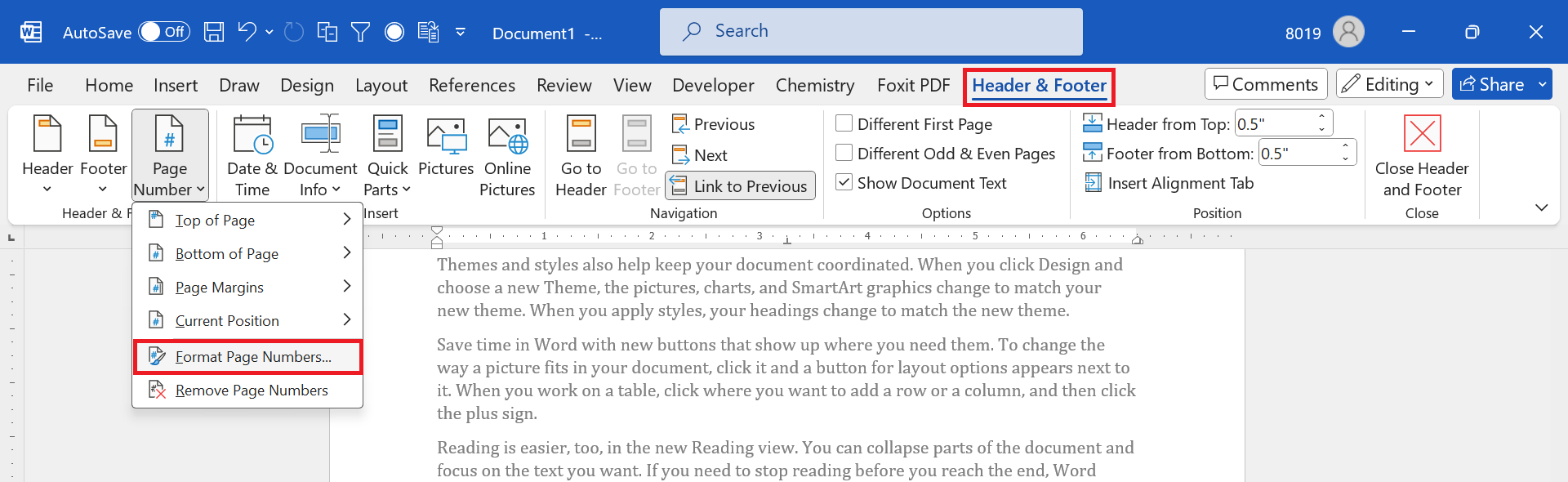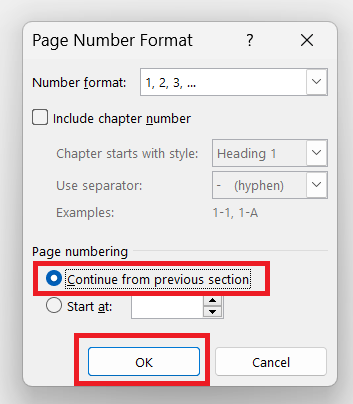Many Ms Word document use section break to divide a document into distinct segments, each with its own formatting settings. However, it may create discontinuity with Page numbers before the section break. This blog shows you simple steps to continue page number after section break along with video demonstration.
Steps to continue page number
- Place your cursor after the section break.
- Go to the “Insert” tab and Click on “Header” or “Footer” (where you need to add page number) and select “Page Number”.
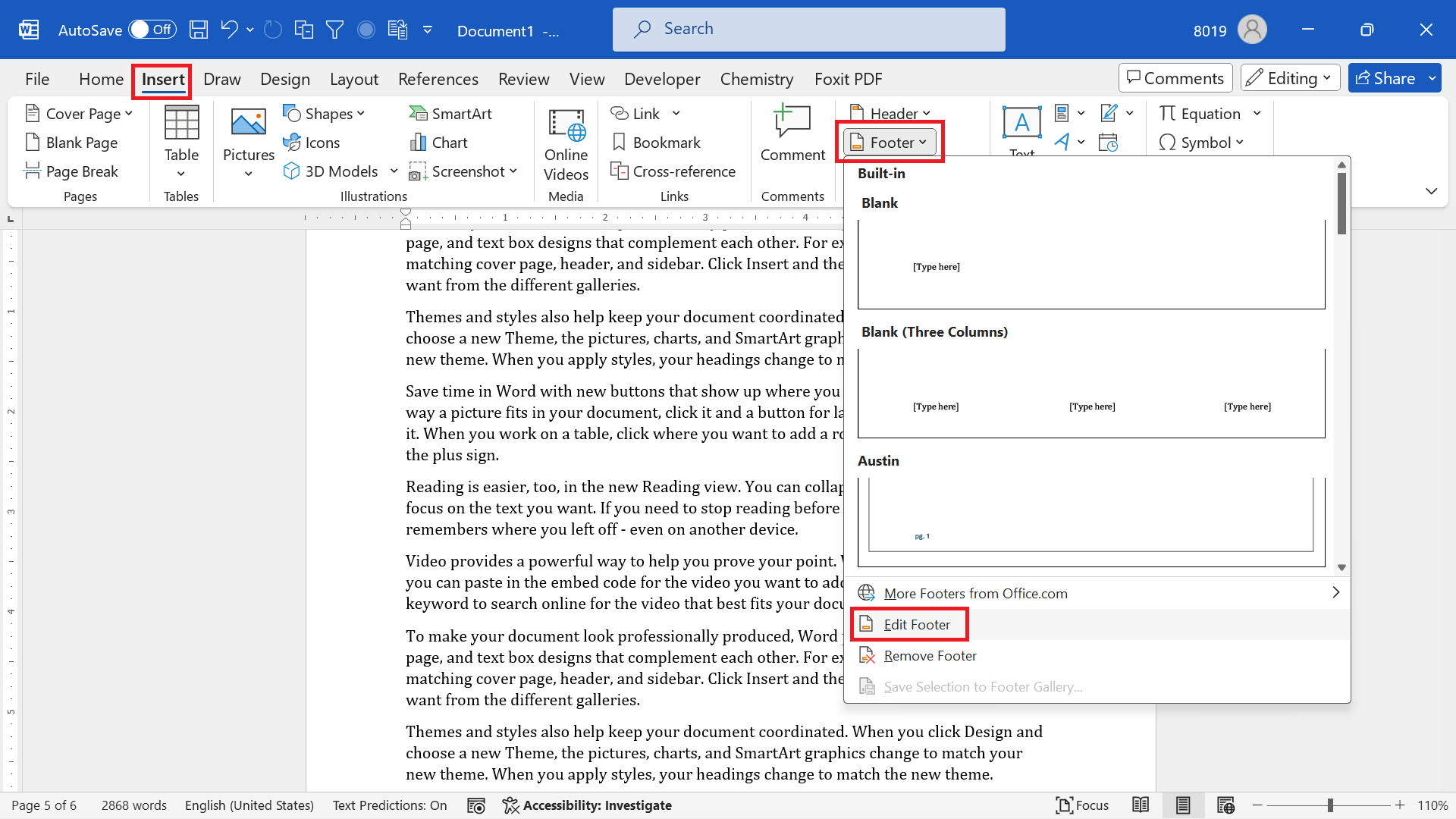
- Above step should open “Header & Footer” tab.
- Click “Page Number” and select “Format Page Numbers…” from the dropdown menu.

- In the “Page Number Format” window, select “continue from previous section” and click ok.

Above steps will link page number of present section with the earlier section.
Video demonstration
Below video demonstrating showing how to continue page number after section break.
Related Posts

C P Gupta is a YouTuber and Blogger. He is expert in Microsoft Word, Excel and PowerPoint. His YouTube channel @pickupbrain is very popular and has crossed 9.9 Million Views.