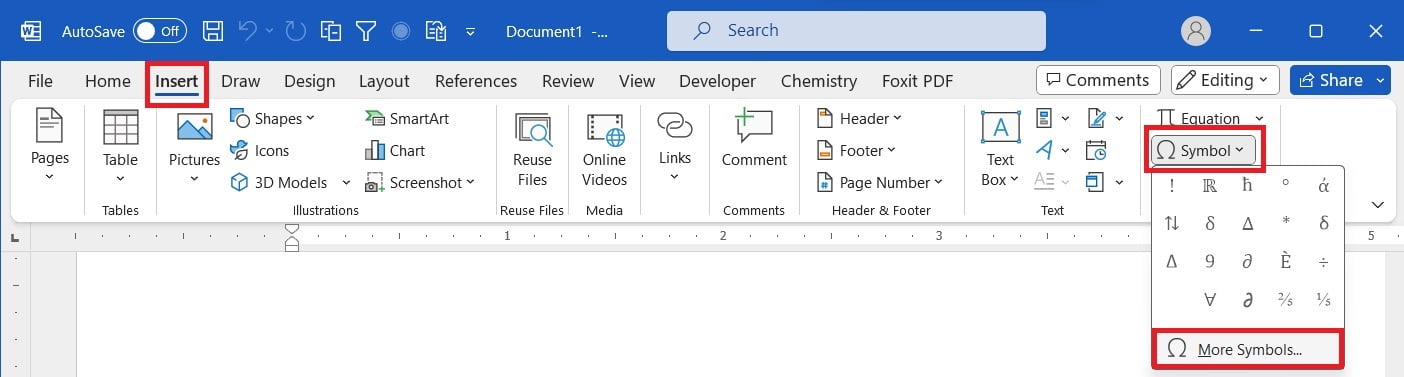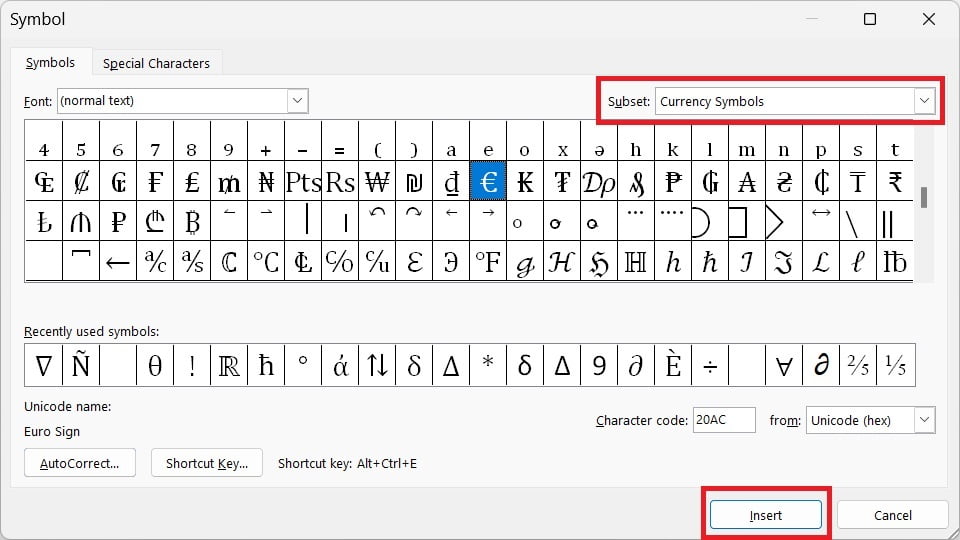After US Doller ($), Euro is the next most popular currency. If you are not using UK keyboard, then it is unlikely to have dedicated key for Euro. In such case, there are several ways you can insert Euro symbol (€) in MS Word.
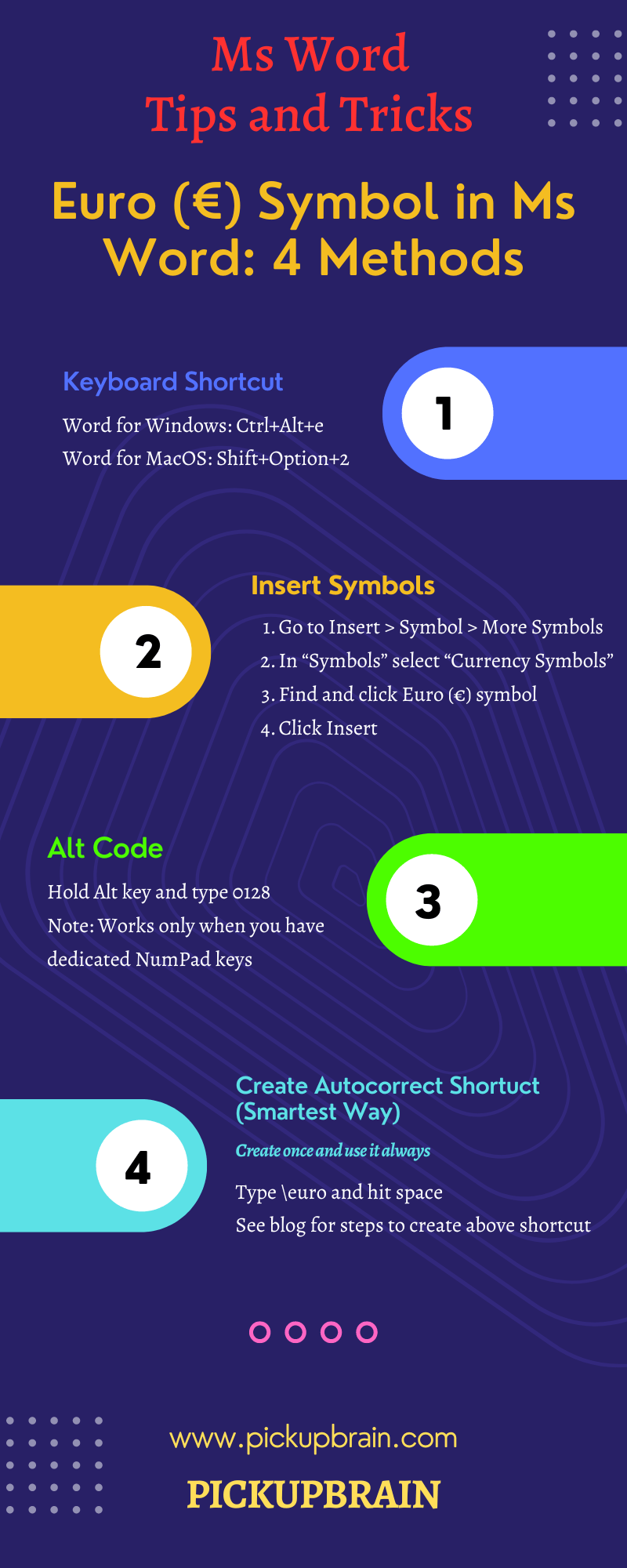
To insert Euro symbol in Ms Word, place your cursor at the place where you need €. Use any of the following methods:
1. Keyboard Shortcut
Ms Word for Windows: Keyboard shortcut for Euro symbol (€) is “Ctrl+Alt+e”
Ms Word for Mac: Press “Shift+Option+2” to get Euro symbol. This shortcut works on most keyboard layouts including standard US, International and even European. For some configurations like Russian, “Shift+Option+4” may work.
2. Using the Symbol Menu
This is the most commonly used method to insert any symbol in Ms Word. To get Euro symbol,
- Go to the “Insert” Tab > “Symbol” > “More Symbols”.

- In “Symbol” dialog choose “Currency Symbols” from the “Subset” dropdown menu.

- Find the Euro symbol (€) and click it.
- Click the “Insert” button and then “Close” to insert the Euro symbol into your document.
3. Using the Alt code
This method works only when you have dedicated numpad.
To insert Euro symbol,
Hold the “Alt” key on your keyboard and type 0128 using dedicated number pad.
Release the “Alt” key, and the Euro symbol (€) will appear.
4. Using AutoCorrect
You can also set up AutoCorrect in MS Word to automatically replace a specific text string with the Euro symbol. Follow these steps:
- Copy Euro symbol (see above to see how to get it using various methods)
- Go to “File” > “Options”
- In “Word Options” windows go to “Proofing” and click “AutoCorrect Options…” button.
- Click “Add” and then “OK” to save the AutoCorrect entry.
Now, whenever you type the text string you specified (e.g., “EUR” or “\euro”), MS Word will automatically replace it with the Euro symbol (€).
These are three different ways you can insert the Euro symbol in MS Word. Choose the method that works best for you and start adding the Euro symbol to your documents with ease.
Related Posts

C P Gupta is a YouTuber and Blogger. He is expert in Microsoft Word, Excel and PowerPoint. His YouTube channel @pickupbrain is very popular and has crossed 9.9 Million Views.