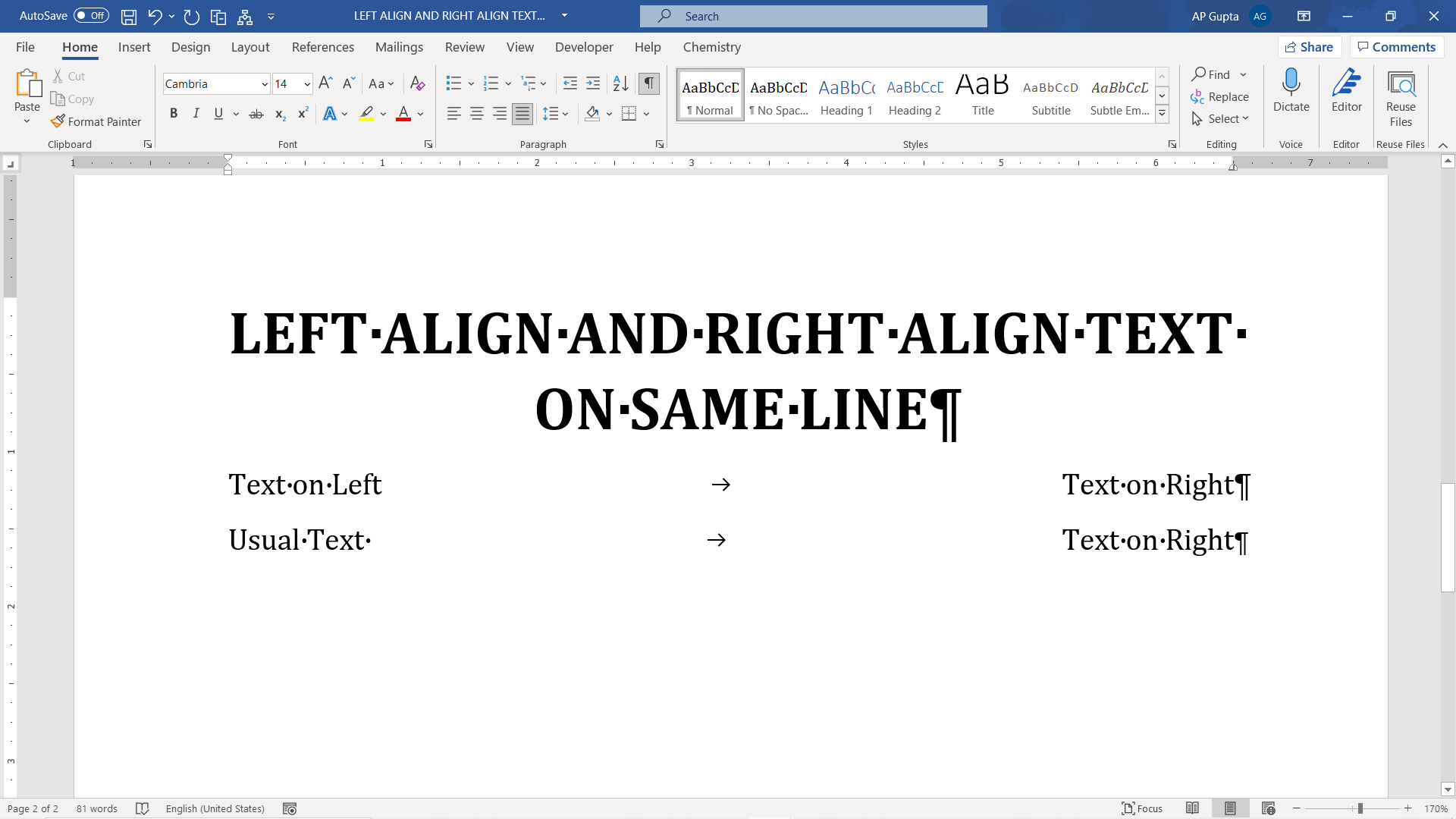Ever wondered how to align text left and right on same line in Ms Word. The trick is to use tab spacing and is explained in following steps.
Setting up tab space to align text left and right align on same line in Word
1: Make sure the “Ruler” is visible. Navigate to View Tab and check the box against “Ruler” to display ruler.
2: Change “Left Tab” to “Right Tab” by clicking in icon shown below.
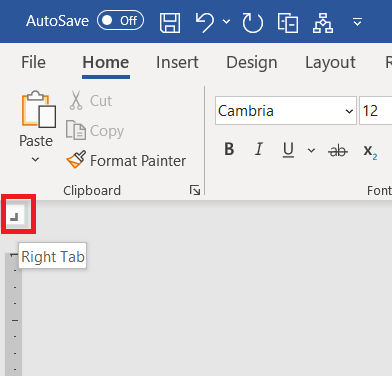
3: Right click anywhere on the top ruler to get tab marker shown below.
4: Drag the tab marker to the right margin.
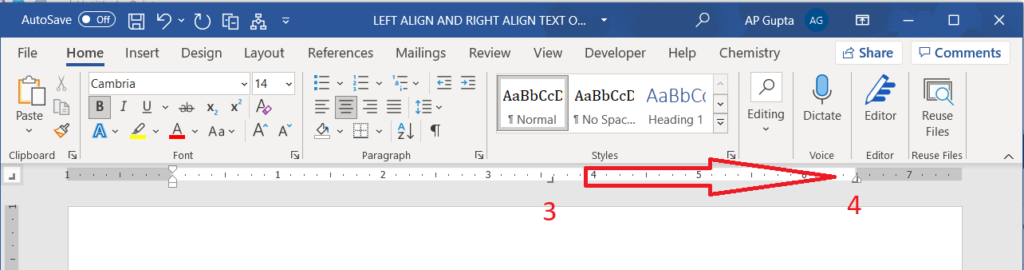
Type text that is align left and right on same line
Now you are ready. Text typed on any line will be aligned left. Press tab to move to the right margin and text typed thereafter will be right aligned.

C P Gupta is a YouTuber and Blogger. He is expert in Microsoft Word, Excel and PowerPoint. His YouTube channel @pickupbrain is very popular and has crossed 9.9 Million Views.