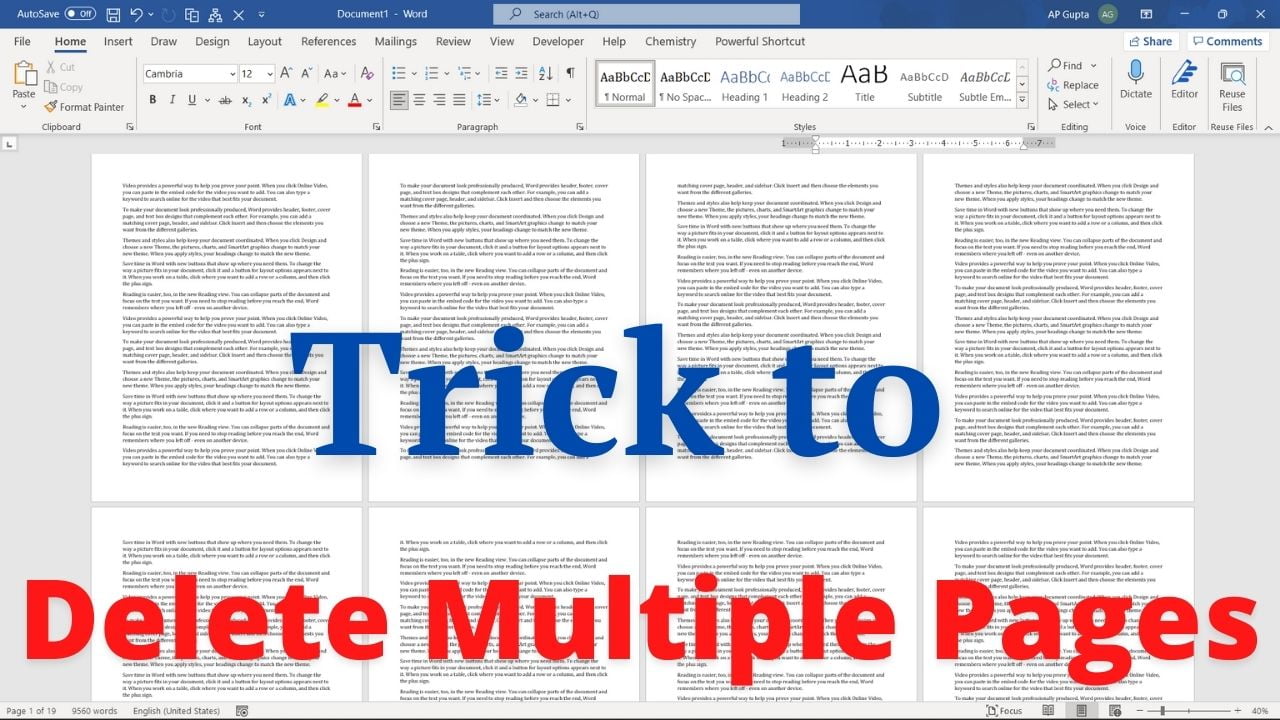Deleting page is simple, select the content of the page and delete it. Now imagine you want to delete a range of pages (say page 15 through 25 or more pages). Now selecting content of these pages to delete it can increasingly become a tedious task as the number of pages increases. You may wonder is there any simple way to delete range of pages in Ms Word.
The following steps help you to delete a range of pages (say 10 through 25) in Ms Word
- Open Go To dialogue box using F5. Select page option if not selected by default.
- Enter 20 into the “Enter page number” and click Go To (or press Enter) to move to the starting of that page.
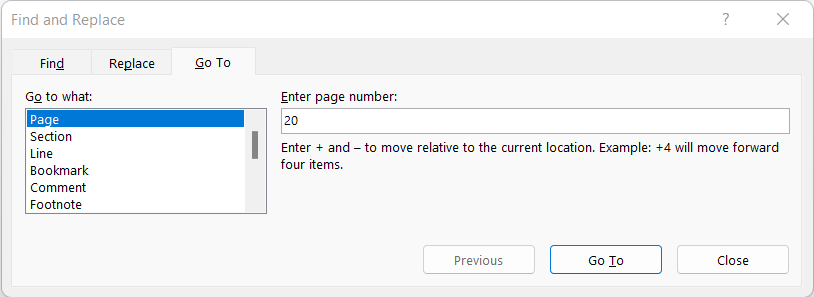
- Close the Go To window by pressing Esc if it doesn’t go away on its own.
- Press F8 to turn on Extent Mode of Ms Word
- Press F5 again to open Go To option window and Enter 26 (one more than 25) in “Enter page number” and click Go To (or press Enter). Note: The above step should bring the cursor to the starting of page 26 and select contents from page 15 to 25.
- Press Delete or Backspace to delete the contents of page 10 through 25.
Though above steps looks quite a lot of work, it doesn’t take much time to perform them.
Related Posts

C P Gupta is a YouTuber and Blogger. He is expert in Microsoft Word, Excel and PowerPoint. His YouTube channel @pickupbrain is very popular and has crossed 9.9 Million Views.