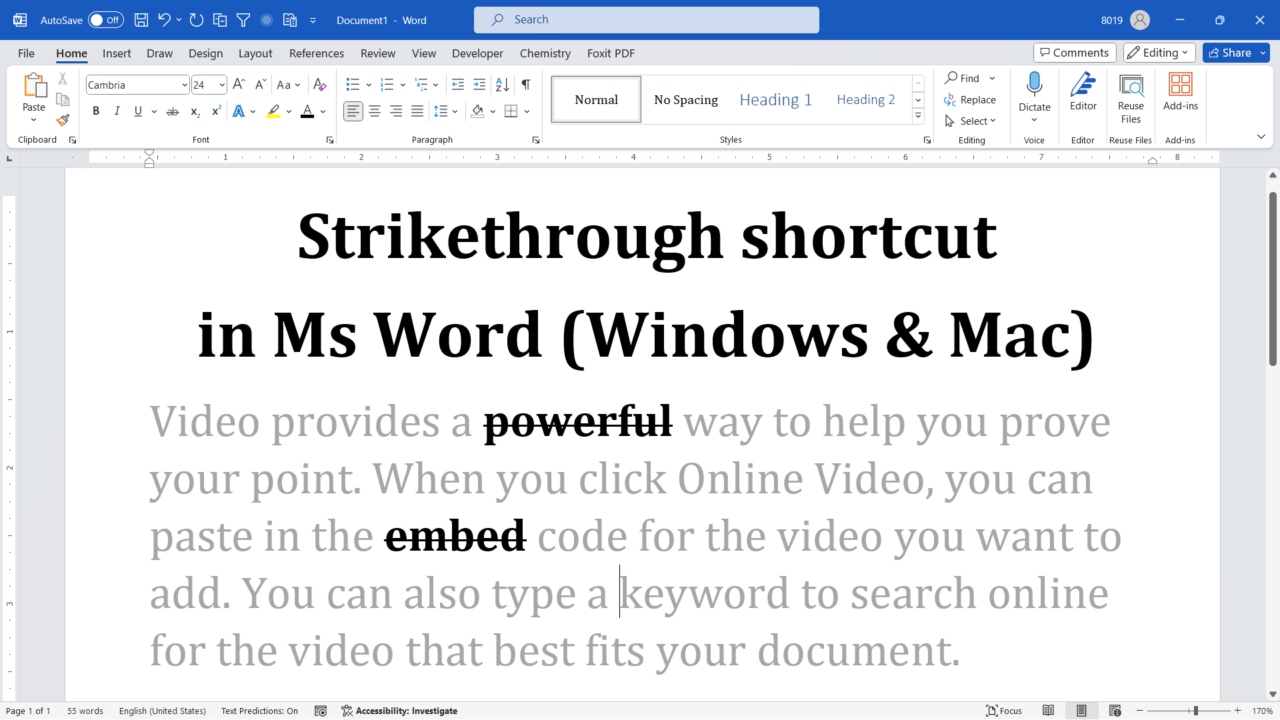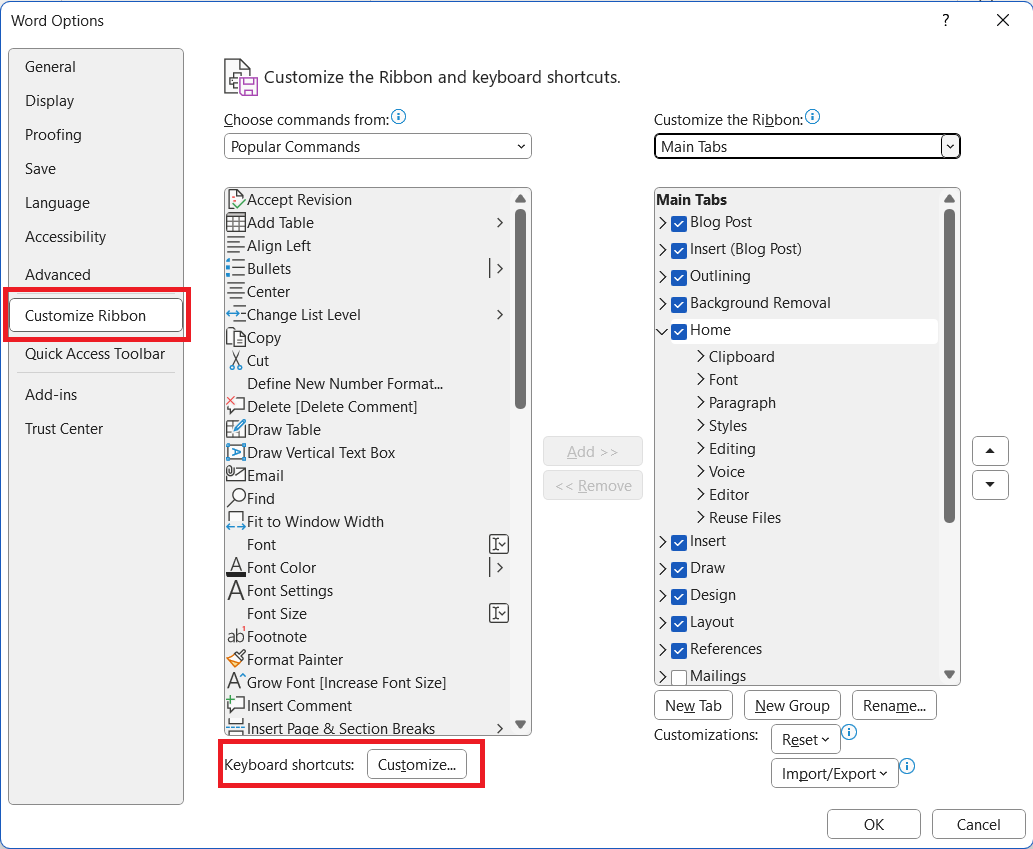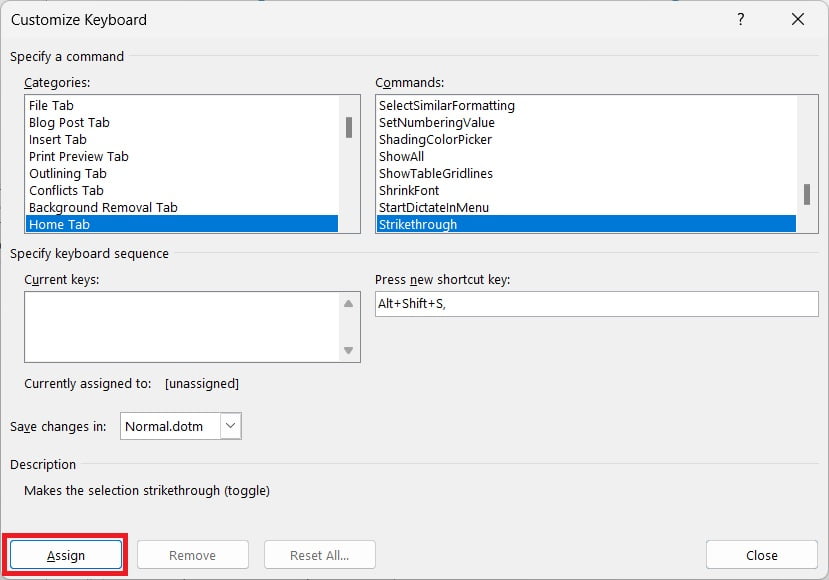Are you tired of manually navigating through the toolbar just to strike through text in Microsoft Word? Microsoft Word provides at least 5 different ways to strikethrough text. After researching Strikethrough shortcut from different websites and references, we found that the following to be easy and useful.
Contents
- Keyboard shortcut for Strikethrough in Ms Word (Windows and MacOS)
- Customize strikethrough shortcut
- FAQ on Strikethrough
Select the text to strikethrough and use the following keyboard shortcut.
Keyboard Shortcut (Windows & Mac)
Ms Word for Windows: Press ‘Alt, H, 4’ in succession (not together)
Ms Word for Mac: “Command + Shift + X”
If you don’t like the above, you can also assign custom shortcut key or add strikethrough to quick access tool bar.
Custom keyboard shortcut for strikethrough
If you find above shortcut difficult to remember, you can personalize it. Use the following steps to custom create shortcut for strikethrough.
- Navigate to File > Options (Windows) or “Word” > “Preferences” (macOS)
- In tab “Customize Ribbon” click Customize beside Keyboard shortcuts.

- Select Home Tab and in Categories and select Strikethrough in Commands.

- In Press new shortcut key box, press the key combination you want to use for strikethrough. For example, you can press “Alt+Shift+S”
- Click Assign to assign the shortcut key to strikethrough.
- Click Close to close the dialog box.
Common FAQ on Strikethrough
Can I change the color of the strikethrough line?:
No, the strikethrough line color is tied to the text color. To change the strikethrough color, you need to change the text color.
Can I use strikethrough with other formatting like bold or italics?
Yes, you can combine strikethrough with bold, italics, or underline for additional emphasis. Simply select the text and apply all desired formatting options.
Is there a double strikethrough option?
Yes, you can apply double strikethrough via the Font dialog box by selecting the Double Strikethrough option.
Can I use strikethrough in other Microsoft Office applications?:
Yes, strikethrough can be used in Excel, PowerPoint, and Outlook with similar shortcuts
Does strikethrough work in Word for web?
Yes, you can apply strikethrough in the online version of Word, but you’ll need to access it through the toolbar as shortcuts are often limited in the browser-based version.
Related Posts

C P Gupta is a YouTuber and Blogger. He is expert in Microsoft Word, Excel and PowerPoint. His YouTube channel @pickupbrain is very popular and has crossed 9.9 Million Views.