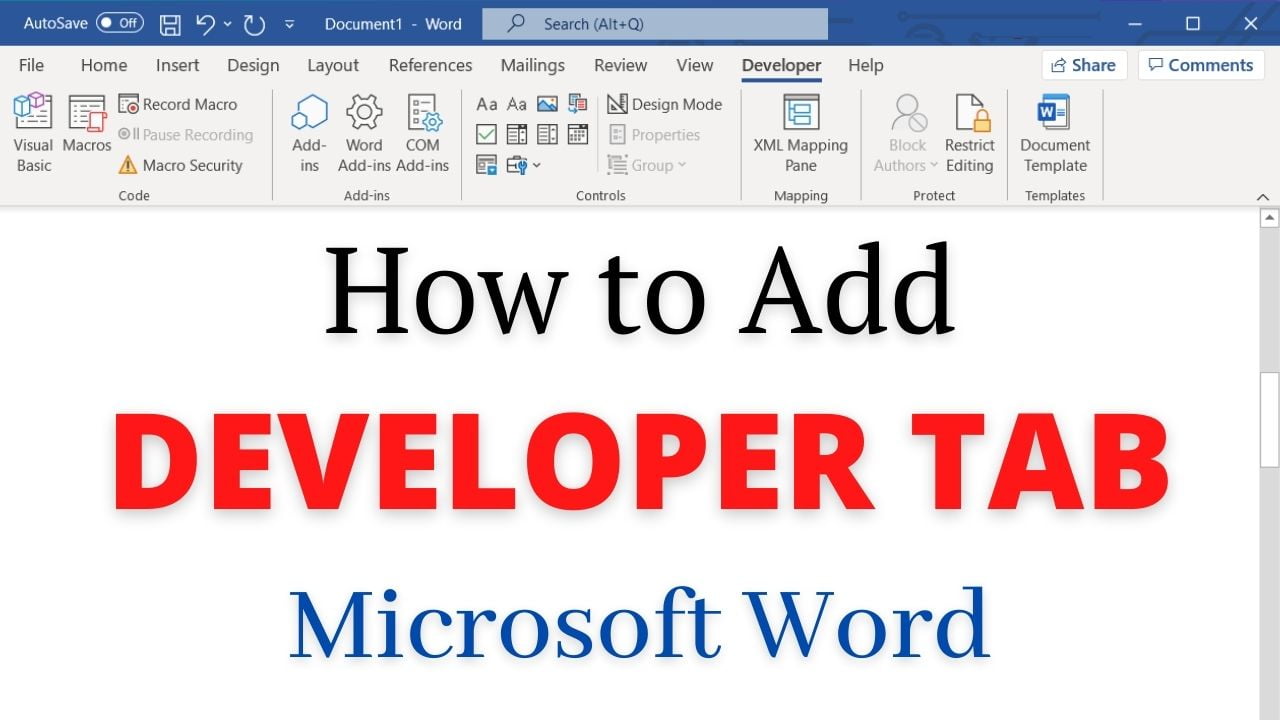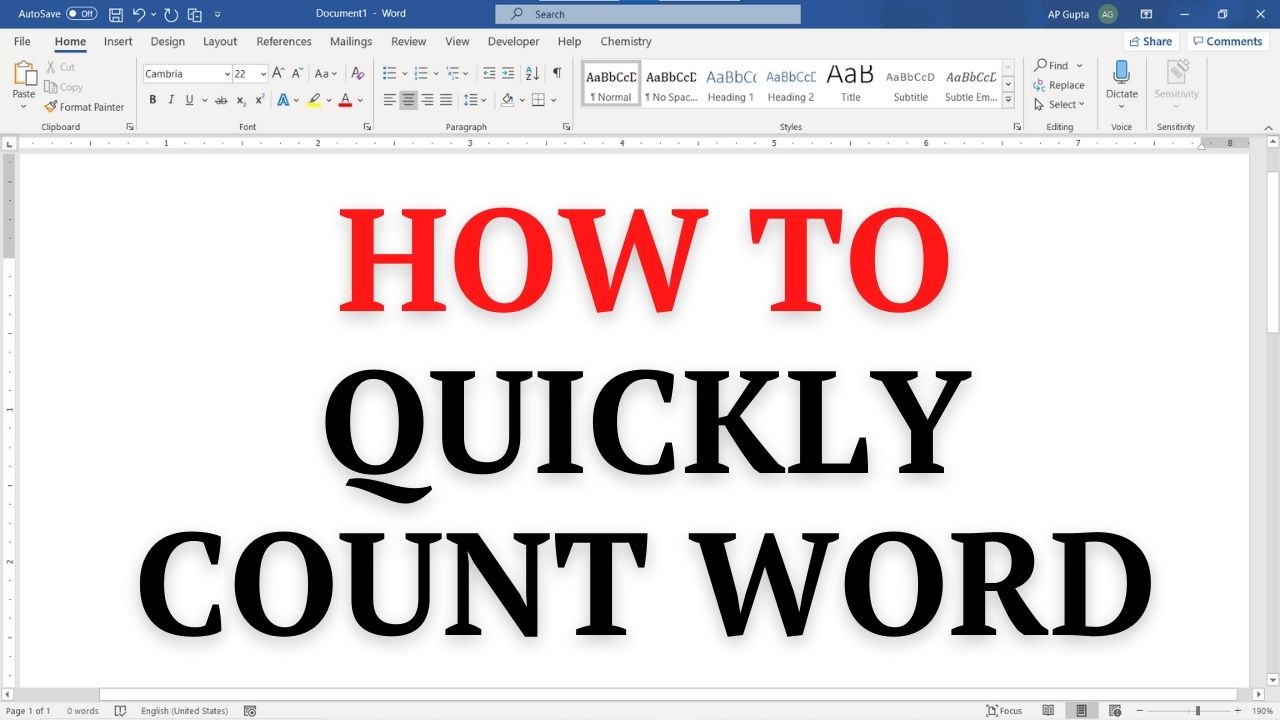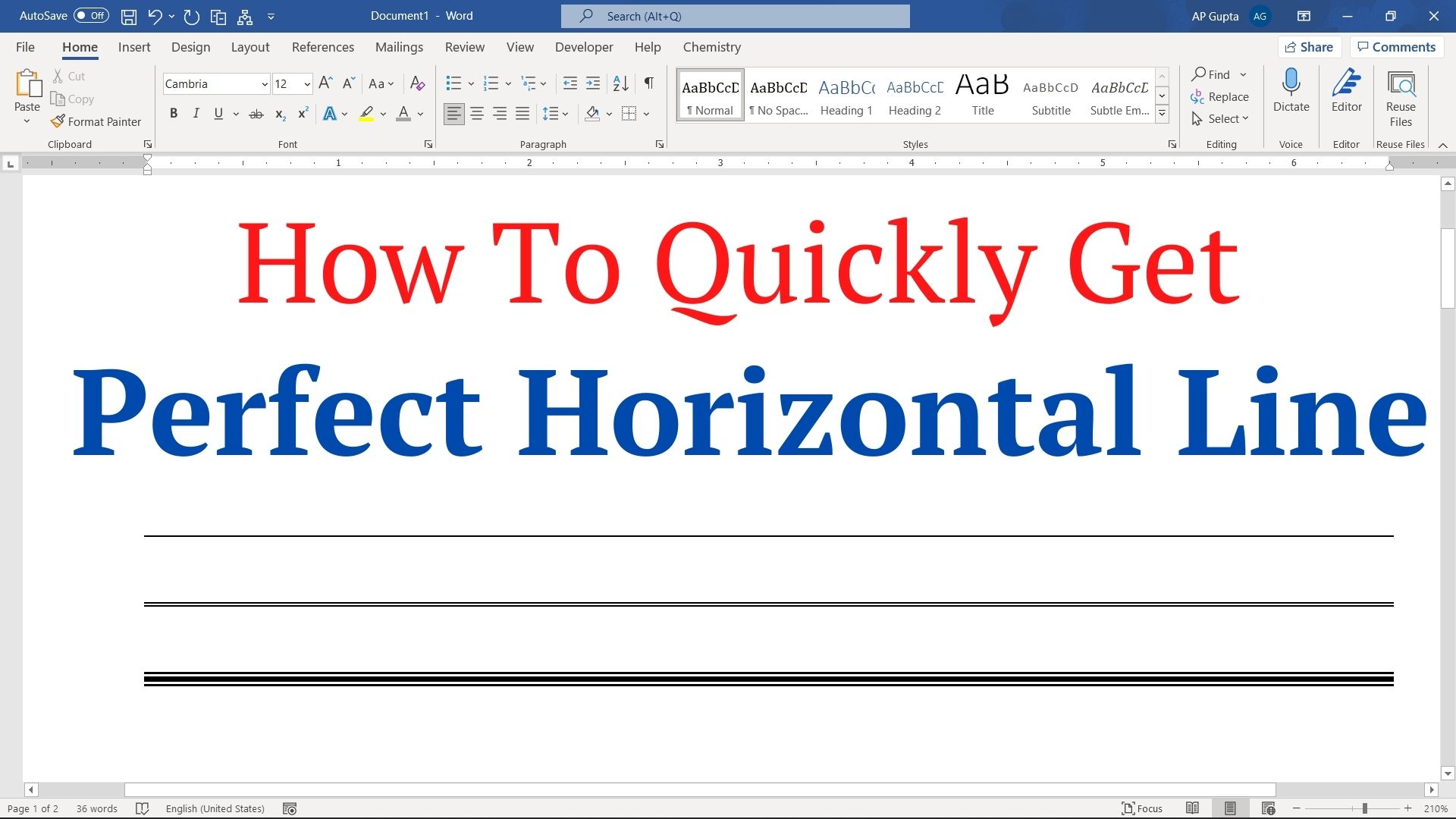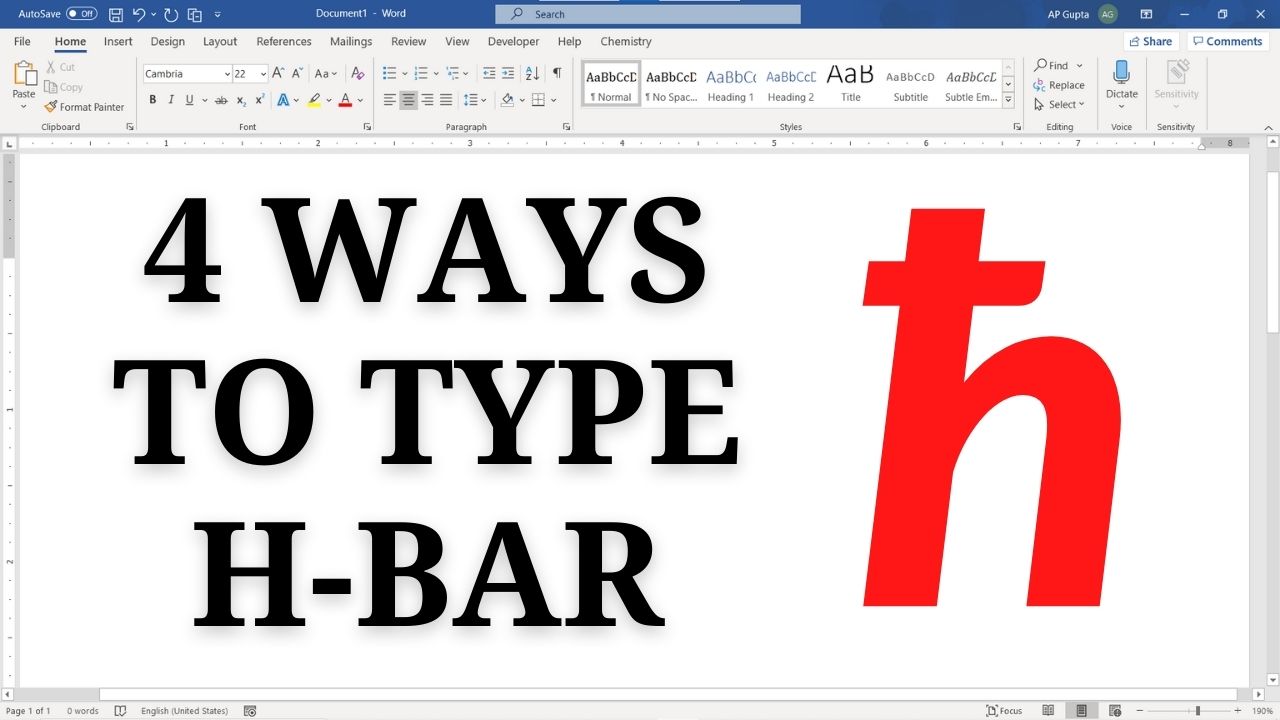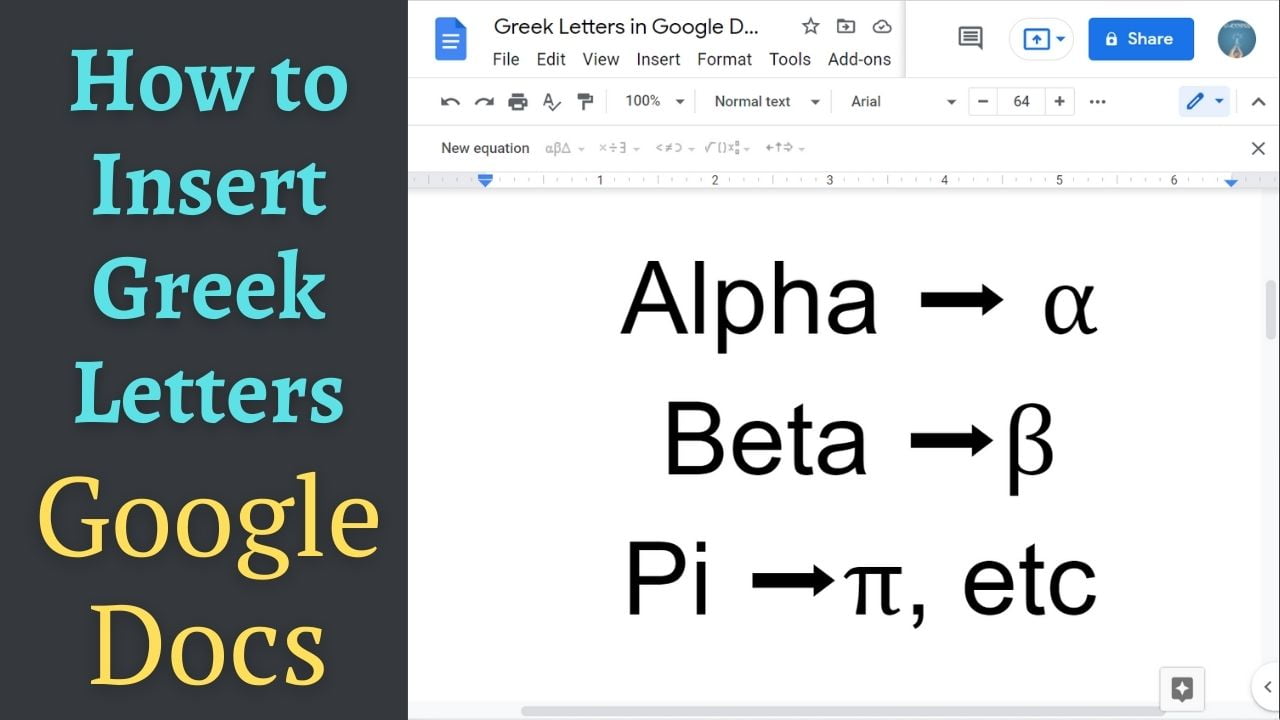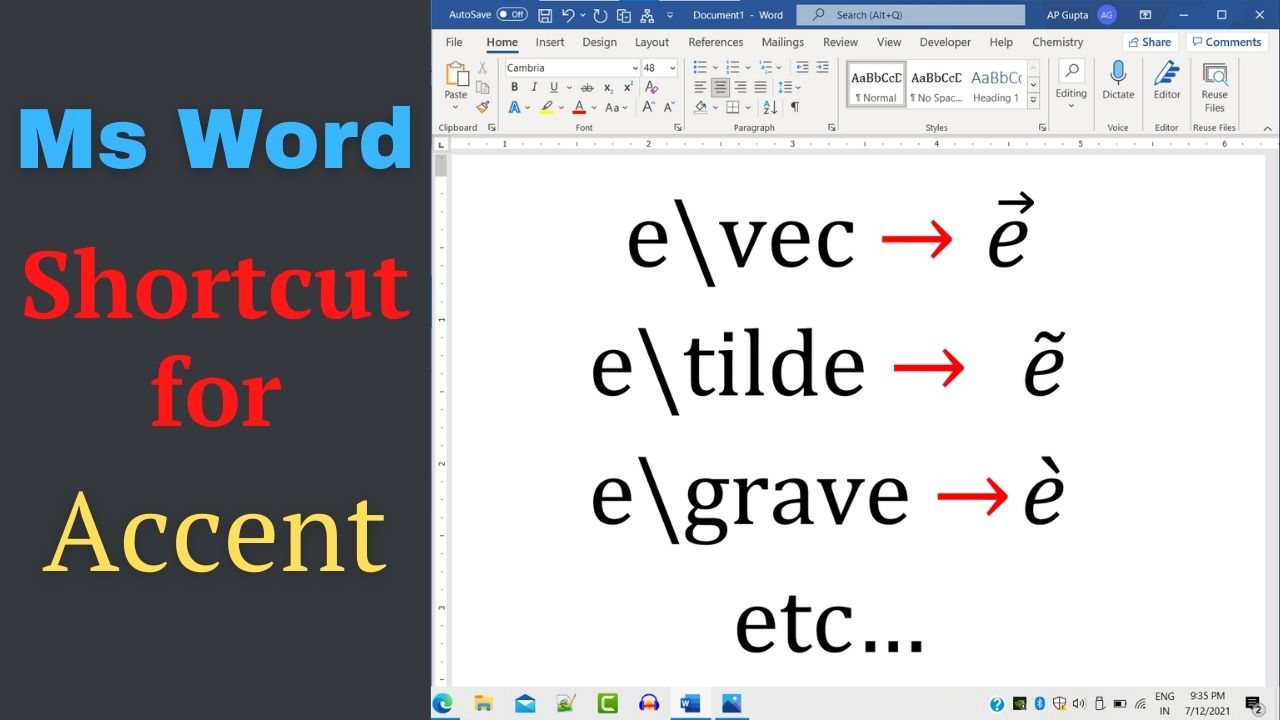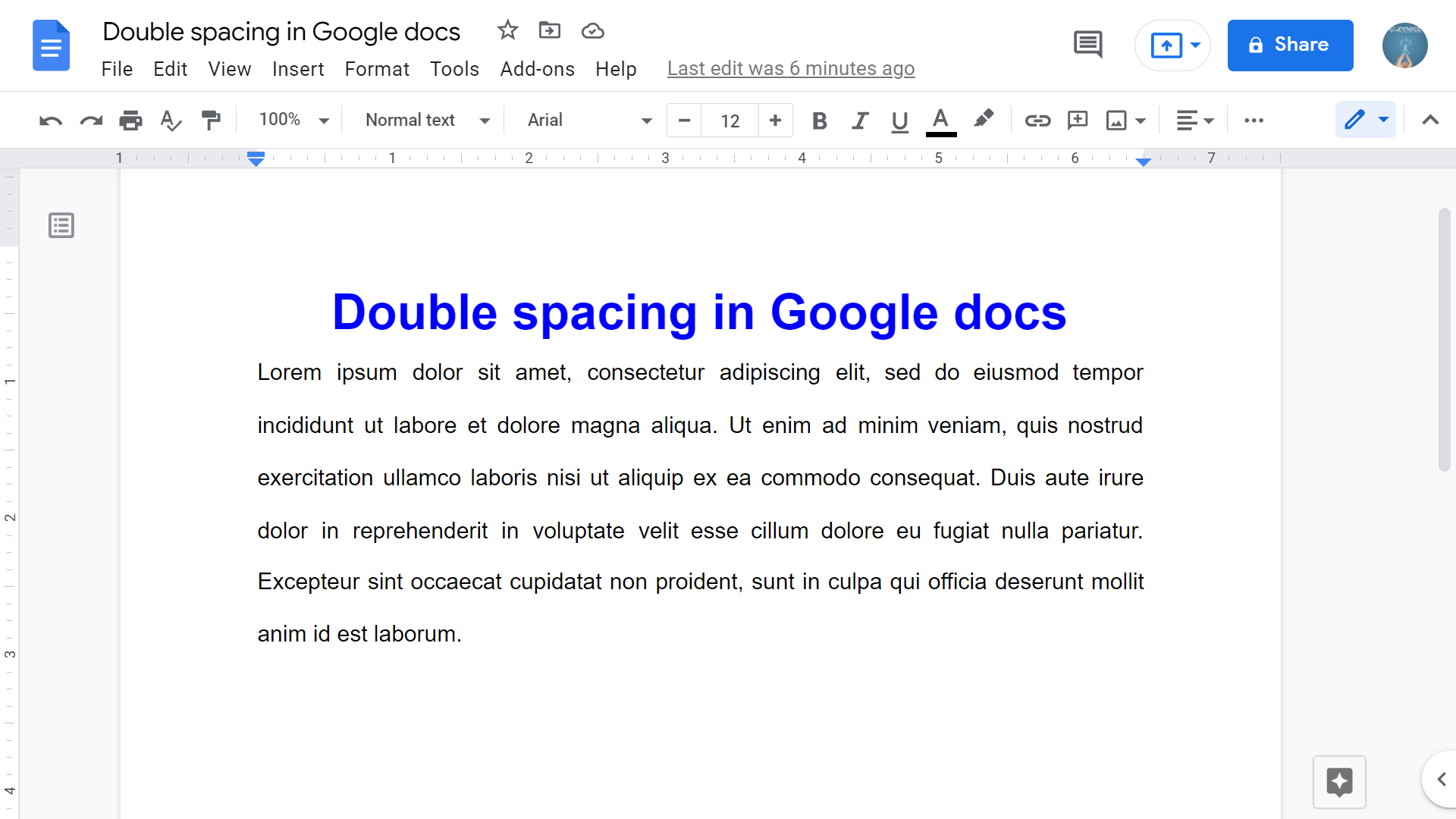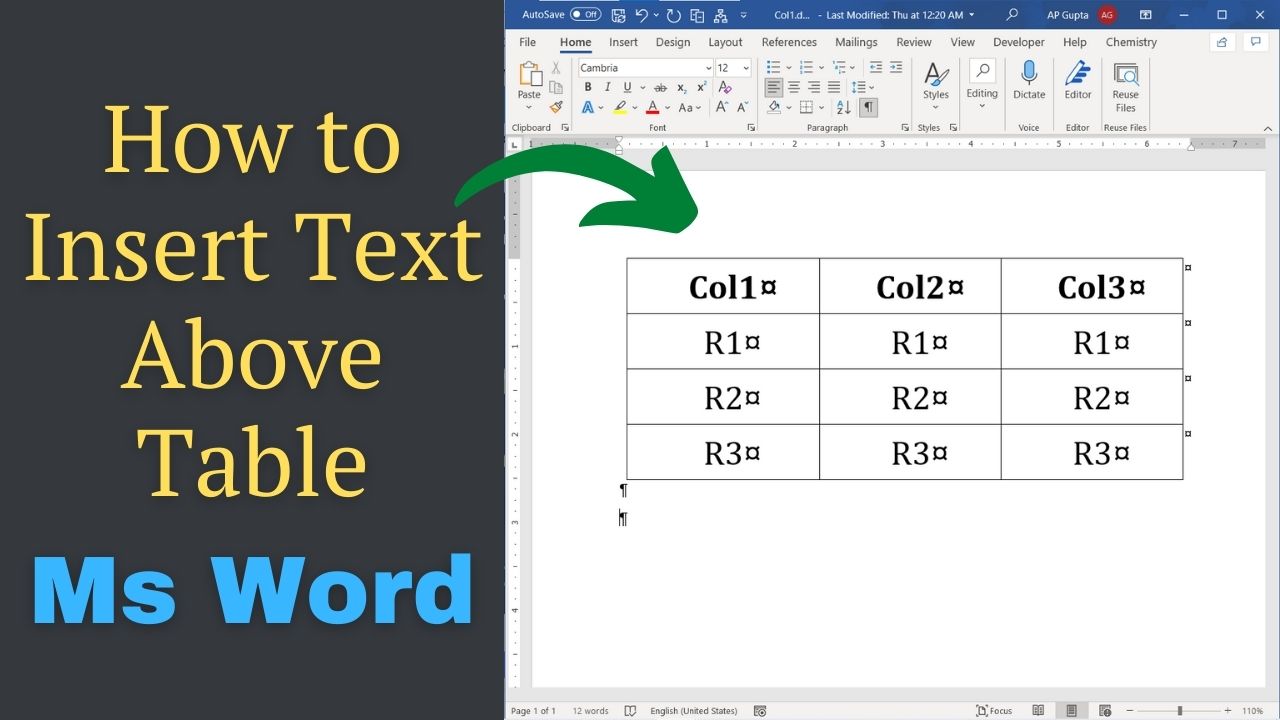Developer tab opens up advance Microsoft Word features like option to record/write & run macros, use Active-X controls & XML commands, create applications in Microsoft Office, and more advance feature. However, it’s hidden by default and you need to activate it. This blog covers steps by step method to add developer tab in Ms Word for Windows along with video tutorial (Mac user can find similar tutorial here). Steps to… Read More »How to add developer tab in Microsoft Word [Windows]
Word count feature of Microsoft Word one of the useful feature if you need to make a document which has limitations on word count. Microsoft Word has a build in feature to count Pages, Words, Characters (with and without spaces), Paragraphs and lines. You can get these values for the entire document or for the selected text. This blog shows you different ways (along with keyboard shortcut) by which you… Read More »How to quickly count words in Word (Windows and MacOS)
How to quickly count words in Word (Windows and MacOS)
Separating a section of document with a horizontal line makes it easier to read and visually appealing. Microsoft Word provides few ways to add a horizontal line. This blog covers all these ways along with the hidden trick that allows you add a horizontal line in a flash. Method 1. Insert horizontal line using Shapes (common method but slow) To draw a horizontal line follow these steps. 1: Go to… Read More »Simple trick to insert horizontal line in Word
Simple trick to insert horizontal line in Word
Superscript or subscript is a text, number, figure, symbol, or indicator that is smaller than the normal font and is displayed slightly above (superscript) or below (subscript) it. If you are migrating from popular documentation software like Ms Word or you are new to Google docs, then typing subscript or superscript in Google docs can be a bit of task. This blog covers three different ways (Format Menu, Keyboard Shortcut… Read More »How to quickly type subscript and superscript in Google docs
How to quickly type subscript and superscript in Google docs
h-bar (ħ) denotes modified or reduced Planks constant. Typing h-bar (ħ) symbol in Ms Word is not straightforward as no key is directly associated to it. This blog shows four different ways to inset hbar symbol in Ms Word (Windows). Four ways to inset hbar symbol in Ms Word Method 1: Insert > Symbols It is the most common method to insert h-bar (ħ) or other special symbols in Word.… Read More »How to type H-bar (ħ) in Ms Word: 4 Methods including shortcut
How to type H-bar (ħ) in Ms Word: 4 Methods including shortcut
We have covered steps to insert Greek Letters in Word in our earlier blog. This blog covers different ways to insert Greek Letters in Google Docs. Three different ways to insert Greek Letters in Google Docs Method 1: Inset > Special Characters Go to Insert Tab > Special Character to open Special Character Window. You can also use the keyboard shortcut “Alt + I + C” (Windows) or “Ctrl +… Read More »Simple way to insert Greek Letter in Google Docs
Simple way to insert Greek Letter in Google Docs
While writing an equation in Ms Word, many times you need to type accent above letters or word like arrow symbol for denoting vectors () or dot above text () for denoting derivative. Following table shows equation editor shortcut for getting accent like tilde, hat, breve, dot, double dot, triple dot, prime, check, acute, grave, bar, double bar, under bar, double under bar and vector accent above text in Microsoft… Read More »Ms Word equation editor shortcut for Accents [2021]
Ms Word equation editor shortcut for Accents [2021]
The default line spacing in Ms Word (as well as in Google Docs) is 1.15. Double spacing is the commonly used line spacing for document after the default. There are four different ways to double space in Word. Three different ways to do double spacing in Ms Word 1. Double spacing of selected text using Line and Paragraph Spacing Option Select the text that you need to double space. To… Read More »How to set double line spacing in Ms Word
How to set double line spacing in Ms Word
Line spacing refers to the amount of space between lines. Although default line space in Google Docs is 1.15, many time authors need double space in Google docs. Two Methods to add double space Select the text that you need to double space and use any of the following methods. To select the entire document, you can use the “Ctrl + A” for Windows or “Command + A” for MacOS.… Read More »How to double space in Google Docs
How to double space in Google Docs
Scenario Let’s say you have a table as the first content in Word document or on a new page after page/section break. As table is the first element of the page, you cannot move cursor above the table to insert text. Now, How to insert text above table? Steps to insert text above table in Ms Word (2007 and above) Navigate to the first cell of table Press “Home” key… Read More »[Solved] How to insert text above table in Word 2007 & above