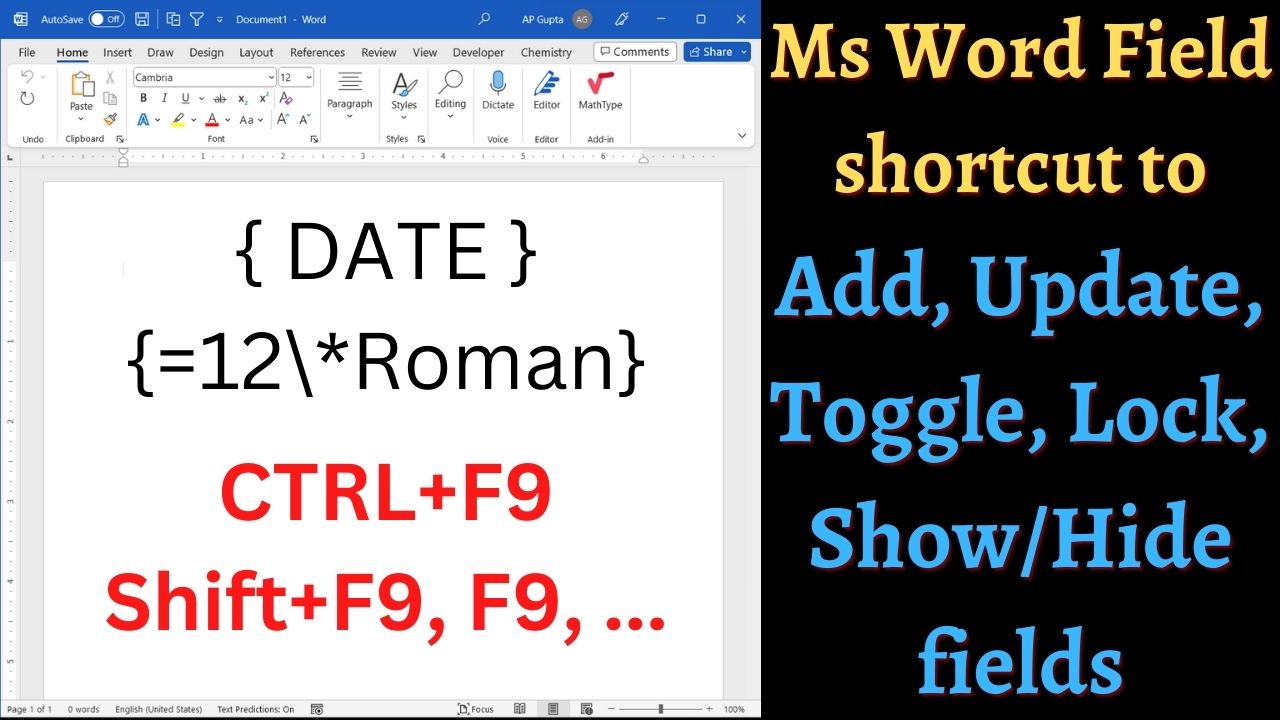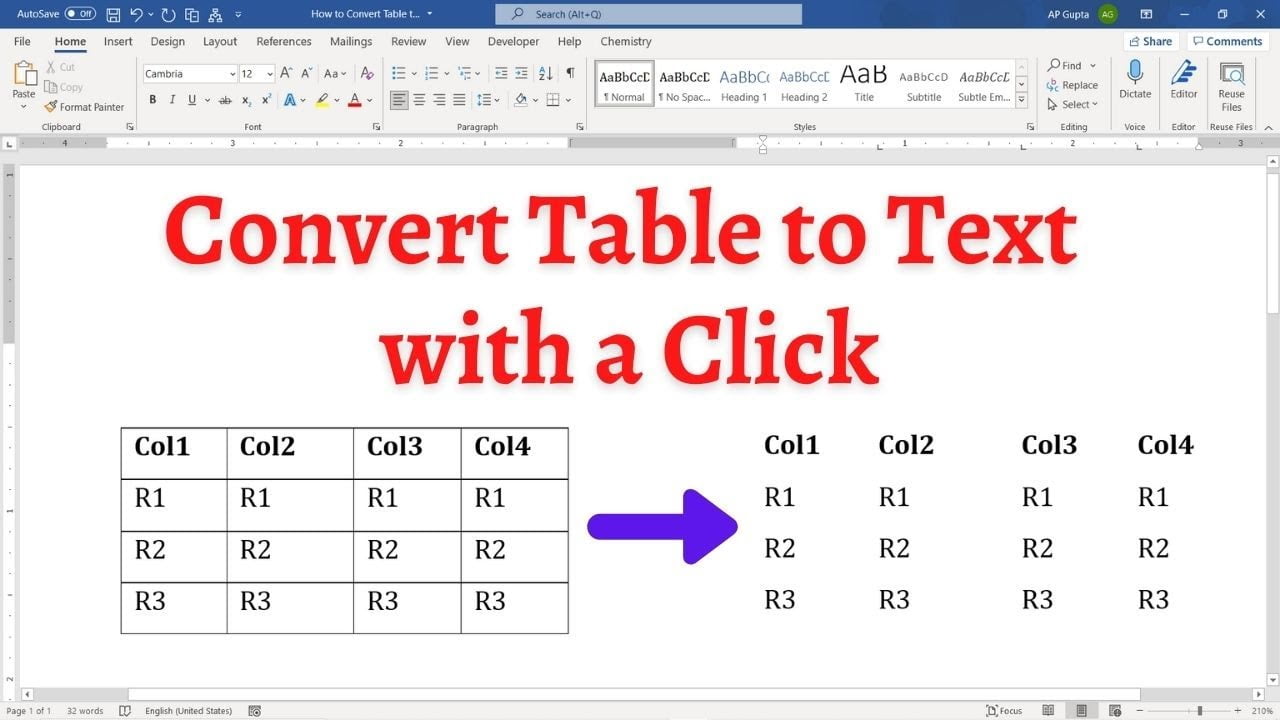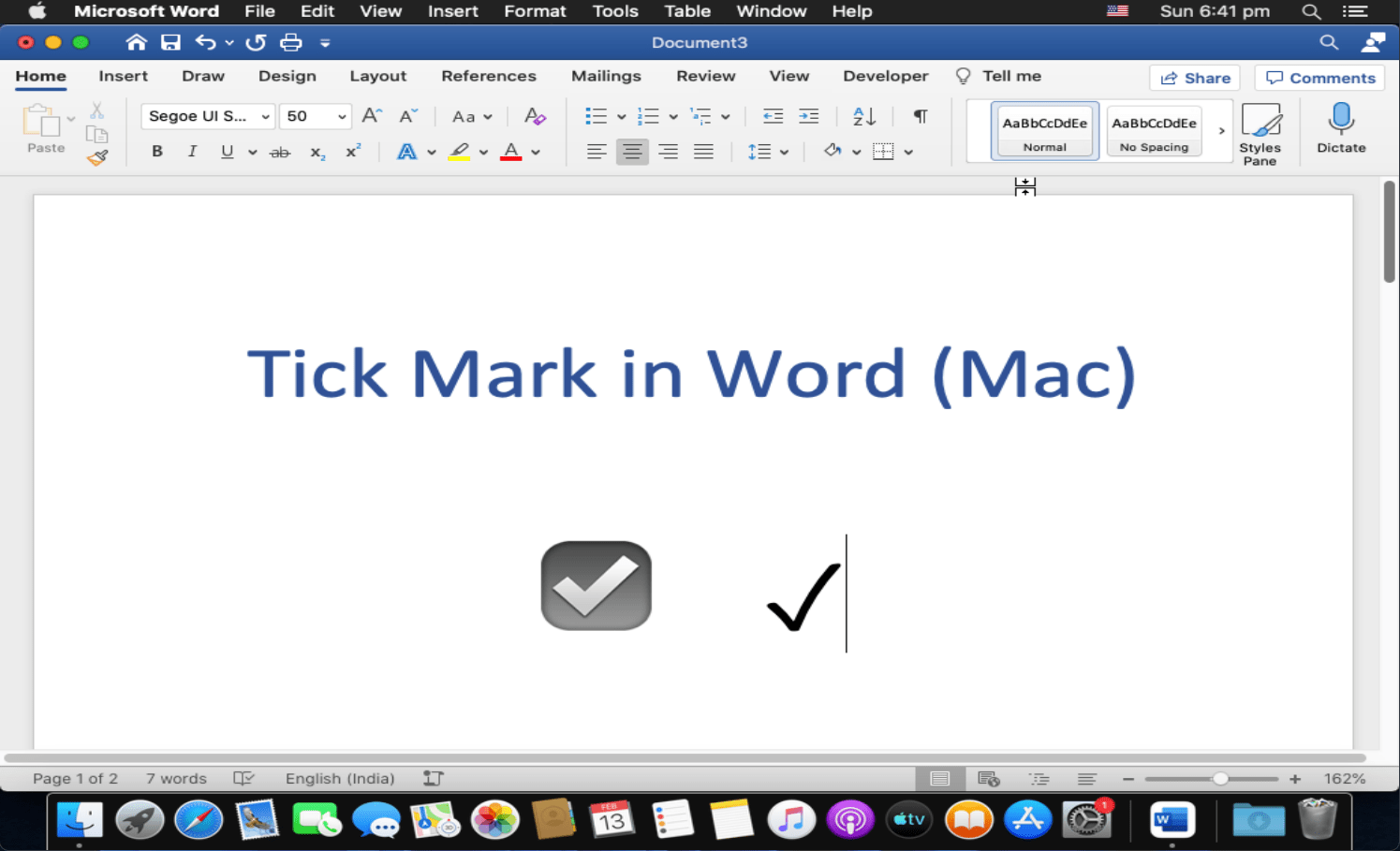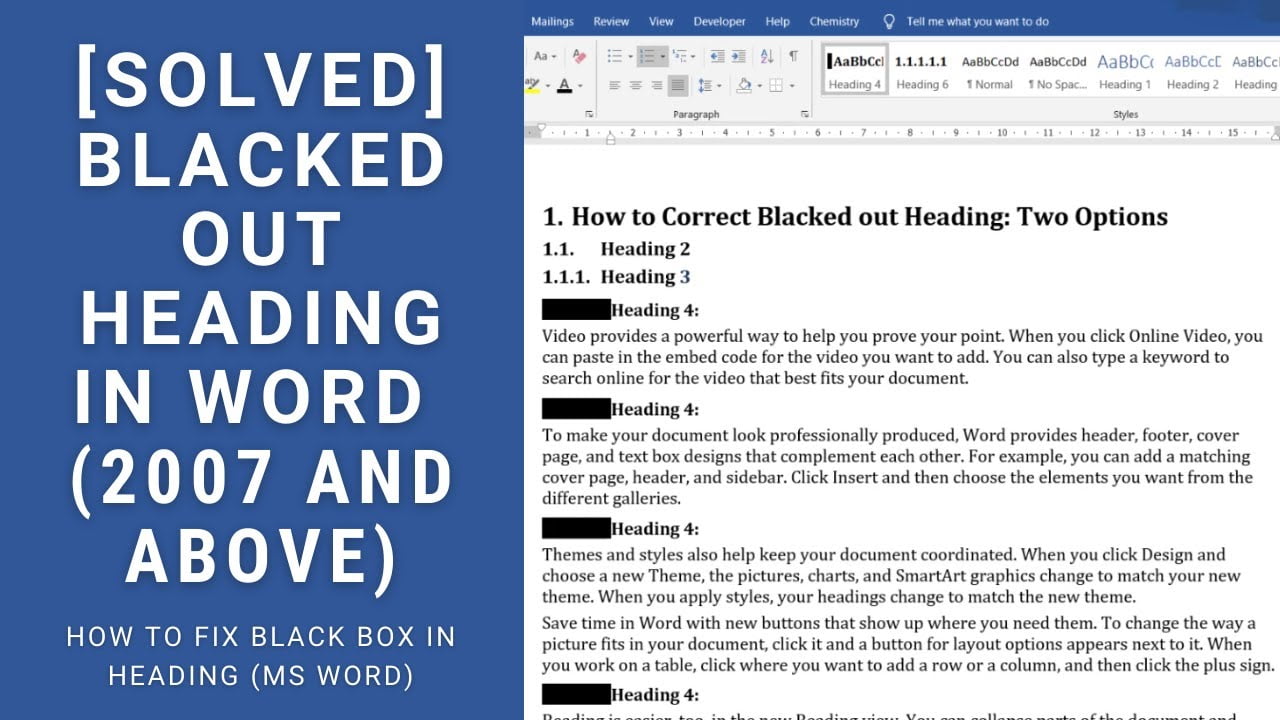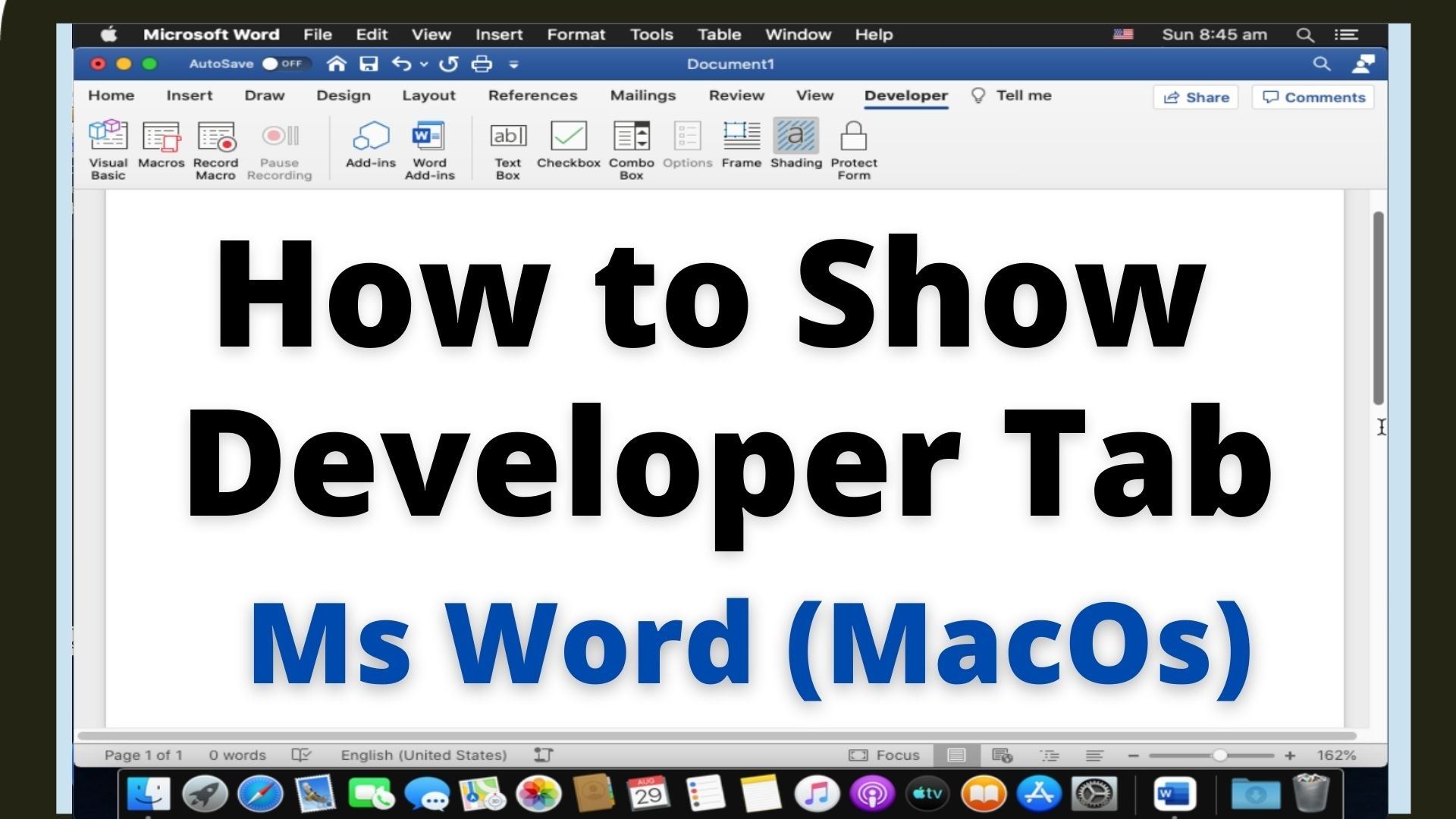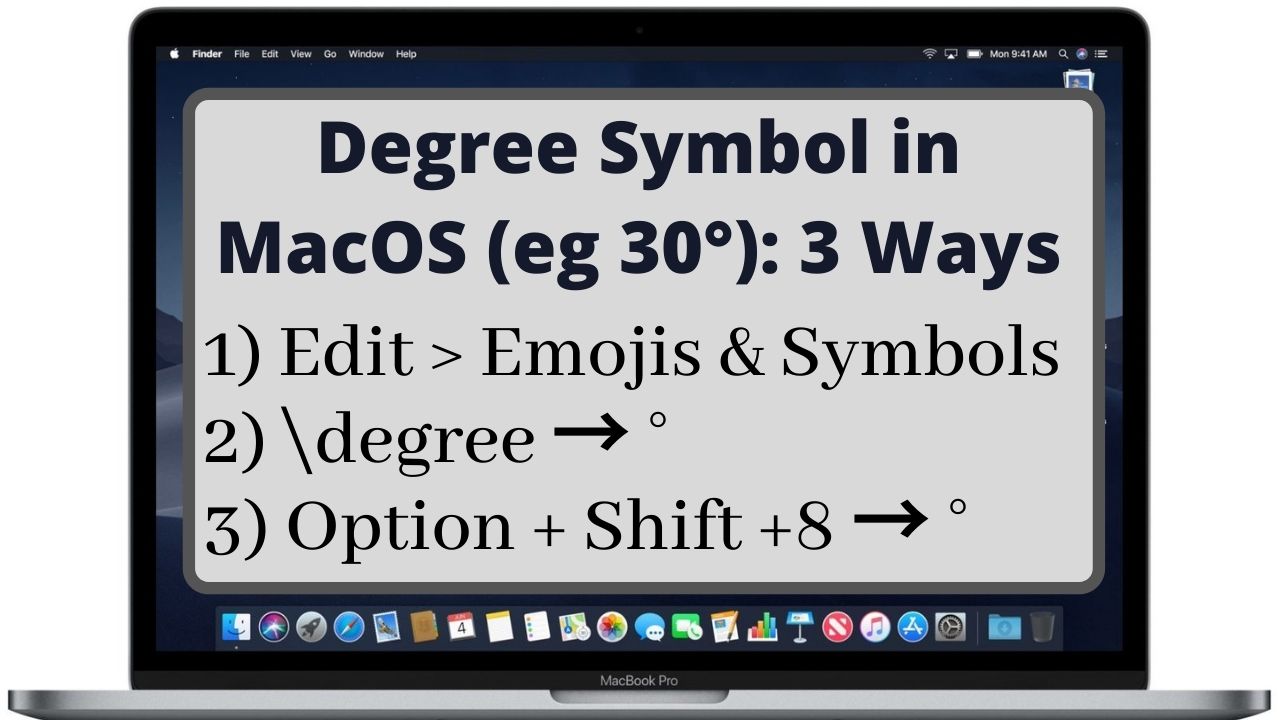After US Doller ($), Euro is the next most popular currency. If you are not using UK keyboard, then it is unlikely to have dedicated key for Euro. In such case, there are several ways you can insert Euro symbol (€) in MS Word. To insert Euro symbol in Ms Word, place your cursor at the place where you need €. Use any of the following methods: 1. Keyboard Shortcut… Read More »How to insert Euro (€) Symbol in MS Word
MAC
Fields provide many ways to automate tasks in Ms Word. Our previous blog we have shown how to add fields and automate some tasks. This blog covers all the word field keyboard shortcut that will be useful while working with them. This include keyboard shortcut to insert new field, show/hide or toggle field, update field and many more. The exhaustive list of Ms Word keyboard shortcut you can visit official… Read More »Ms Word shortcuts you should know while working with fields (Mac & Windows)
Ms Word shortcuts you should know while working with fields (Mac & Windows)
Ms Word has many useful features to ease the process of document review. Commonly used review feature like adding comments can also be accessed using keyboard shortcut. Add comment to Ms Word document To add new comments to Ms Word document Select the text, picture, table or word object Go to Review Tab and click New Comment to open the comment dialogue box Type your comment Shortcut to add a… Read More »Add comments to Ms Word document and its shortcut (PC and Mac)
Add comments to Ms Word document and its shortcut (PC and Mac)
Ms Word is loaded with lots of features to simplify tasks. One such feature is a trick to convert Table to Text. Steps to convert Table to Text in Ms Word Select the rows or table you want to convert to text. Tip: You can select the entire table by going to top left corner of the table and clicking on the table handle. On Layout Tab click “Convert to… Read More »Simple trick to convert Table to Text in Ms Word (for PC & MAC)
Simple trick to convert Table to Text in Ms Word (for PC & MAC)
Tick symbol (also known as check mark) is a symbol for Yes. In our earlier blog we have covered how to insert tick mark in Ms Word (for Windows). As the steps to insert tick symbol in Ms Word (Mac) is little different, we have covered it in this blog. To insert tick symbol (in Word for Mac), place the cursor at the desired location and use any of the… Read More »How to insert a tick mark in Ms Word (Mac)
How to insert a tick mark in Ms Word (Mac)
Some time because of some glitch, numbers in heading gets blacked out in Ms Word. This annoying black box around heading can happen to any heading of Ms Word document, and bringing back the heading numbers can be a pain. This is also one of the most voted Ms Word questions in superuser with multiple answers. After trying different solution given in superuser and other sites (and videos), we found… Read More »How to get rid of annoying blacked out number in Heading of Ms Word document (PC and Mac)
How to get rid of annoying blacked out number in Heading of Ms Word document (PC and Mac)
Microsoft Word is the most popular and widely used word processor. Keyboard shortcut helps user do task quickly and efficiently. Ms Word provides keyboard shortcut for almost all tasks. Following list contains the Ms Word’s most useful and frequently used shortcut. List of most useful and commonly used Ms Word shortcut. You can get most of the Mac shortcut by simply replacing Ctrl (of Windows) with Command (of Mac) To… Read More »Most useful Word shortcut that you should not forget [Windows & Mac]
Most useful Word shortcut that you should not forget [Windows & Mac]
Developer tab give Word user additional advance options like write/record and run Macro, Active-X control, XML command etc. However, it’s not available in Word by default and you need to enable it with one time setting. In our earlier blog, we covered how to enable/show developer tab in Ms Word for Windows. This blog covers how to do the same in Ms Word for Mac along with video tutorial. The… Read More »How to show developer tab in Ms Word for Mac
How to show developer tab in Ms Word for Mac
There are three different ways to type degree symbol in Mac. Place the cursor at the location where you need degree symbol and use any of the following methods. Three ways to type degree symbol in Mac Method 1: Emoji and Symbols (commonly used method) Navigate Edit > Emoji & Symbols to open symbol and emoji search window. Alternatively, you can also use “Control + Command + Space” keyboard shortcut.… Read More »How to Type Degree Symbol in Mac