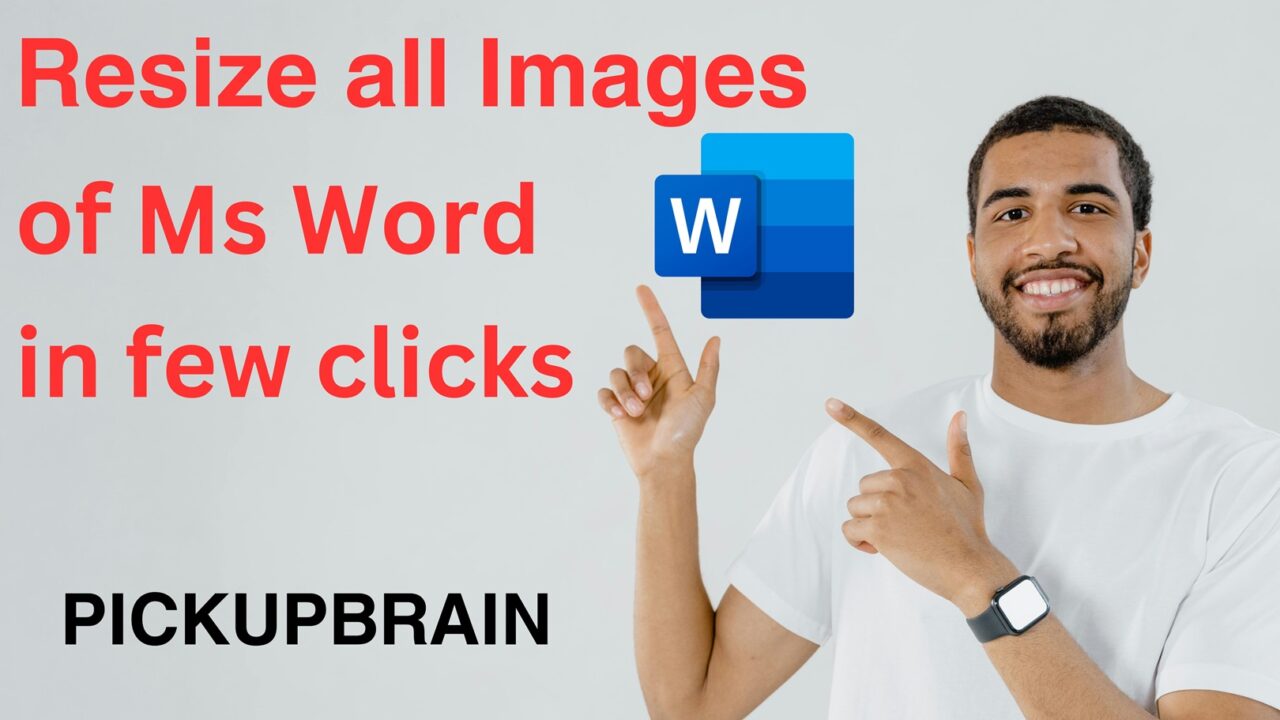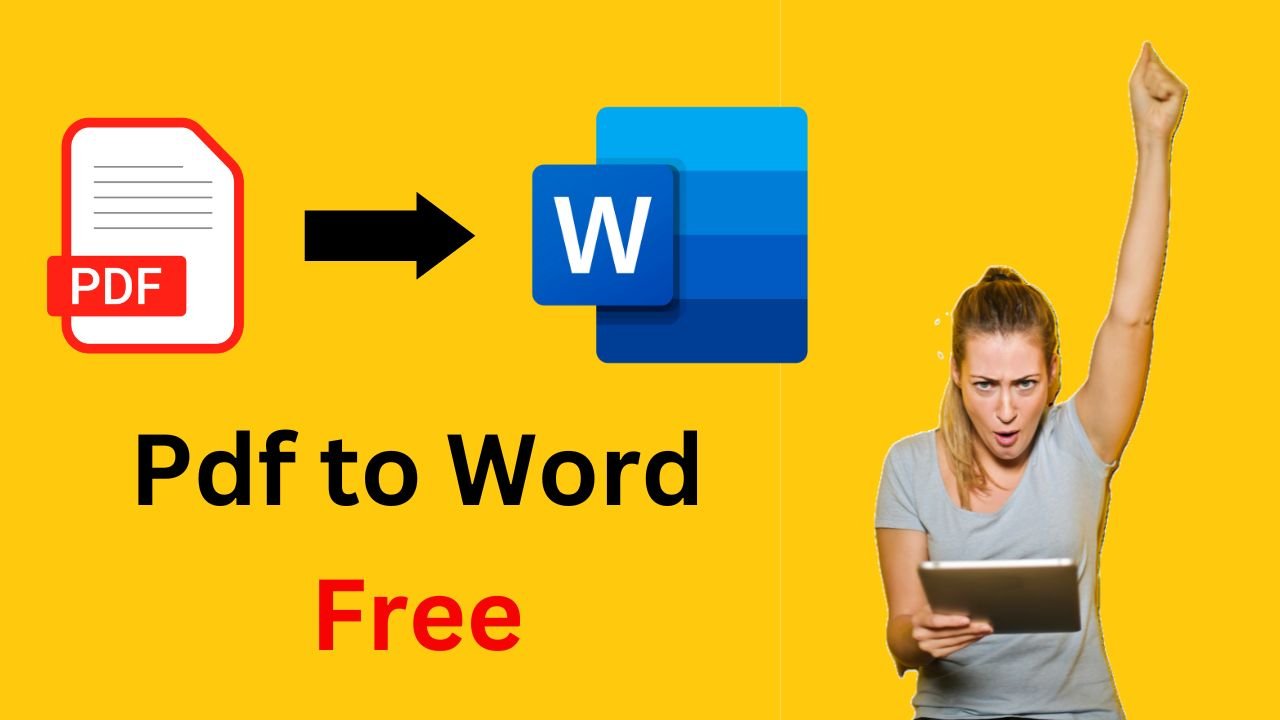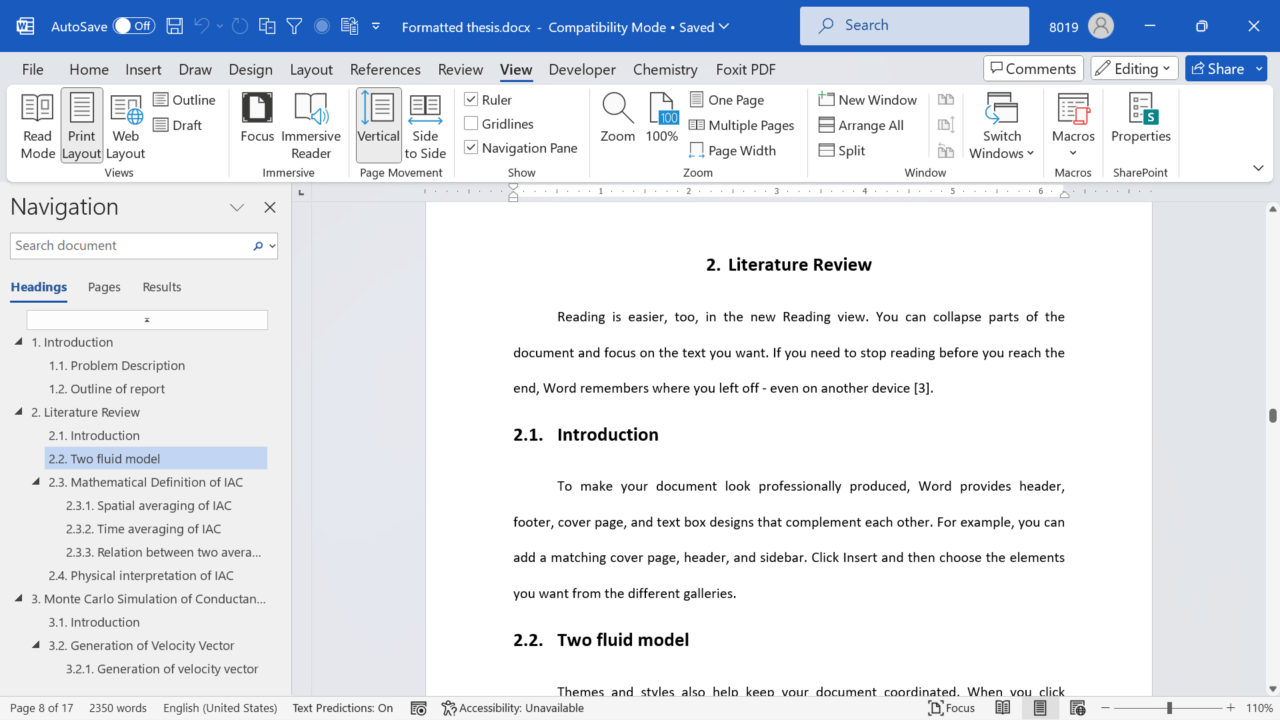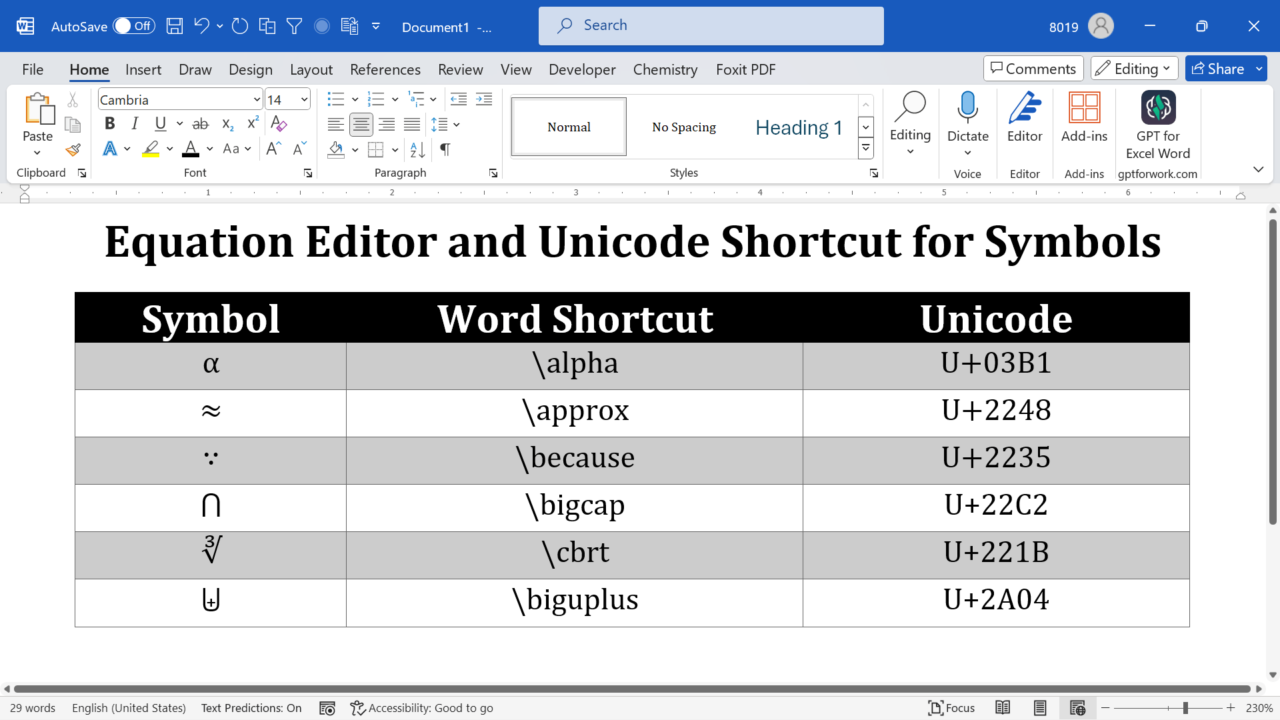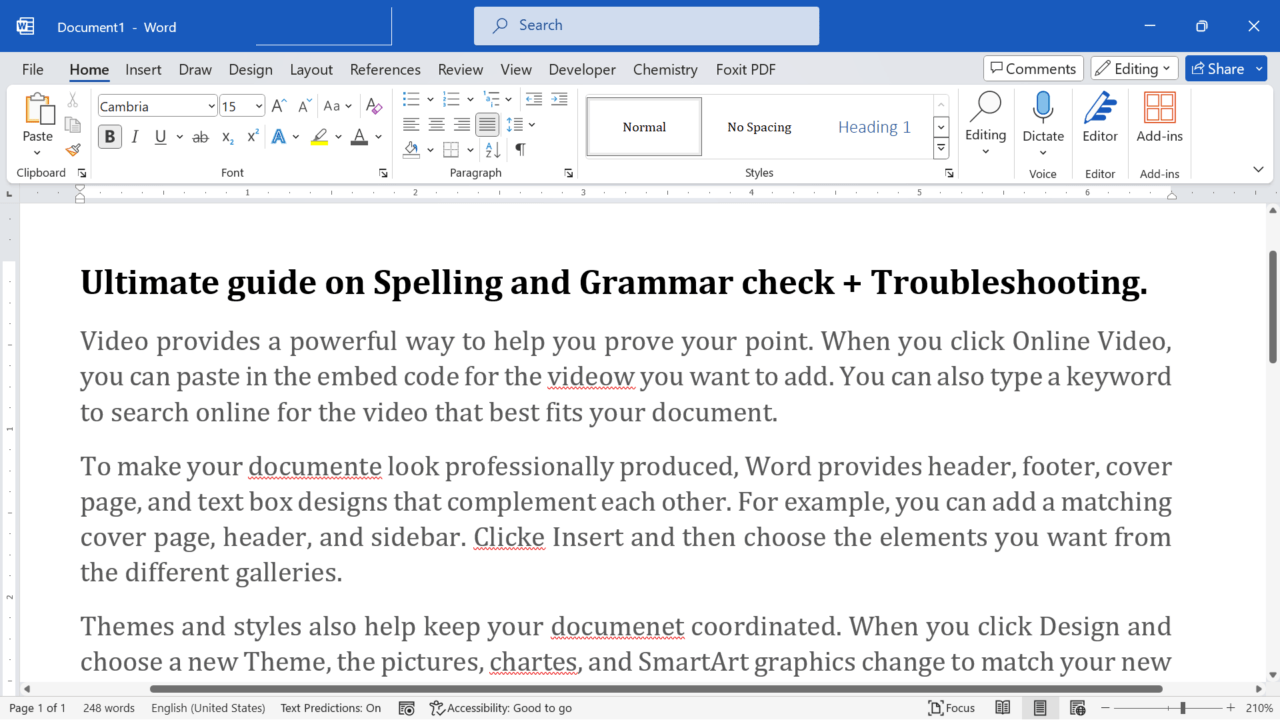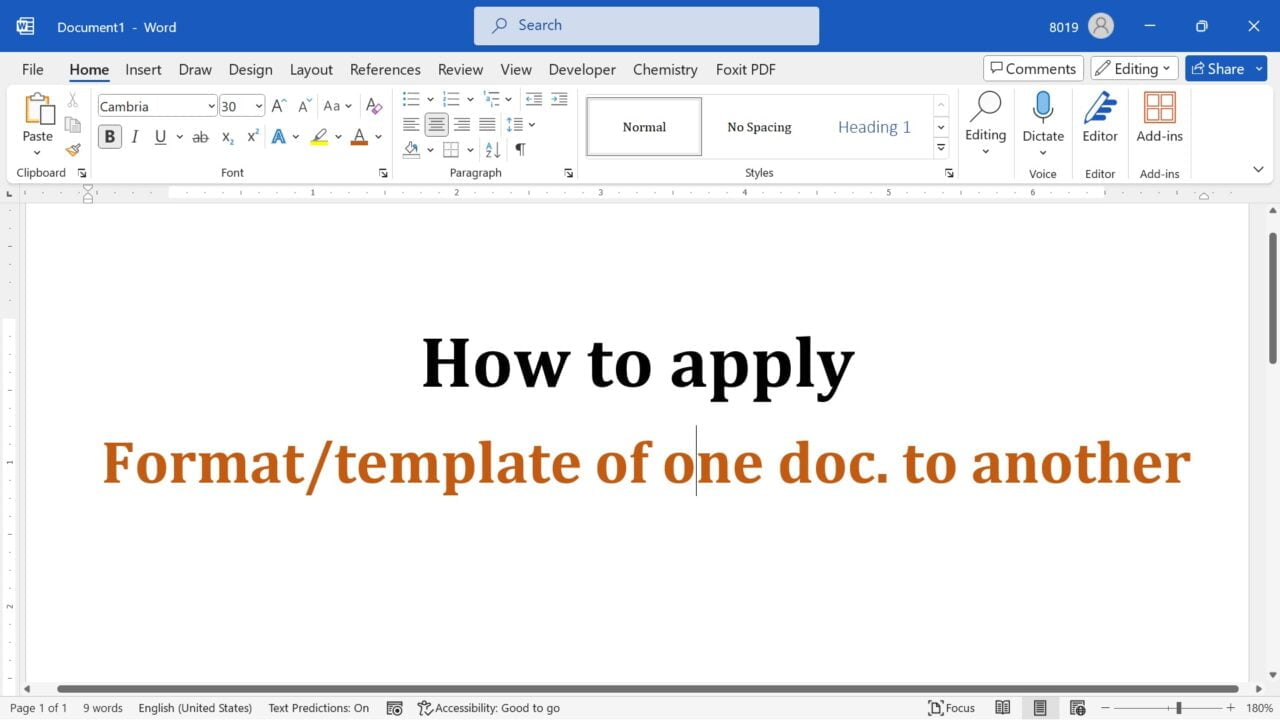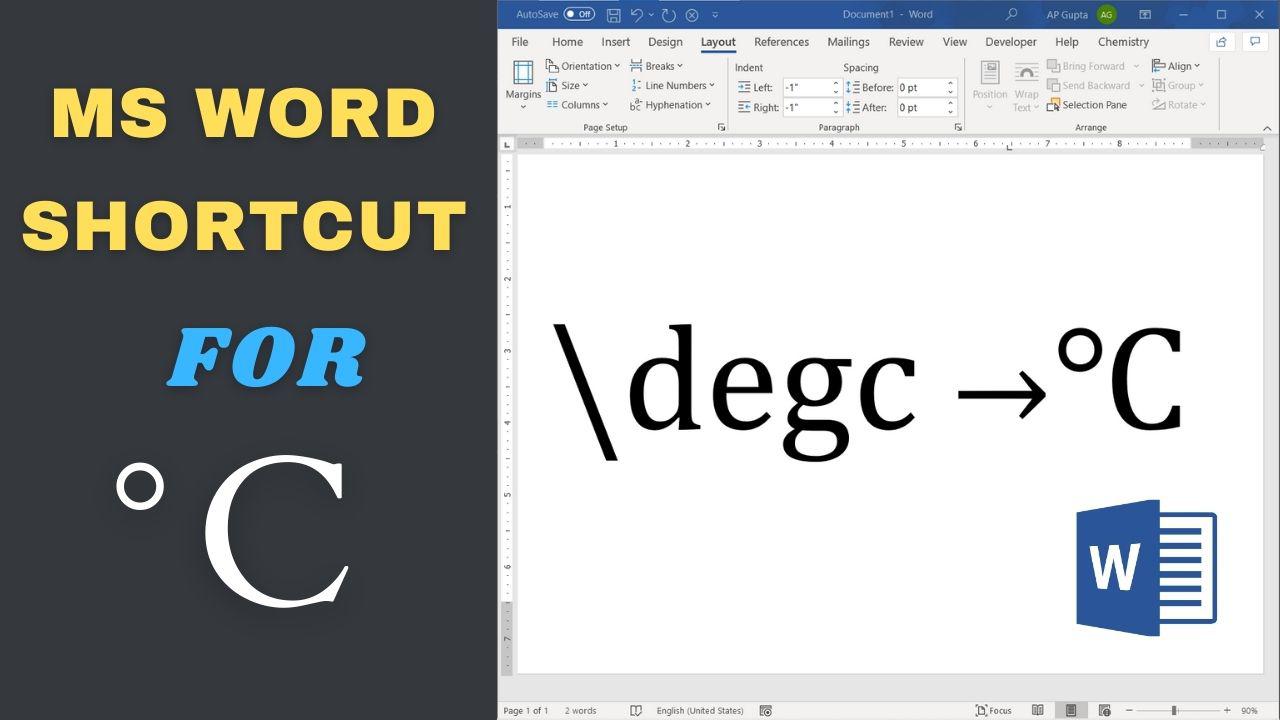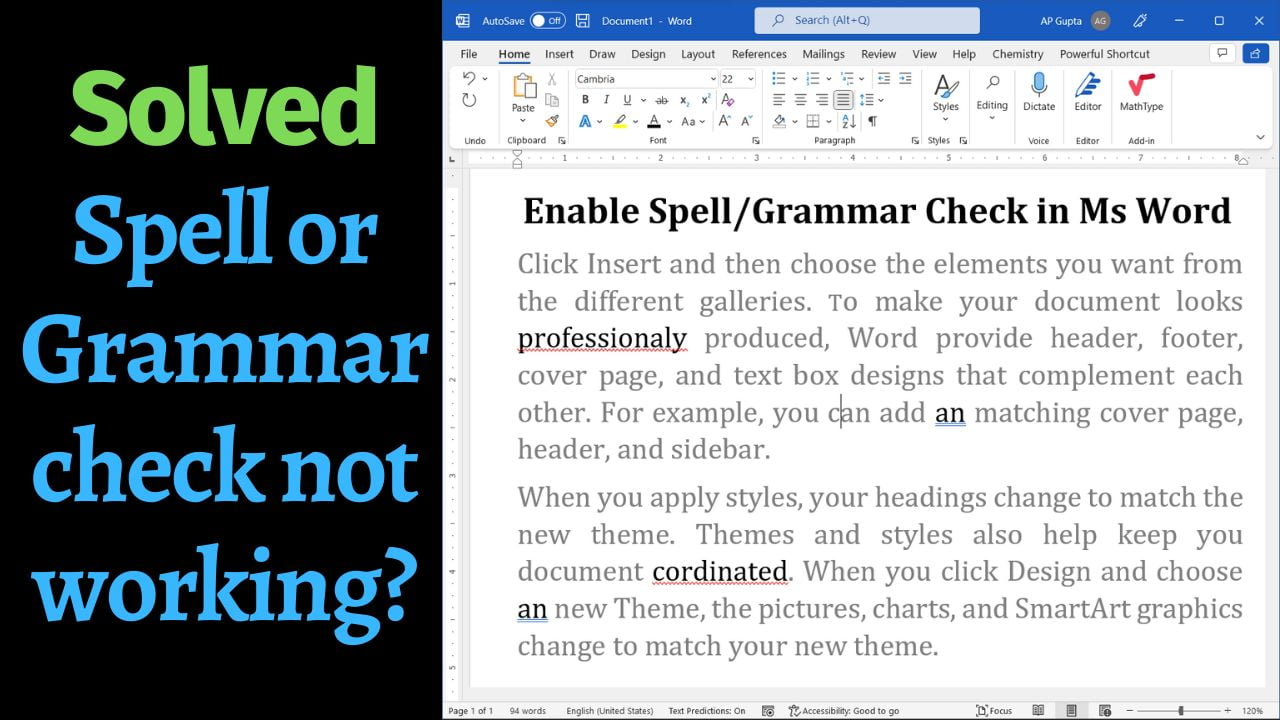Let’s say you have multiple images in Ms Word and you need to resize all of them to same size uniformly. Imagine time and effort in resizing 20 (or more) image one by one. This blog shows you a trick to resize all image in Ms Word document to same size just few clicks. We will be using a feature called Macro to resize all image to your required size.… Read More »Resize all images in Ms Word to same size with few click
Microsoft Word
Microsoft Word also known as Ms Word is one of the office productivity applications included in the Microsoft Office suite. It is one of the most preferred Word processors. Our blog is dedicated to make use of Word simple, easy and efficient. It covers Tips and Tricks to use Ms Word for creating report, thesis and dissertation, equation and more.
After US Doller ($), Euro is the next most popular currency. If you are not using UK keyboard, then it is unlikely to have dedicated key for Euro. In such case, there are several ways you can insert Euro symbol (€) in MS Word. To insert Euro symbol in Ms Word, place your cursor at the place where you need €. Use any of the following methods: 1. Keyboard Shortcut… Read More »How to insert Euro (€) Symbol in MS Word
How to insert Euro (€) Symbol in MS Word
PDF is one of the most popular file format for sharing documents. They are great for preserving the formatting and integrity of a document, but sometimes you may need to edit the content of a PDF file. That’s when feature to convert PDF to Word comes in handy. In this guide, we will show you how to convert PDF to Word for free. Method 1: Using Ms Word Applies to:… Read More »Guide to convert PDF to Word for free
Guide to convert PDF to Word for free
Many Ms Word document use section break to divide a document into distinct segments, each with its own formatting settings. However, it may create discontinuity with Page numbers before the section break. This blog shows you simple steps to continue page number after section break along with video demonstration. Steps to continue page number Above steps will link page number of present section with the earlier section. Video demonstration Below… Read More »How to continue page number after section break
How to continue page number after section break
Table of content is a road map of your document. If you are working on a long document, you may need to quickly navigate to different sections of the document. Ms Word understands this problem and has a very simple solution. With few clicks you can show Table of Contents (TOC) in left pane of Word document for easy navigation. Steps to display Table of Contents in left side of… Read More »How to display table of contents on left side while editing Word document
How to display table of contents on left side while editing Word document
MS Word is popular tool that is widely used for various purposes, including writing, designing, and formatting documents. Symbols are integral part of Science, Technology, Engineering and Mathematics (STEM). This article covers Ms Word shortcut symbols used. Ms Word Shortcut for Symbol Ms Word has hidden shortcut that is similar to LaTeX. It is enabled in Equation editor by default however to insert symbols outside of equation editor, you need… Read More »Ms Word Shortcuts for commonly used Symbols Math & Science
Ms Word Shortcuts for commonly used Symbols Math & Science
Whether you’re a professional writer, a student, or just someone who frequently uses Microsoft Word, you know the importance of having error-free documents. One of the most essential tools in Word is the spell check feature, which helps you identify and correct spelling mistakes. Two different ways of seeing spelling and grammar error is as follows: Trouble Shooting Spelling and Grammar error Word 1. Usual Way: Review Tab Usual method… Read More »Check spelling and grammar error in Ms Word and its troubleshooting
Check spelling and grammar error in Ms Word and its troubleshooting
Word templates are a great way to enhance the visual appeal and consistency of your documents. Whether you’re creating a report, a letter, or any other type of document, applying a Word template can save you time and effort by providing a pre-designed layout and formatting. In this article, we will guide you through the process of applying a Word template to an existing Word document. Steps to apply template… Read More »How to Apply a Word Template to an Existing Word Document
How to Apply a Word Template to an Existing Word Document
One of the most common unit of temperature is degree Celsius denoted as °C. The most common and incorrect way to type °C is to type oC and turn o into superscript. In our earlier blog we have shown several different ways to get degree and degree Celsius symbol. However, hidden inside Ms Word is a much cooler, faster and smarter way to type °C symbol. Shortcut for Degree Celsius… Read More »Ms Word Shortcut for Degree Celsius (°C)
Ms Word Shortcut for Degree Celsius (°C)
Introduction Microsoft Word is a powerful word processing tool that includes a spell check feature to help you catch and correct spelling errors. However, there are instances where the spell check may not work correctly, causing frustration and hindering your productivity. In this article, we will explore the potential reasons behind spell check issues in different versions of Microsoft Word and provide troubleshooting methods to resolve them. 1. Turn on… Read More »[Solved] Spell check does not work in Ms Word