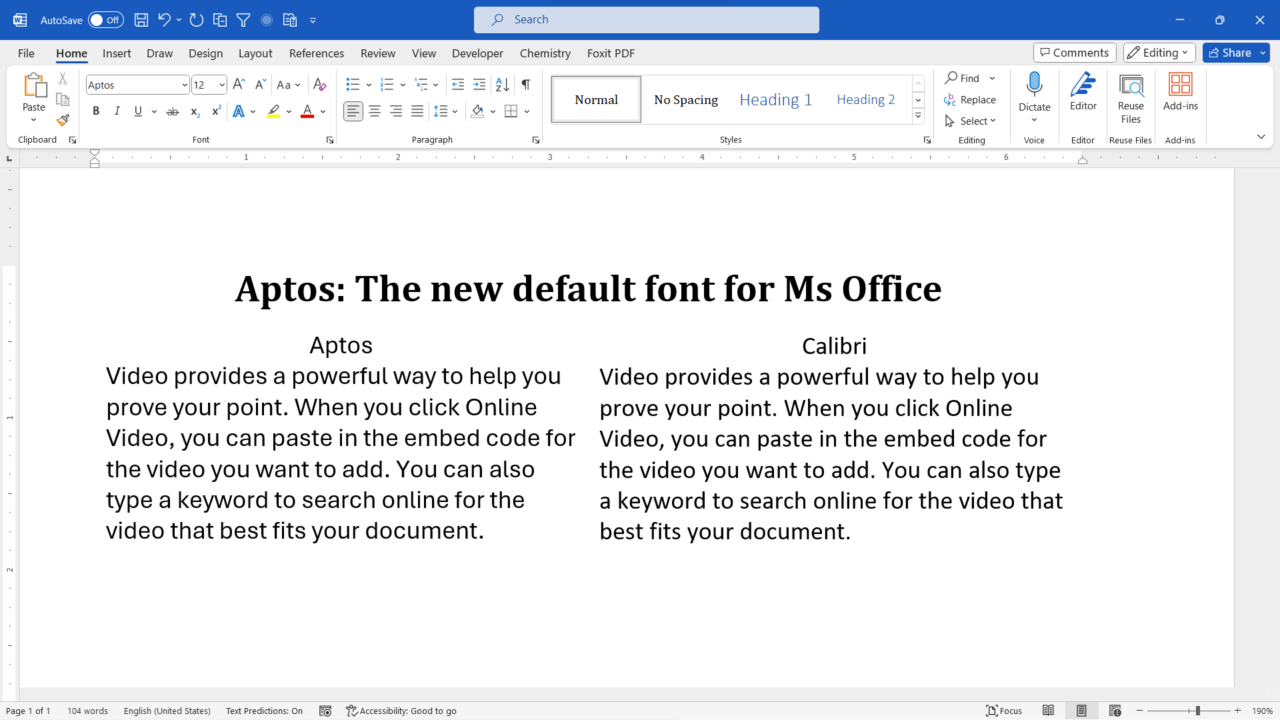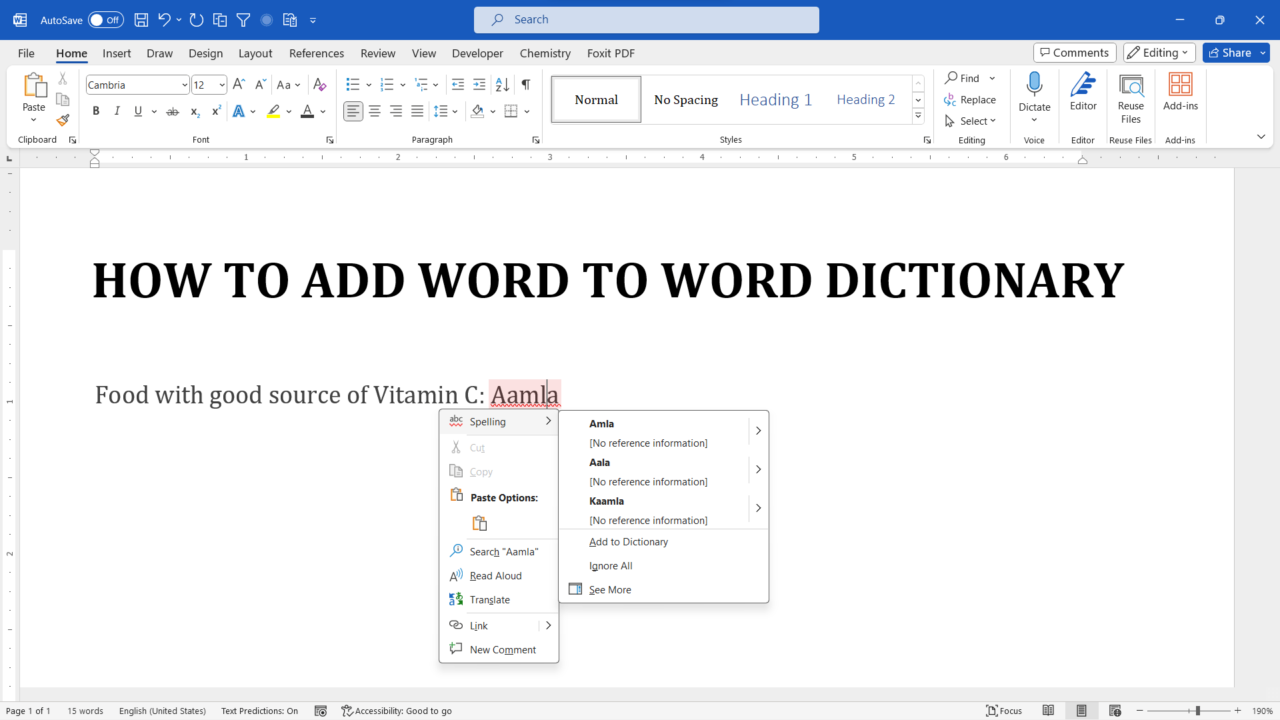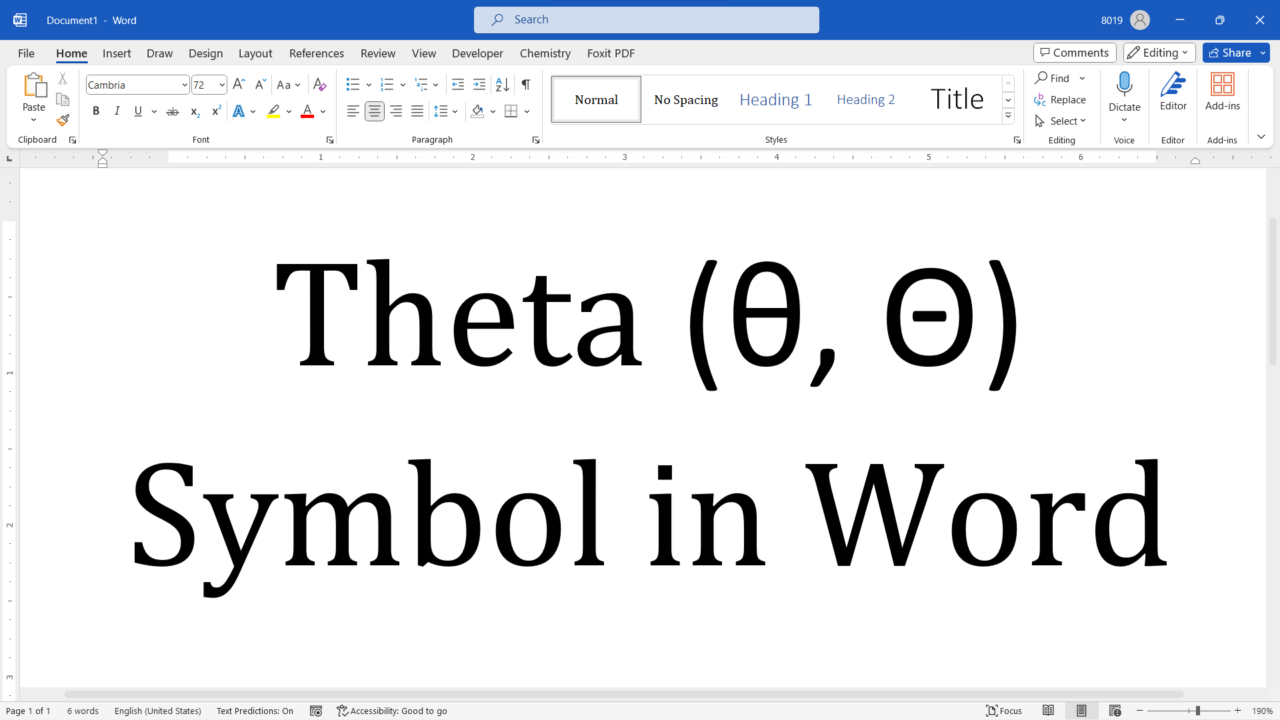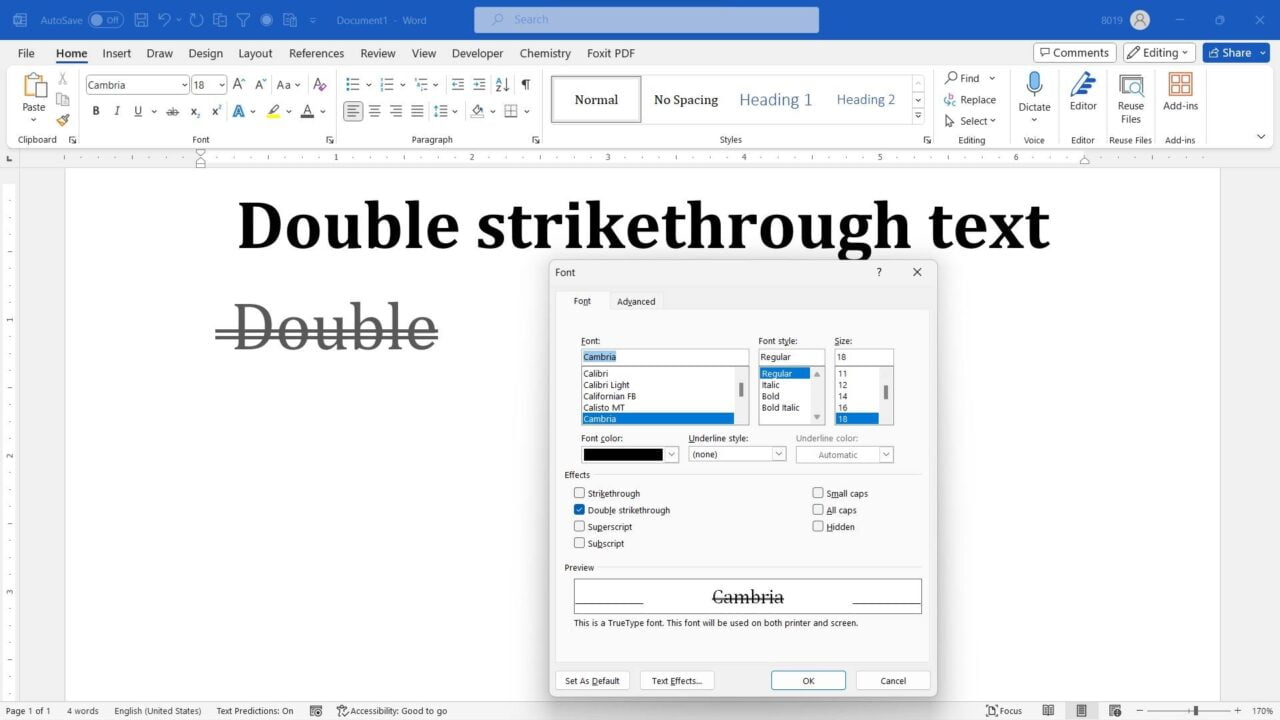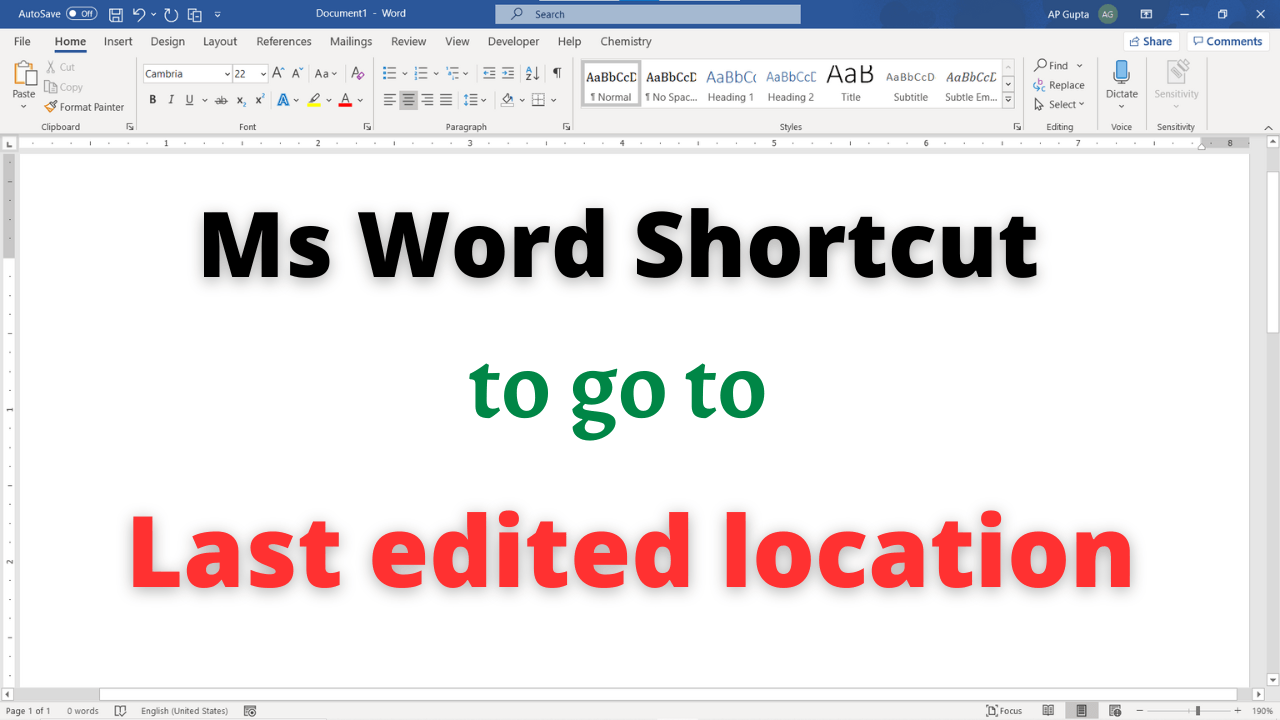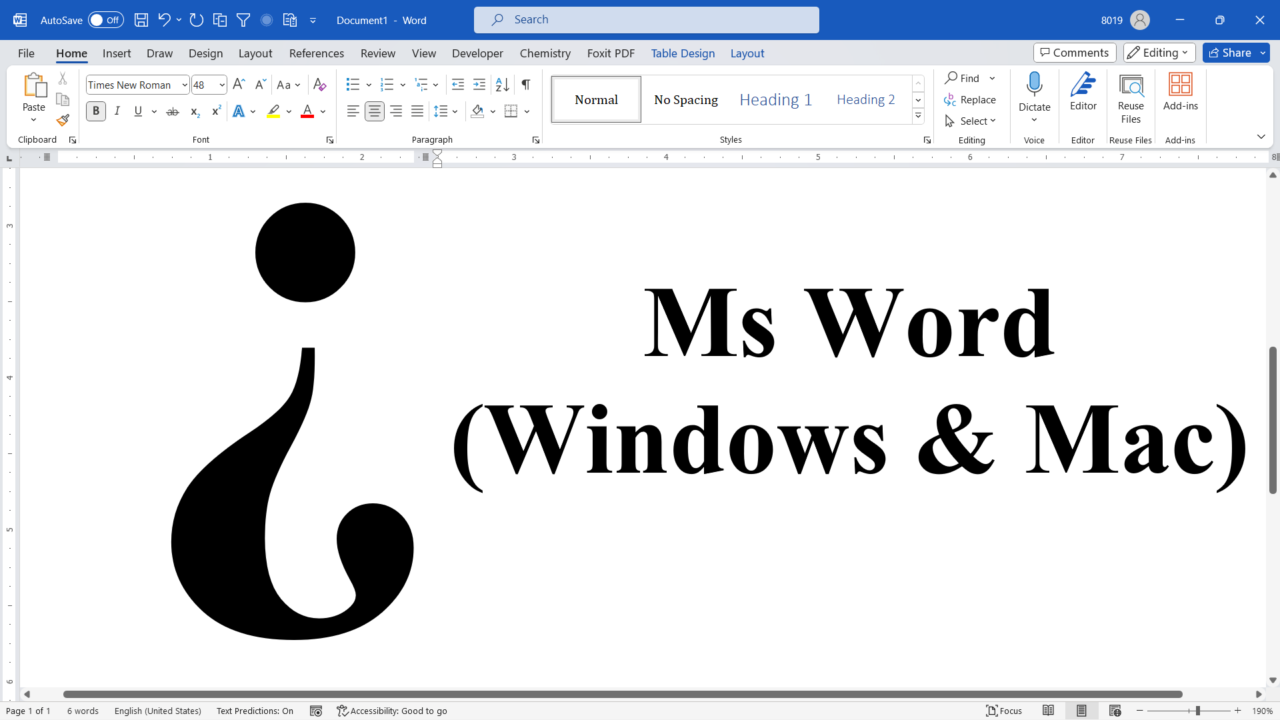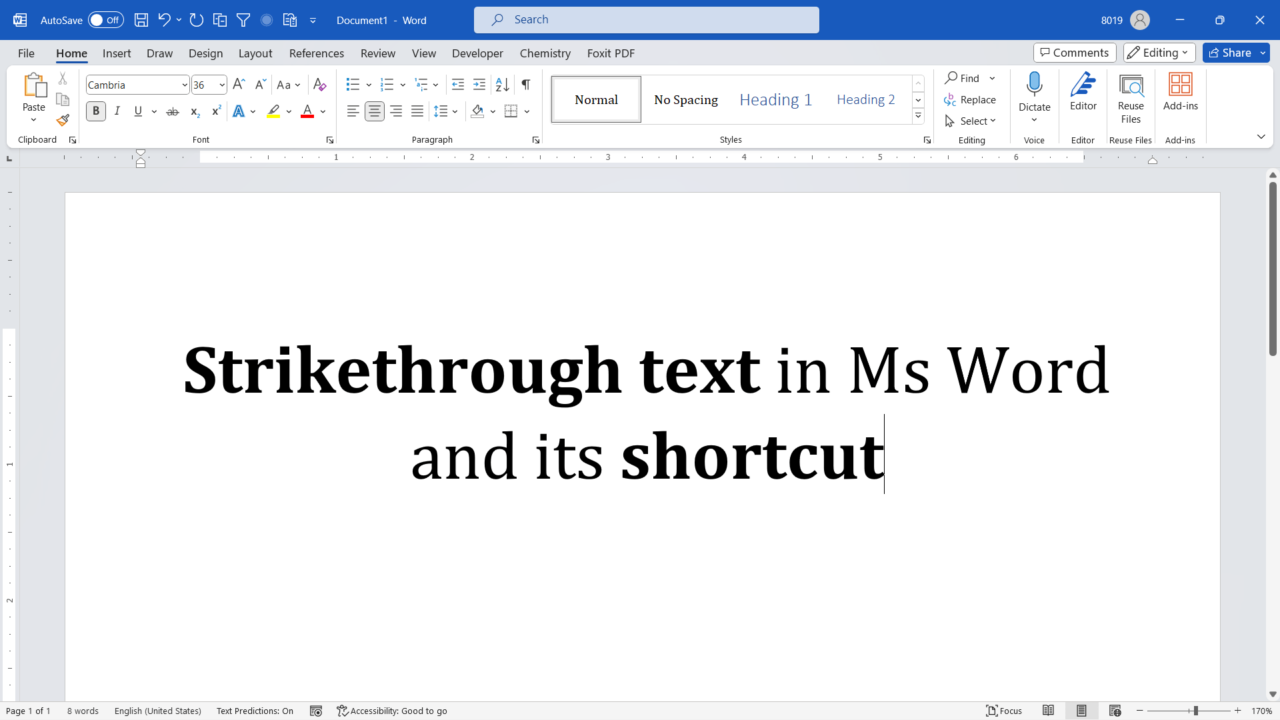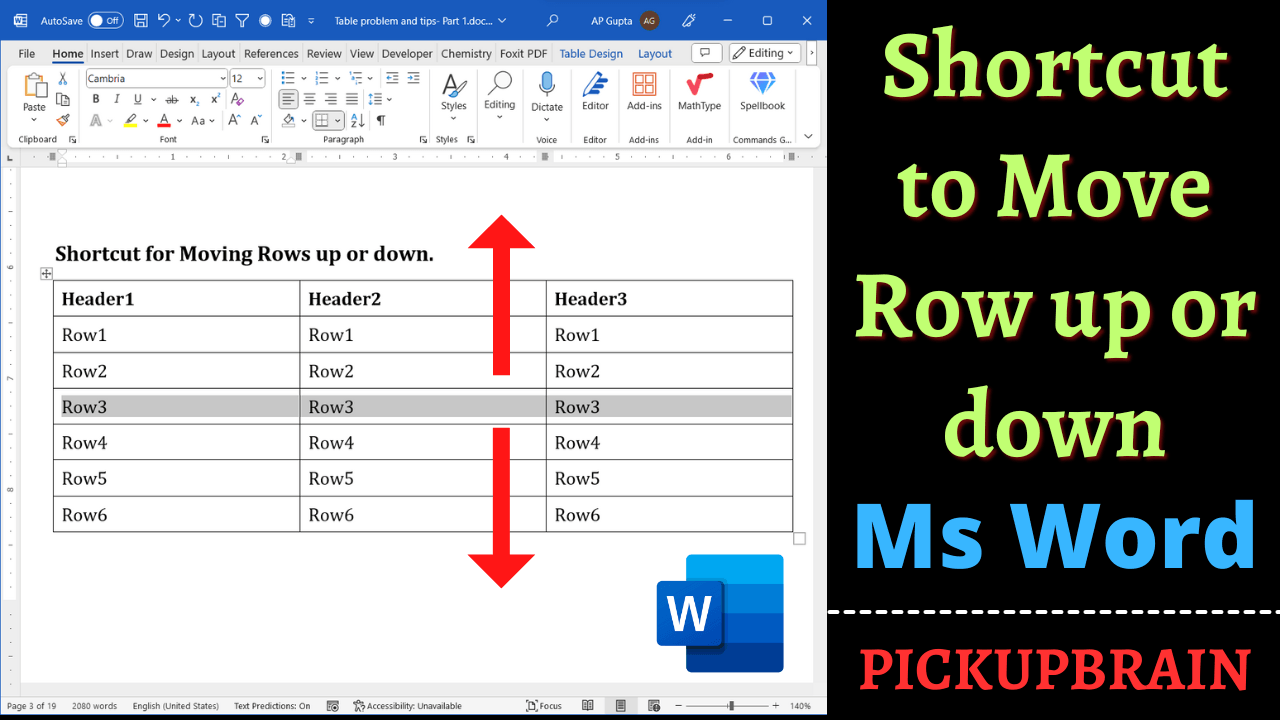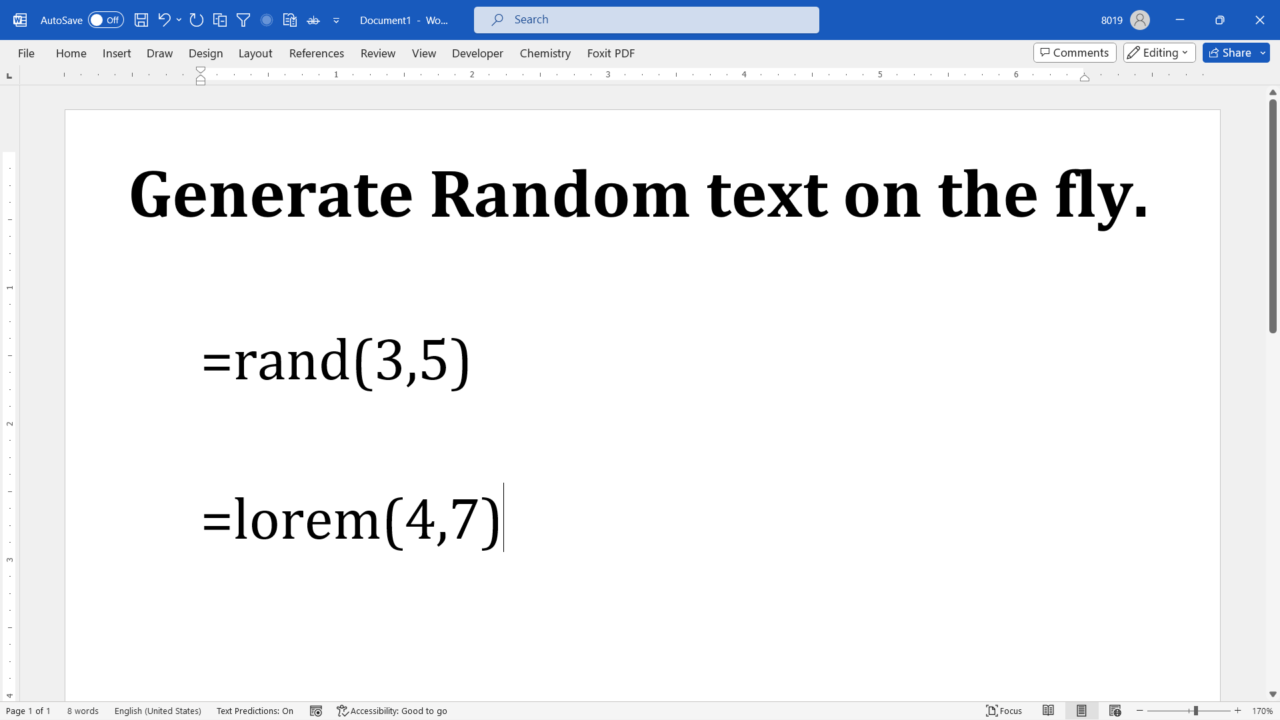Microsoft Word has long been the preferred word processing software for professionals and students alike. Its latest version, MS Word 365, introduces a new default font called Aptos. This blog post examines the origin of the Aptos font and explores its significance in the world of typography. Why change from Calibri to Aptos Microsoft has made the decision to replace Calibri, its current default font for Office apps, with a… Read More »The Aptos Font: The Latest Default Font for MS Word/Office 365
Microsoft Word
Microsoft Word also known as Ms Word is one of the office productivity applications included in the Microsoft Office suite. It is one of the most preferred Word processors. Our blog is dedicated to make use of Word simple, easy and efficient. It covers Tips and Tricks to use Ms Word for creating report, thesis and dissertation, equation and more.
Spell check is a handy tool in Microsoft Word that helps us catch pesky typos and spelling errors. But what happens when it flags a word that is actually correct? Don’t worry, you can easily add that word to the spell check dictionary, so it won’t be marked as an error again. Add words to word dictionary Summary Remember, adding words to the dictionary is a great way to personalize… Read More »How to Add Words to the Dictionary in MS Word
How to Add Words to the Dictionary in MS Word
Theta (Θ) is a Greek letter that is commonly used in various fields such as mathematics, physics, and engineering. If you frequently work with documents in Microsoft Word and need to type the theta symbol, you may be wondering how to do it efficiently. Fortunately, there are several methods you can use to insert the theta symbol into your Word documents. In this article, we will explore different ways to… Read More »Theta (θ) in Word: 5 methods & shortcut you must know
Theta (θ) in Word: 5 methods & shortcut you must know
MS Word is a powerful word processing software that offers a wide range of formatting options. One of the formatting features that you may find useful is the ability to double strikethrough text. Double strikethrough is a variation of strikethrough that adds two lines through the middle of the selected text, making it appear crossed out twice. Although strikethrough and double strikethrough are used interchangeably, some may prefer double strikethrough… Read More »How to Double Strikethrough Text in MS Word
How to Double Strikethrough Text in MS Word
Introduction When working on a long and complex Word document, it’s not uncommon to find yourself constantly scrolling up and down to locate the last edit you made. This can be time-consuming and frustrating, especially if you’re working on a tight deadline. Fortunately, Microsoft Word provides a handy feature that allows you to quickly go back to the last edited location. Go back to last edited location in Ms Word… Read More »How to go back to the last edited location in Word Document
How to go back to the last edited location in Word Document
Introduction Welcome to the digital age of document creation, where Microsoft Word continues to reign supreme. While many of us are familiar with the basics of this versatile word processor, there are many lesser-known, hidden gems within MS Word that can significantly enhance your productivity and creativity. In this blog post, we’re going to unveil some of these super useful tricks that are not only relevant today but will also… Read More »Take your productivity to the next level with 10 Super Useful Tricks in MS Word
Take your productivity to the next level with 10 Super Useful Tricks in MS Word
Inserting special characters and symbols in MS Word can be a bit tricky, especially when it comes to less commonly used characters like the upside down question mark (¿). However, there are several ways you can insert an upside down question mark in your Word documents. Place your cursor where you want to insert this symbol and use any of the following methods. 1. Using the Insert Symbol (Ms Word… Read More »6 Ways to Insert Upside Down Question Mark (¿) in MS Word (Windows & Mac)
6 Ways to Insert Upside Down Question Mark (¿) in MS Word (Windows & Mac)
Strikethrough is a formatting option that allows you to draw a line through the text, indicating that it is (or to be) deleted, incorrect, or irrelevant. It can be useful for editing, annotating, or emphasizing certain words or phrases. In this blog post, you will learn how to strikethrough text in Microsoft Word using different methods and shortcuts. Let’s get started! Five methods to strikethrough text in Ms Word Method… Read More »Strikethrough Text in Word: 5 Different Methods and Shortcuts
Strikethrough Text in Word: 5 Different Methods and Shortcuts
Tables are powerful tools whether you’re organizing data or creating a layout. Occasionally, you might find the need to reposition table rows either upwards or downwards. Reordering rows in Ms Word can be a cumbersome task. Luckily, there is a handy Ms Word shortcut to move rows of table up or down quickly without the need for copy-pasting or manually dragging them. Shortcut to move rows With these following simple… Read More »Ms word Shortcut to move rows of table quickly
Ms word Shortcut to move rows of table quickly
Are you tired of manually typing Lorem Ipsum or other random text in your MS Word documents? Well, here’s a handy shortcut that can save you time and effort. This blog post introduces a convenient shortcut that can significantly reduce the time and effort you invest in this task. In this article, we’ll uncover two concealed functions that enable you to effortlessly generate random text within your documents. Within Microsoft… Read More »Generate Random Text in Ms Word on the fly with this hidden trick.