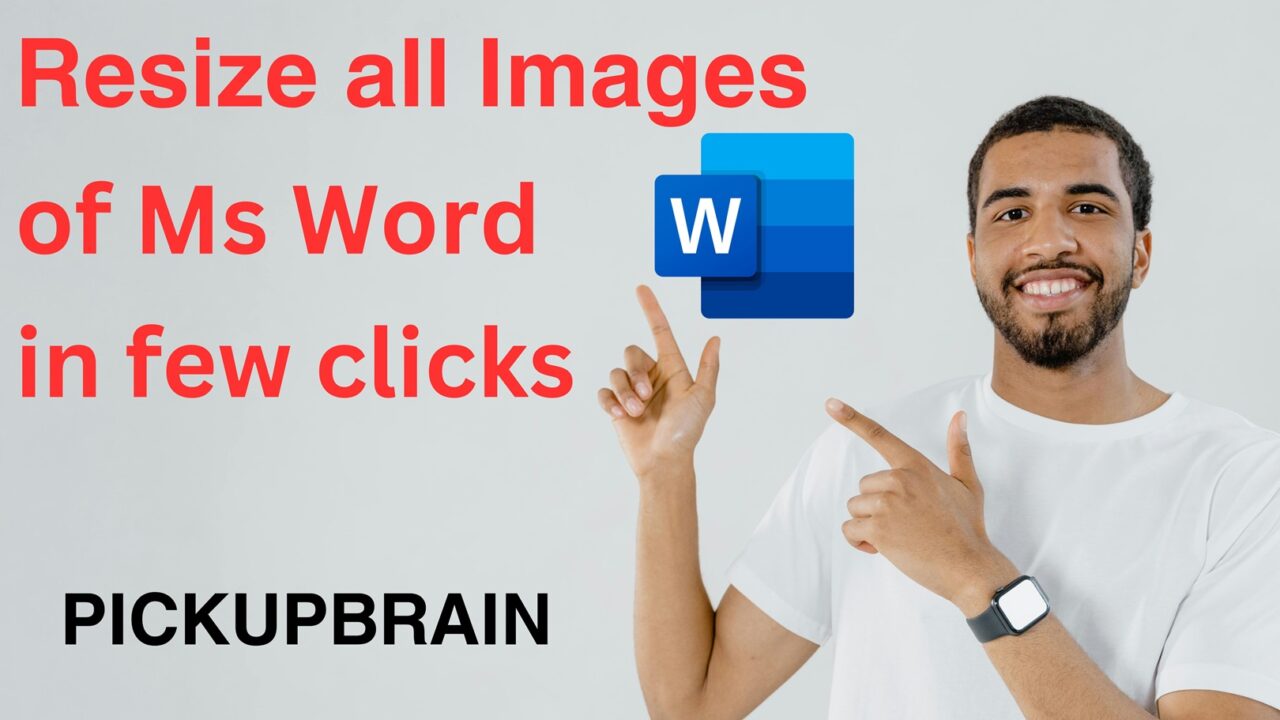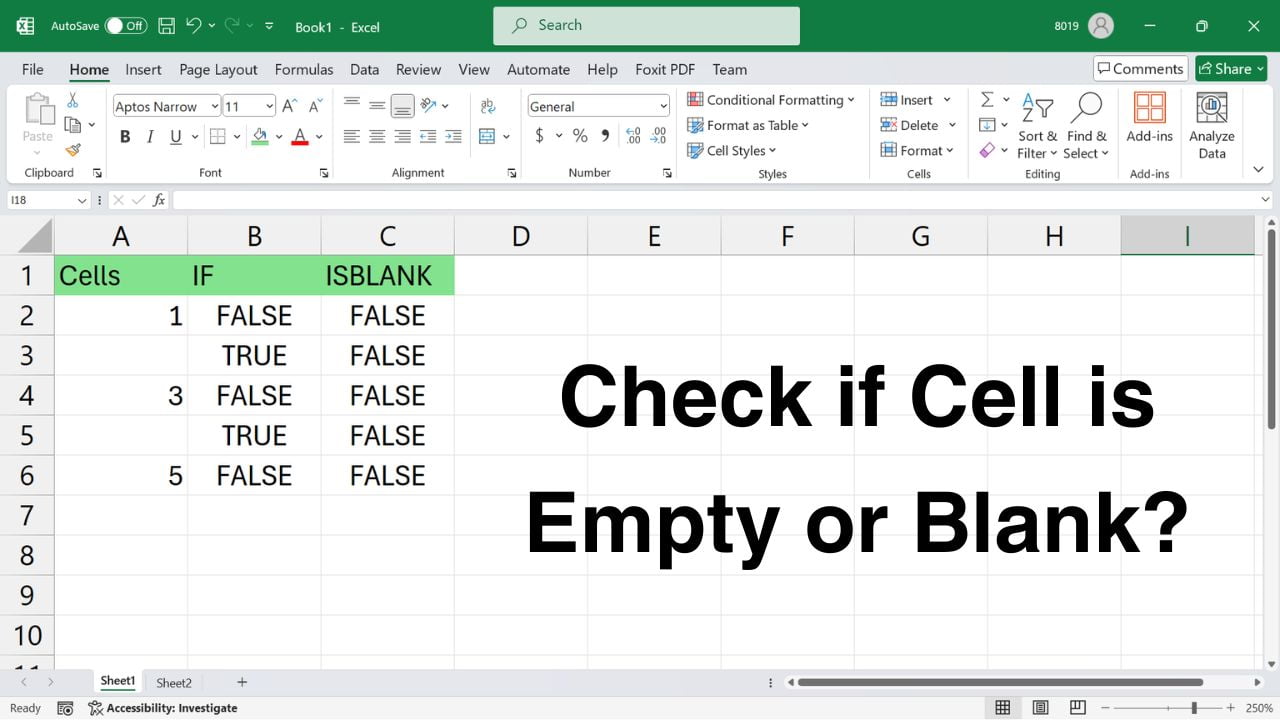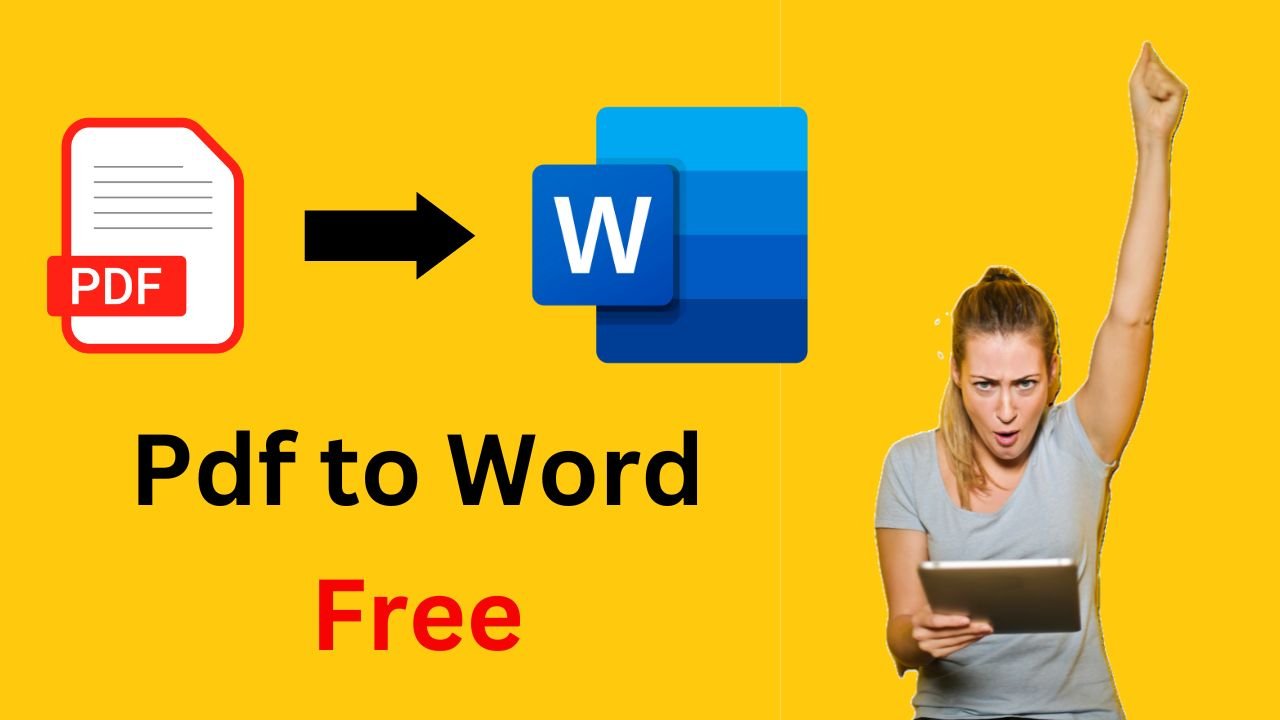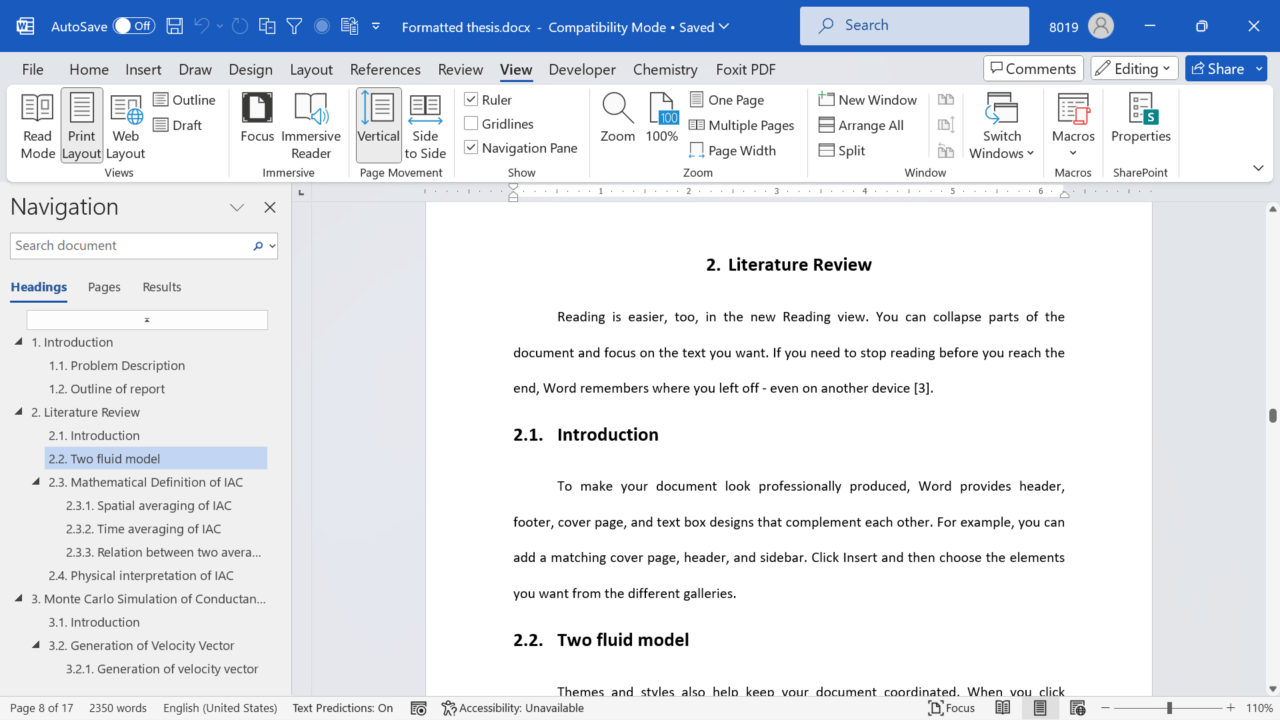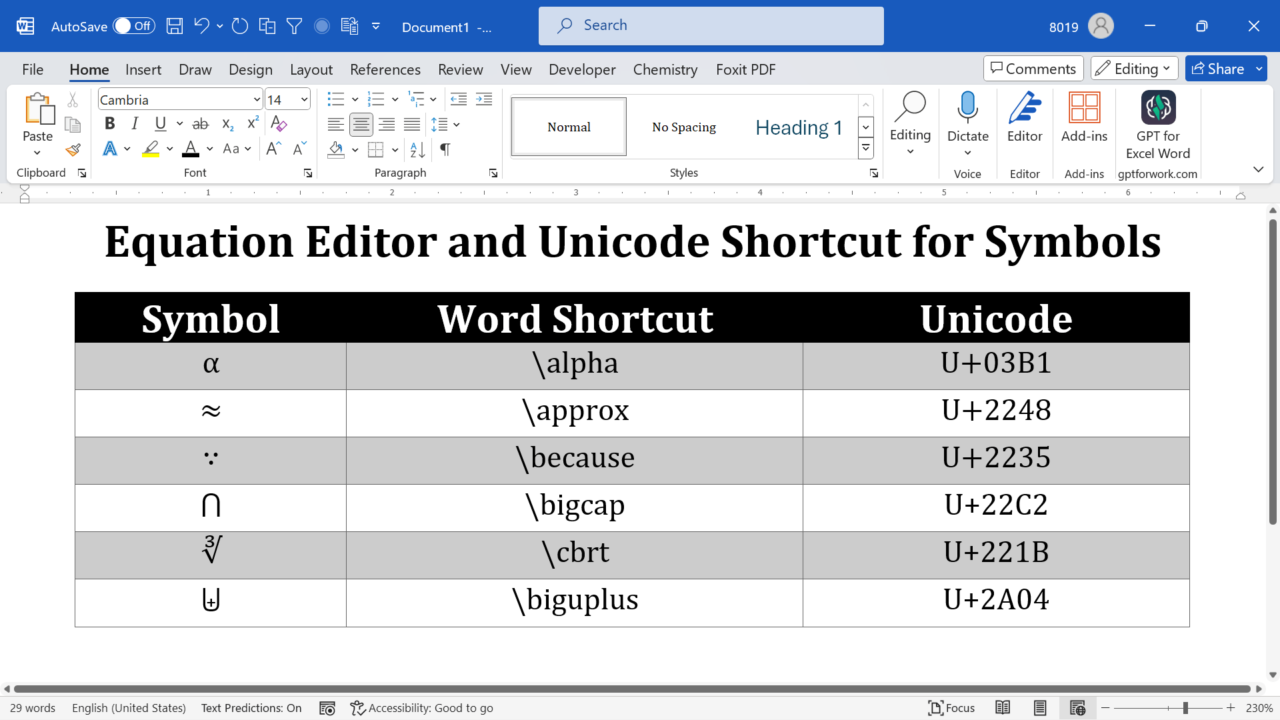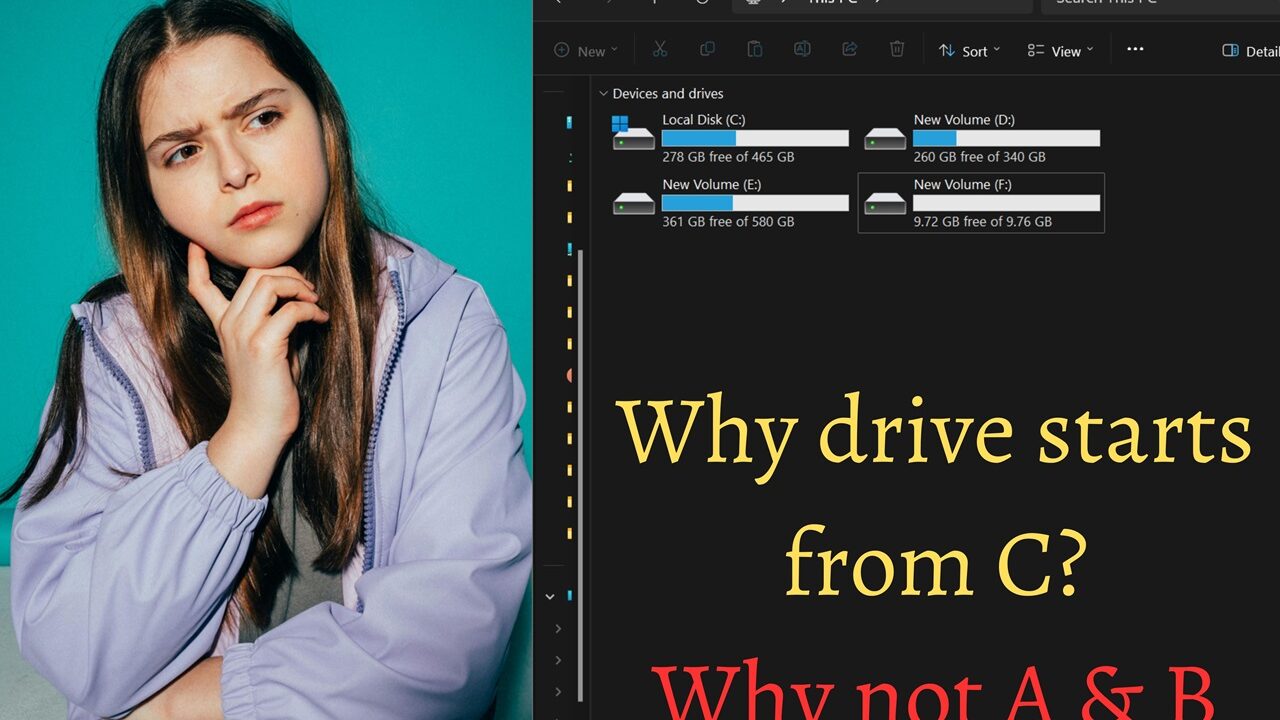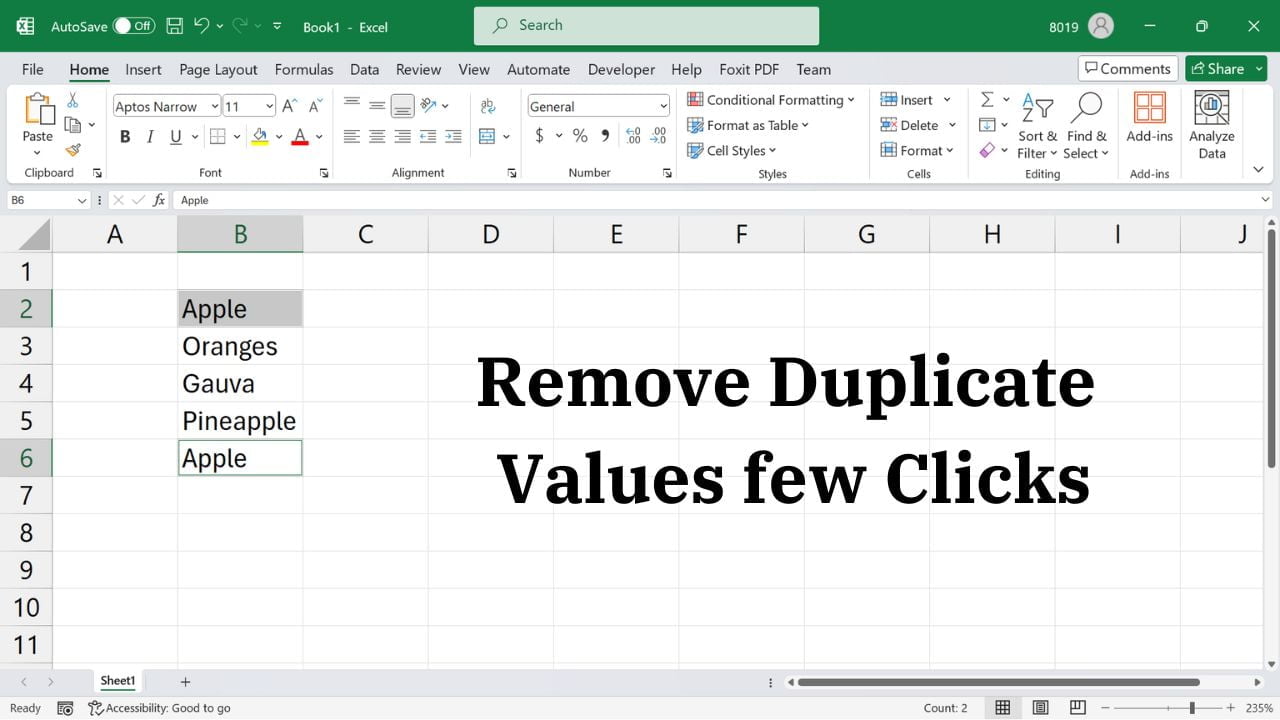Let’s say you have multiple images in Ms Word and you need to resize all of them to same size uniformly. Imagine time and effort in resizing 20 (or more) image one by one. This blog shows you a trick to resize all image in Ms Word document to same size just few clicks. We will be using a feature called Macro to resize all image to your required size.… Read More »Resize all images in Ms Word to same size with few click
Many times while working with Excel formula, you need to know whether cell of excel is blank or empty. In this blog you will know different methods to check for blank or empty cell of Excel using formula 1: Using the ISBLANK() Function Works with: Excel for Microsoft 365, Excel for Microsoft 365 for Mac, Excel 2021, Excel 2021 for Mac, Excel 2019, Excel 2019 for Mac and Excel 2016 ISBLANK function of excel returns TRUE… Read More »How to check if excel cell is empty or blank
How to check if excel cell is empty or blank
After US Doller ($), Euro is the next most popular currency. If you are not using UK keyboard, then it is unlikely to have dedicated key for Euro. In such case, there are several ways you can insert Euro symbol (€) in MS Word. To insert Euro symbol in Ms Word, place your cursor at the place where you need €. Use any of the following methods: 1. Keyboard Shortcut… Read More »How to insert Euro (€) Symbol in MS Word
How to insert Euro (€) Symbol in MS Word
PDF is one of the most popular file format for sharing documents. They are great for preserving the formatting and integrity of a document, but sometimes you may need to edit the content of a PDF file. That’s when feature to convert PDF to Word comes in handy. In this guide, we will show you how to convert PDF to Word for free. Method 1: Using Ms Word Applies to:… Read More »Guide to convert PDF to Word for free
Guide to convert PDF to Word for free
Many Ms Word document use section break to divide a document into distinct segments, each with its own formatting settings. However, it may create discontinuity with Page numbers before the section break. This blog shows you simple steps to continue page number after section break along with video demonstration. Steps to continue page number Above steps will link page number of present section with the earlier section. Video demonstration Below… Read More »How to continue page number after section break
How to continue page number after section break
Table of content is a road map of your document. If you are working on a long document, you may need to quickly navigate to different sections of the document. Ms Word understands this problem and has a very simple solution. With few clicks you can show Table of Contents (TOC) in left pane of Word document for easy navigation. Steps to display Table of Contents in left side of… Read More »How to display table of contents on left side while editing Word document
How to display table of contents on left side while editing Word document
MS Word is popular tool that is widely used for various purposes, including writing, designing, and formatting documents. Symbols are integral part of Science, Technology, Engineering and Mathematics (STEM). This article covers Ms Word shortcut symbols used. Ms Word Shortcut for Symbol Ms Word has hidden shortcut that is similar to LaTeX. It is enabled in Equation editor by default however to insert symbols outside of equation editor, you need… Read More »Ms Word Shortcuts for commonly used Symbols Math & Science
Ms Word Shortcuts for commonly used Symbols Math & Science
Introduction Have you ever wondered why your computer’s hard drive is labeled C:? Why not A: or B:? I always had this question in my mind. In this blog post, we’ll explore the origins of drive letters, the significance of the A: and B: drives, and why your hard drive starts with C:. Buckle up for a nostalgic trip down memory lane! Remember the days when floppy disks were the unsung heroes of personal computing? Those square-shaped, flexible disks… Read More »Why does drive start with the C: Drive? Where is my A and B drive?
Why does drive start with the C: Drive? Where is my A and B drive?
MS Excel is a powerful tool that allows you to organize and analyze data efficiently. However, dealing with duplicate values in your spreadsheets can be a tedious and time-consuming task. Fortunately, Excel provides an easy method to help you remove duplicate values quickly and easily. This is one of the most searched question too. Remove Duplicates values in Ms Excel This is one of the simplest ways to remove duplicate… Read More »How to Remove Duplicate Values in MS Excel
How to Remove Duplicate Values in MS Excel
Environment variables are a crucial part of the Windows operating system, as they store important information such as system paths, user preferences, and configuration settings. Sometimes, it becomes necessary to view the contents of these variables for troubleshooting or debugging purposes. You can always go to Environment variable settings and see its value; however a much faster approach is to see its value using command prompt. Steps to display the… Read More »How to Display Environment Variable Contents in Windows Command Prompt