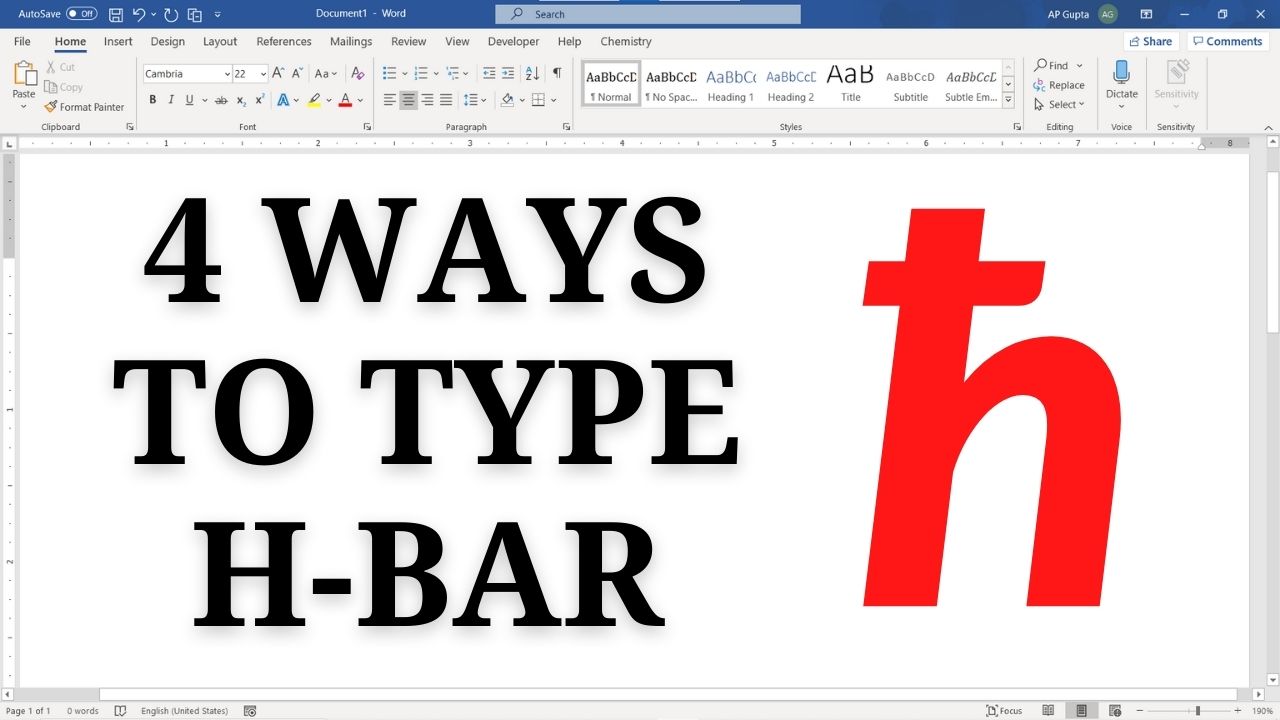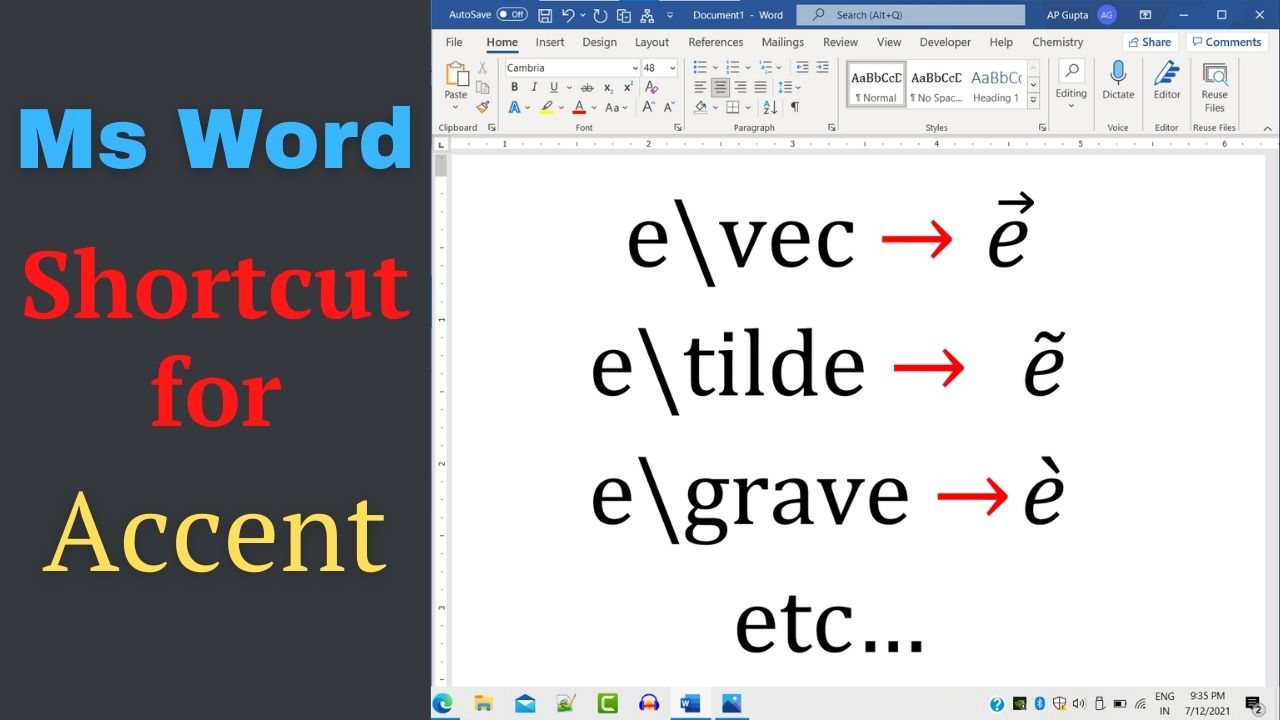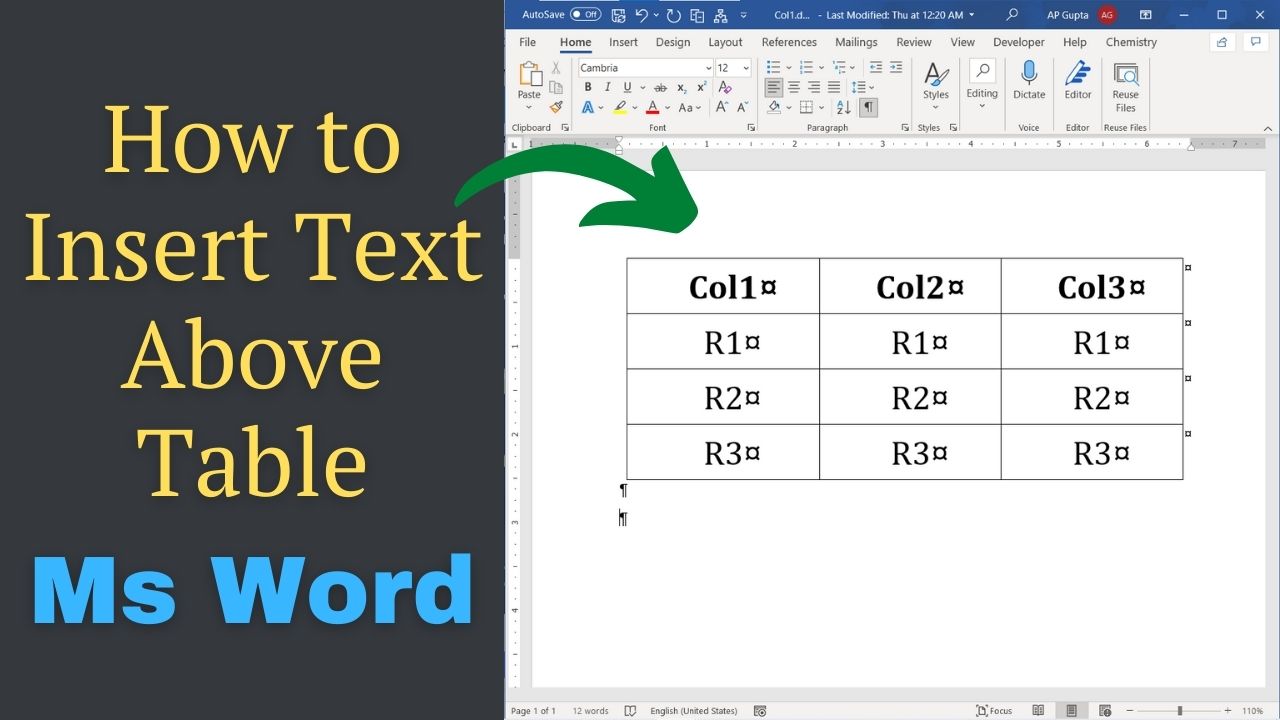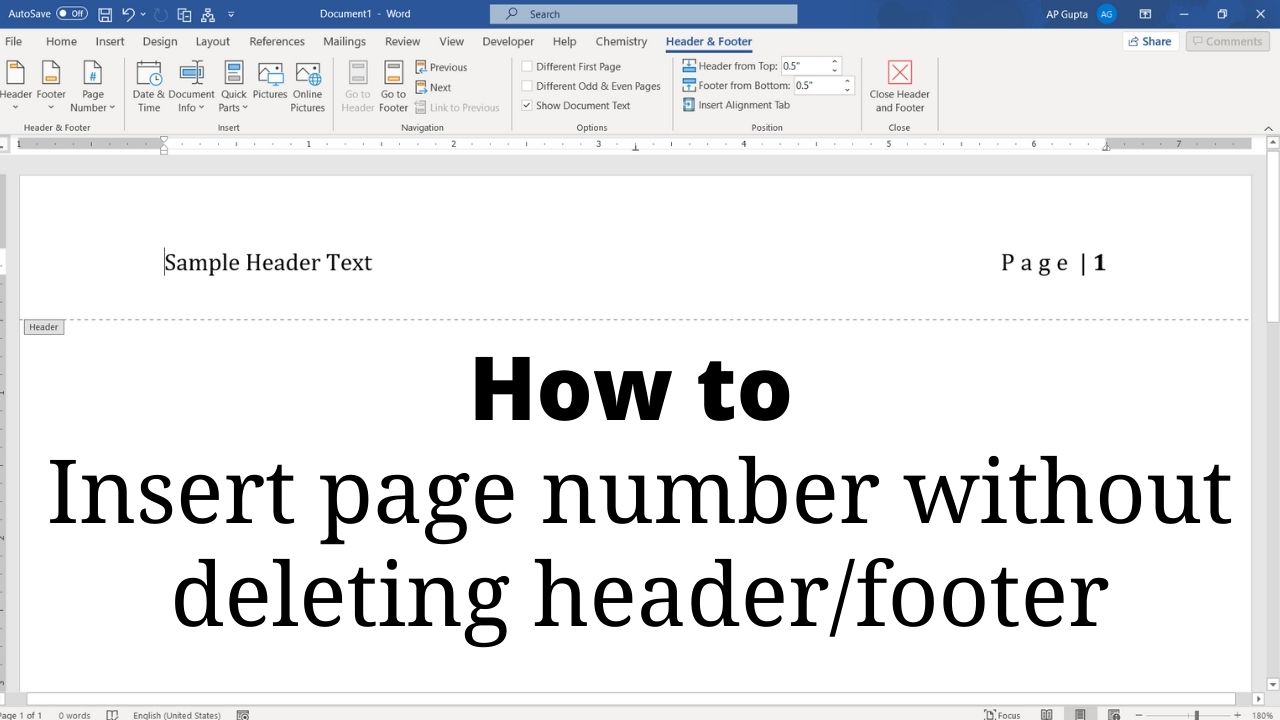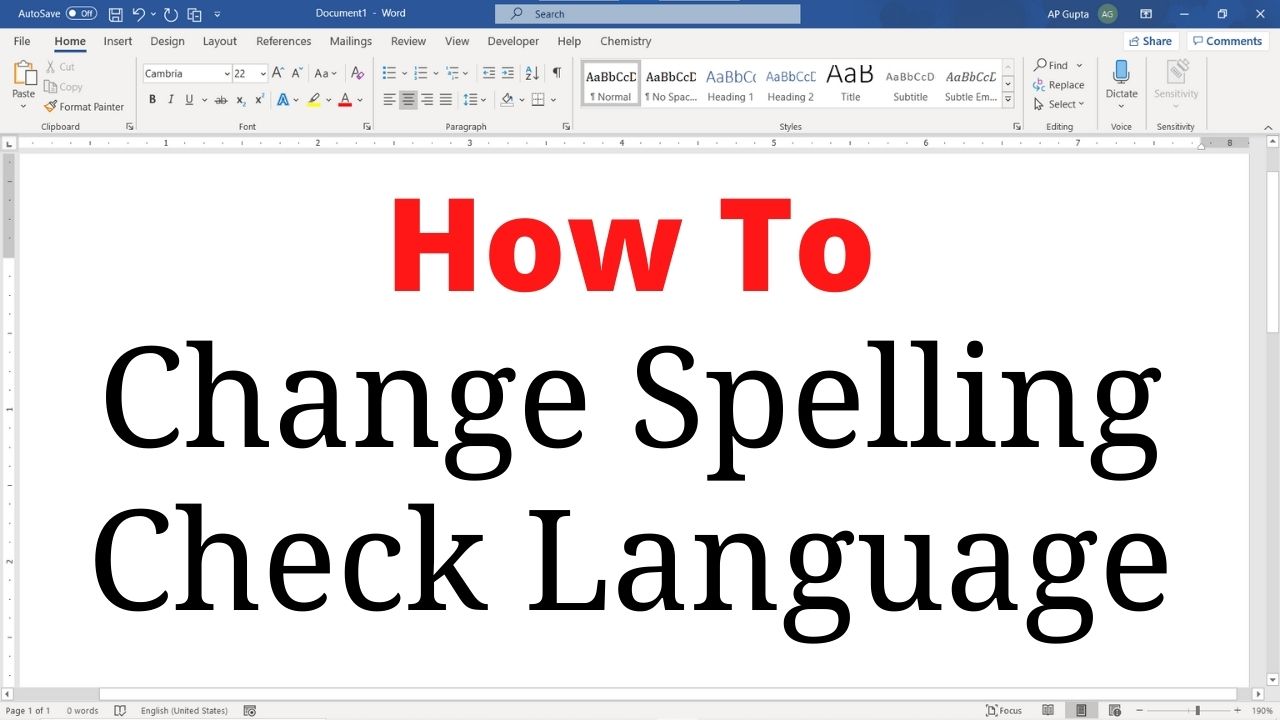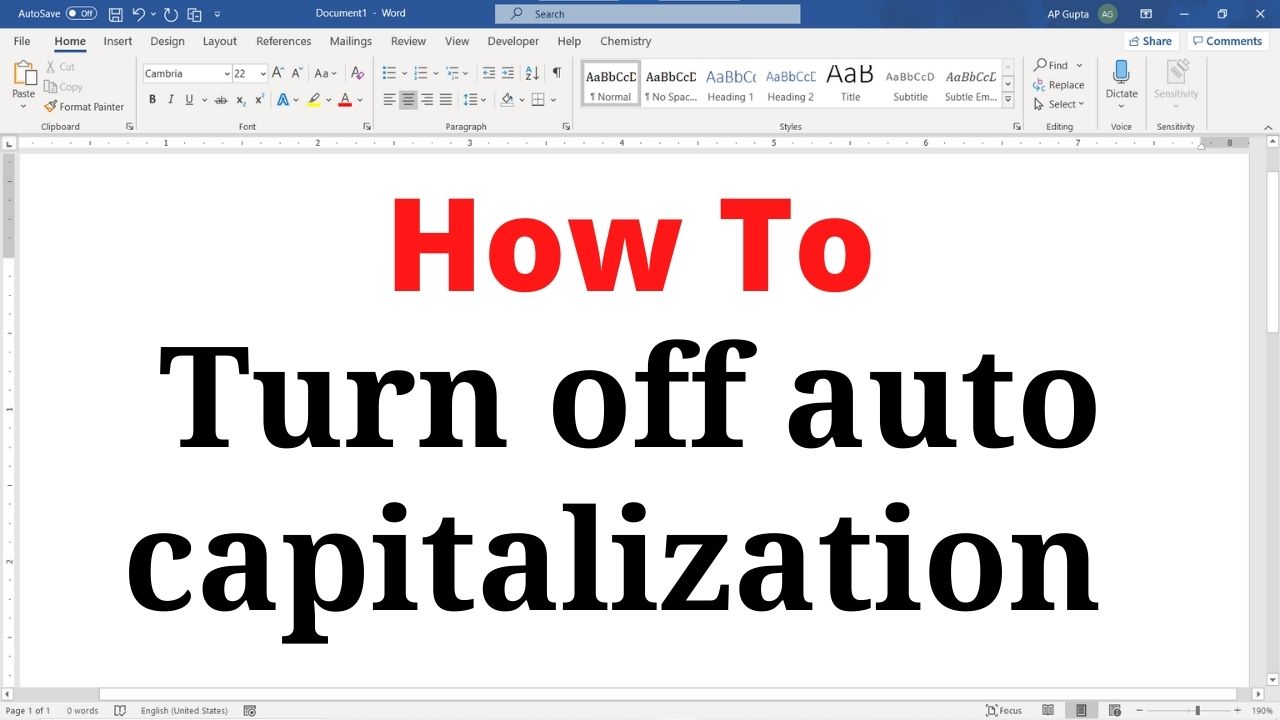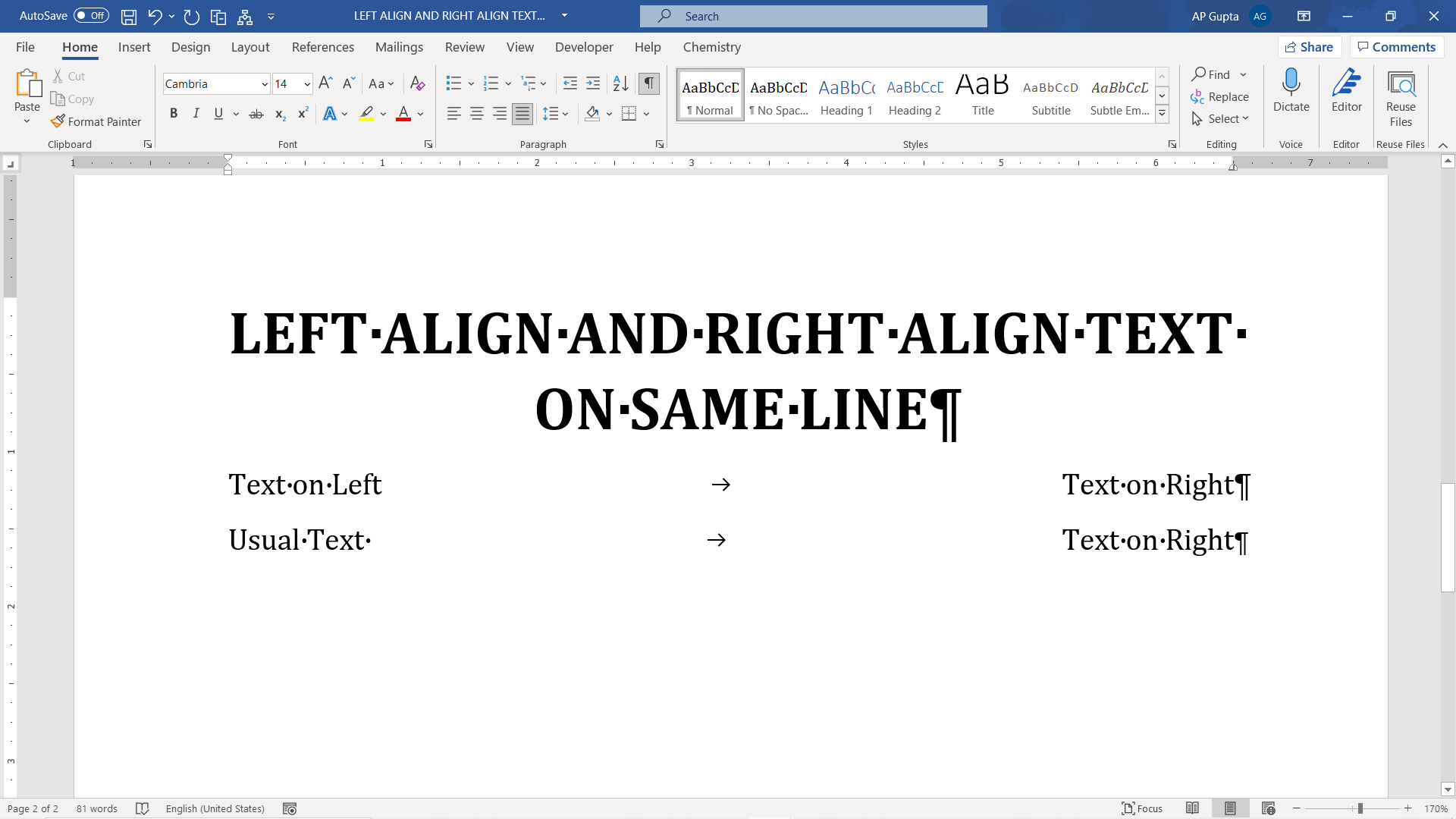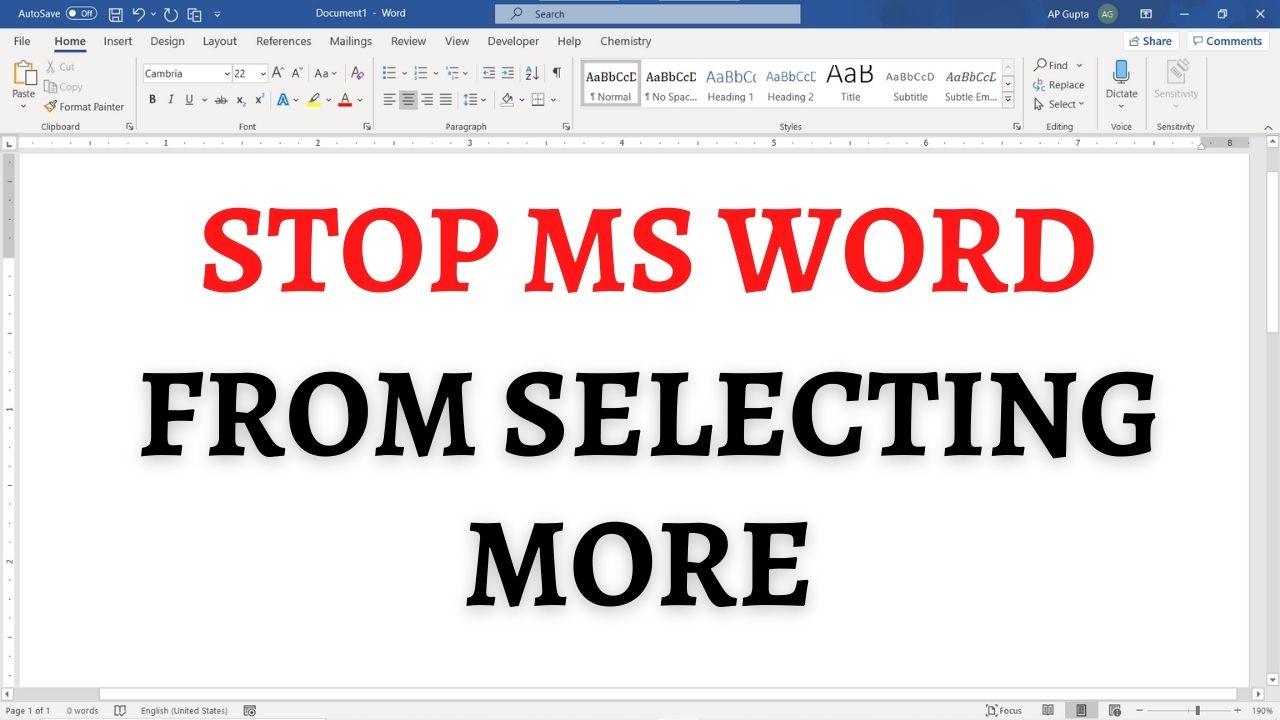h-bar (ħ) denotes modified or reduced Planks constant. Typing h-bar (ħ) symbol in Ms Word is not straightforward as no key is directly associated to it. This blog shows four different ways to inset hbar symbol in Ms Word (Windows). Four ways to inset hbar symbol in Ms Word Method 1: Insert > Symbols It is the most common method to insert h-bar (ħ) or other special symbols in Word.… Read More »How to type H-bar (ħ) in Ms Word: 4 Methods including shortcut
Microsoft Word
Microsoft Word also known as Ms Word is one of the office productivity applications included in the Microsoft Office suite. It is one of the most preferred Word processors. Our blog is dedicated to make use of Word simple, easy and efficient. It covers Tips and Tricks to use Ms Word for creating report, thesis and dissertation, equation and more.
While writing an equation in Ms Word, many times you need to type accent above letters or word like arrow symbol for denoting vectors () or dot above text () for denoting derivative. Following table shows equation editor shortcut for getting accent like tilde, hat, breve, dot, double dot, triple dot, prime, check, acute, grave, bar, double bar, under bar, double under bar and vector accent above text in Microsoft… Read More »Ms Word equation editor shortcut for Accents [2021]
Ms Word equation editor shortcut for Accents [2021]
The default line spacing in Ms Word (as well as in Google Docs) is 1.15. Double spacing is the commonly used line spacing for document after the default. There are four different ways to double space in Word. Three different ways to do double spacing in Ms Word 1. Double spacing of selected text using Line and Paragraph Spacing Option Select the text that you need to double space. To… Read More »How to set double line spacing in Ms Word
How to set double line spacing in Ms Word
Scenario Let’s say you have a table as the first content in Word document or on a new page after page/section break. As table is the first element of the page, you cannot move cursor above the table to insert text. Now, How to insert text above table? Steps to insert text above table in Ms Word (2007 and above) Navigate to the first cell of table Press “Home” key… Read More »[Solved] How to insert text above table in Word 2007 & above
[Solved] How to insert text above table in Word 2007 & above
Adding page number to Word document is easy. However, if not done correctly while adding page number contents of header or footer gets deleted. This blog show the trick to insert page number without deleting header or footer in Ms Word. Correct way to insert page number Go to header (or footer) by double clicking the respective area. You can also do it by navigating Insert tab > Header (or… Read More »Insert page number in Word without deleting header/footer
Insert page number in Word without deleting header/footer
Spelling check feature helps Ms Word users to quickly locate and correct spelling & grammar errors. This feature is available for tons of different languages. You can also set language preference for selected text too. Following are the procedure to change spelling check language in Ms Word for Windows and Mac OS. Change spelling check language Select the text you want to mark as different language and do the following… Read More »How to change spelling check language in Word (Windows & Mac)
How to change spelling check language in Word (Windows & Mac)
When you type, sometime Ms Word Capitalize first letter of sentences Capitalize first letter of table cells Capitalize names of day Although this is a useful feature of Word, sometime you may want to disable some of them. Steps to turn off auto capitalization in Word Open Autocorrect Options Windows Navigate Files → Options to open Word Options Navigate to Proofing and click AutoCorrect Options Navigate to Math Autocorrect tab Mac Navigate to Word → Preferences and… Read More »How to turn off auto capitalization in Word
How to turn off auto capitalization in Word
Ever wondered how to align text left and right on same line in Ms Word. The trick is to use tab spacing and is explained in following steps. Setting up tab space to align text left and right align on same line in Word 1: Make sure the “Ruler” is visible. Navigate to View Tab and check the box against “Ruler” to display ruler. 2: Change “Left Tab” to “Right… Read More »How to align text left and right on same line in Ms Word
How to align text left and right on same line in Ms Word
While selecting text using mouse, Ms Word sometimes selects more than you need. This is one of the annoying feature of Ms Word and is one of the most searched in superuser. Steps to stop word from selecting more Navigate Files > Options to open Ms Word options window Click Advance Uncheck the box against “When selecting, automatically select entire word” in “Editing options” group Result After the above setting,… Read More »How to stop Ms Word from selecting more than you need
How to stop Ms Word from selecting more than you need
Pi (π or Π) is one of the most commonly types Greek alphabets in Ms Word. Of the four different ways to type Pi symbol in Word, Math Autocorrect is my favourite. Apart from being the fastest of all, it has the easy to remember keyboard shortcut. Ms Word Pi shortcut Type \pi and hit spacebar to get lower case of Greek letter pi (π). Similarly, to get upper case… Read More »Ms Word shortcut for Pi (π or Π) symbol