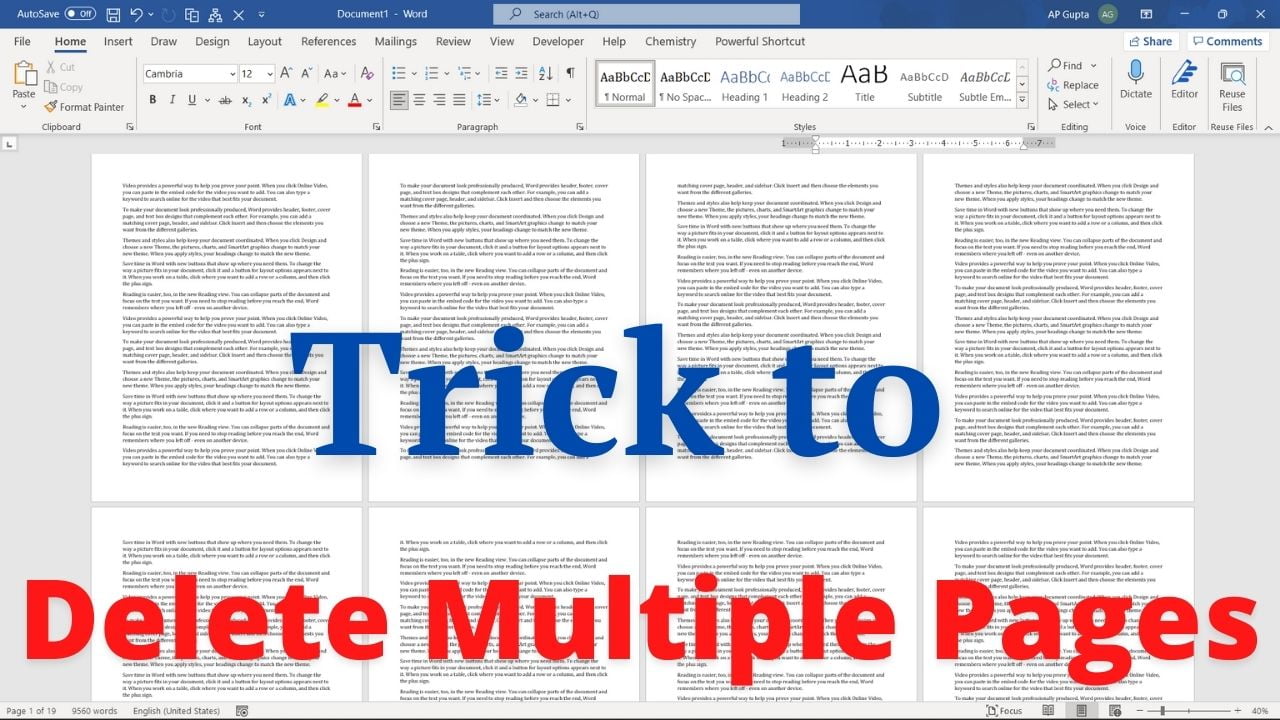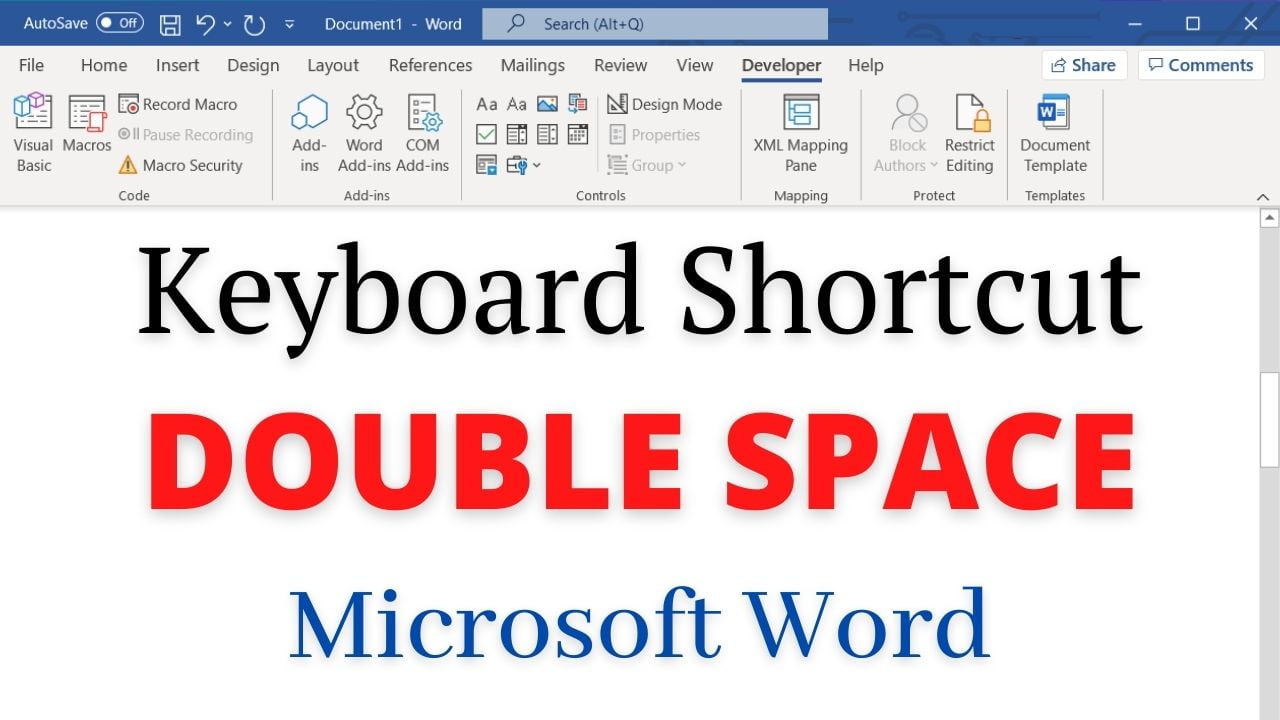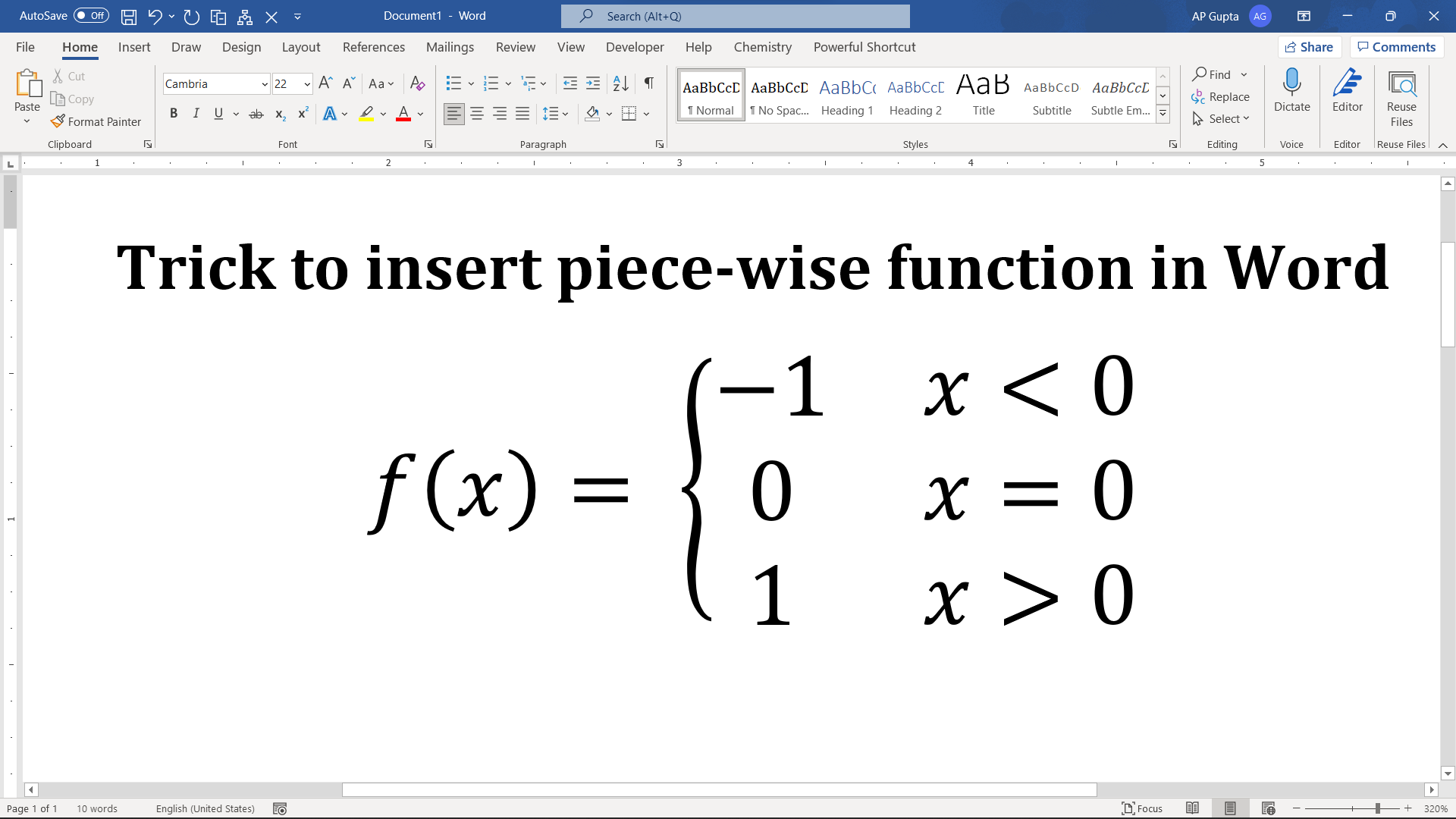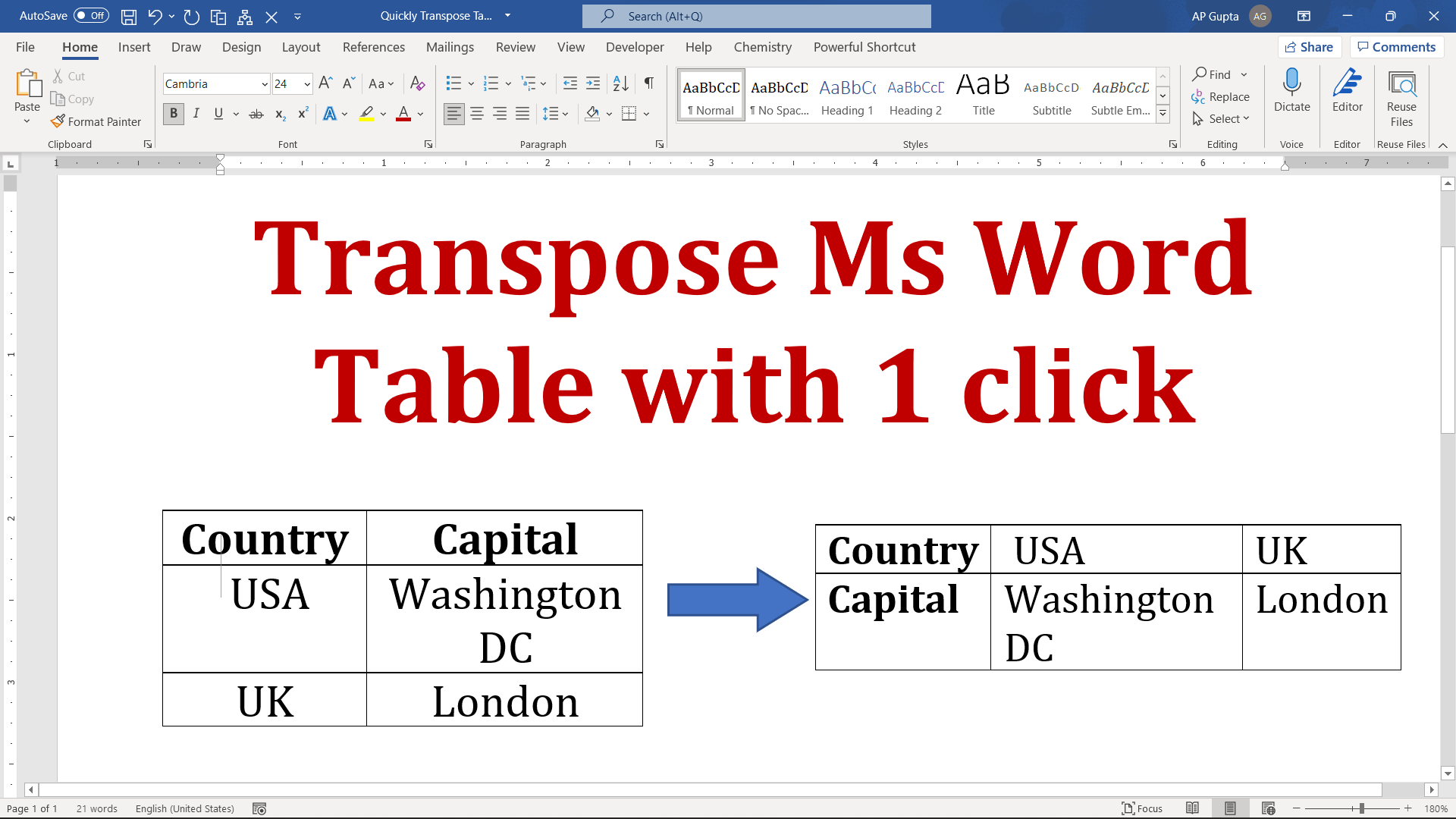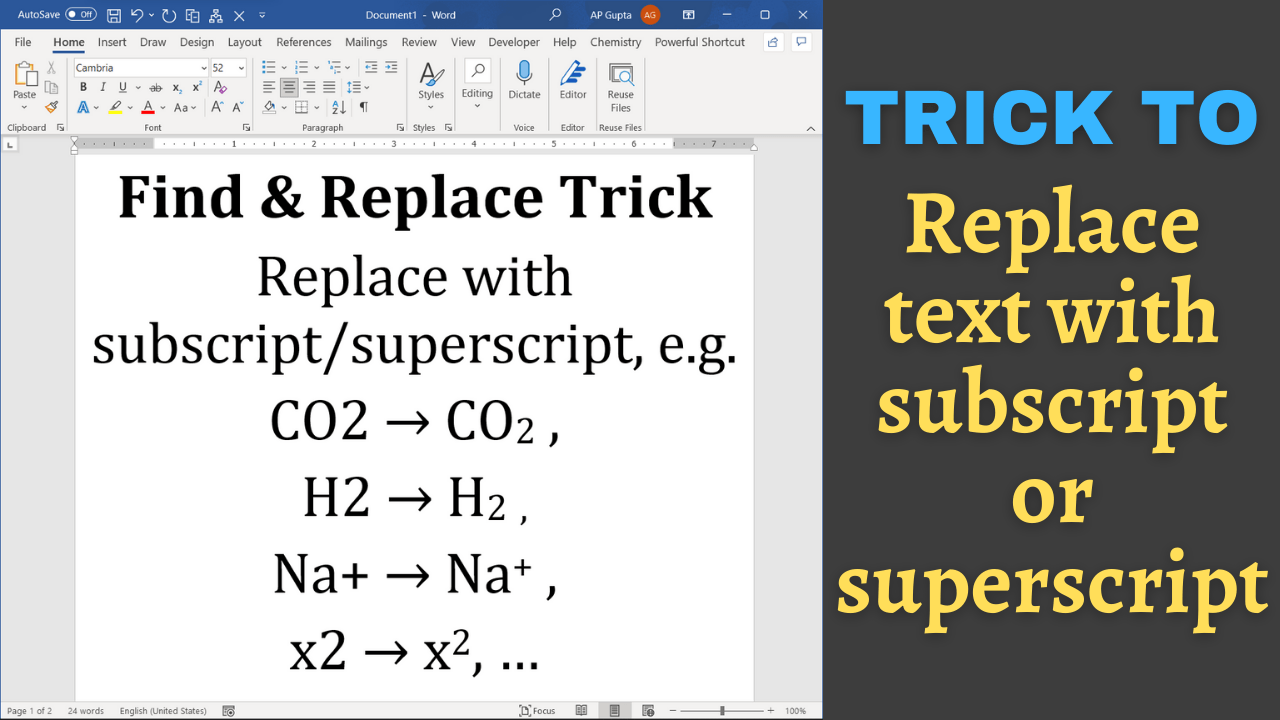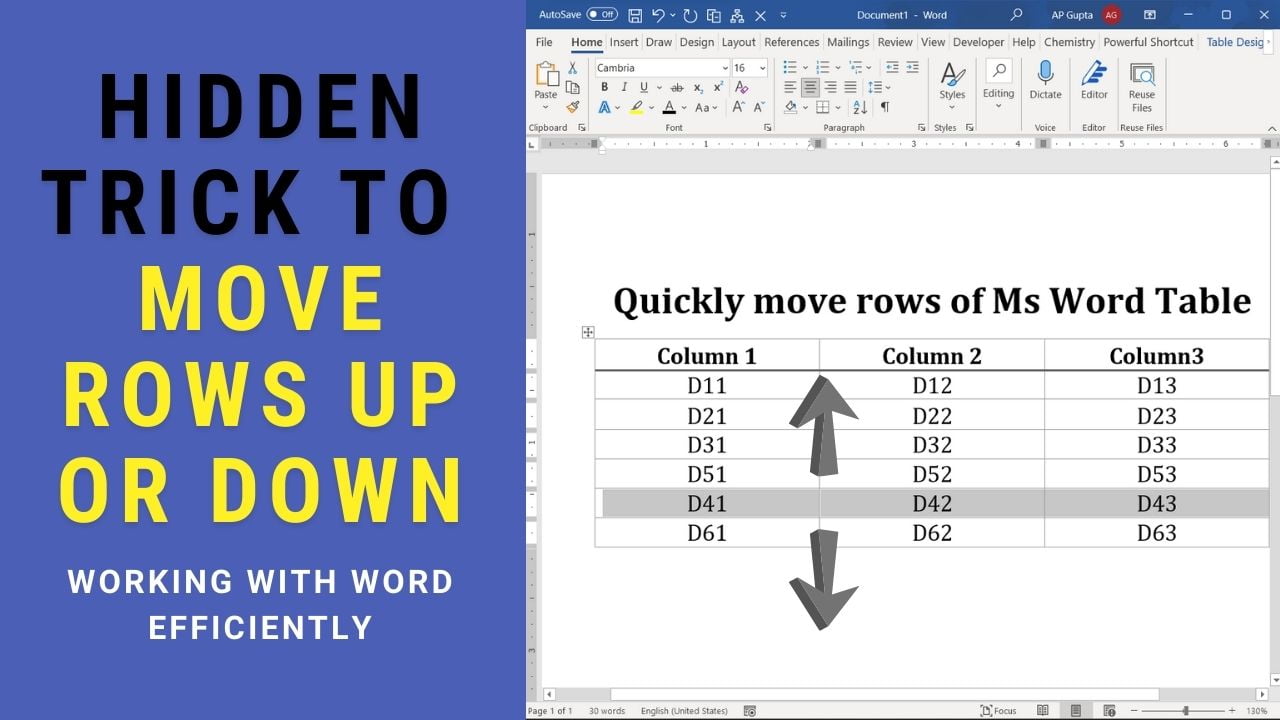Line is one of the most basic shape for drawing. Let’s say you want to draw a perfectly vertical or horizontal line in Ms Word or PowerPoint. Drawing it using precision using a mouse can be difficult and time-consuming. However, the following Ms Word and PowerPoint hack (along with video tutorial) ensures you get perfectly horizontal or vertical line every time. The same hack works in Ms Word and PowerPoint… Read More »Ms Word and PowerPoint hack to draw perfectly horizontal and vertical line
Microsoft Word
Microsoft Word also known as Ms Word is one of the office productivity applications included in the Microsoft Office suite. It is one of the most preferred Word processors. Our blog is dedicated to make use of Word simple, easy and efficient. It covers Tips and Tricks to use Ms Word for creating report, thesis and dissertation, equation and more.
Tables provides one of the best and compact way to organize and represent data as rows and columns. Sometimes we make a big table and then later on wonder that splitting table into smaller tables may better idea. If find yourself into a situation where you need to split table vertically then the following two methods (Split Table option or a faster keyboard shortcut) may help you do the task… Read More »How to split table in Ms Word + keyboard shortcut [2021]
How to split table in Ms Word + keyboard shortcut [2021]
The default page orientation in Ms Word document is Portrait. But some content (say graphic or table) may fit better on a Landscape page. It is this time when you need to change layout of one or few pages of the document to landscape. The step-by-step process to make selected text or one page landscape in Ms Word (without manually inserting multiple page breaks) is covered in here along with… Read More »1 click to make one page landscape in Ms Word [solved]
1 click to make one page landscape in Ms Word [solved]
Ms Word has a wonderful feature that enables you to create a table of contents (TOC) with page numbers in 1 click. In TOC It is desirable to left align contents and right align page numbers However, sometimes (especially while making custom TOC) page numbers of TOC sits next to the heading/contents and you need to right align page numbers as shown below. The following steps will help you achieve… Read More »How to right align page numbers in table of contents of Ms Word [2021]
How to right align page numbers in table of contents of Ms Word [2021]
Deleting page is simple, select the content of the page and delete it. Now imagine you want to delete a range of pages (say page 15 through 25 or more pages). Now selecting content of these pages to delete it can increasingly become a tedious task as the number of pages increases. You may wonder is there any simple way to delete range of pages in Ms Word. The following… Read More »Shortcut to delete multiple page (range of pages) in Ms Word
Shortcut to delete multiple page (range of pages) in Ms Word
Nicely spaced lines can add to readability of word document. The default line spacing in Word is 1.15 however, academics setting prefers double-spaced lines as it allows space for handwritten comments. Double space lines were so widely used that it was once the default setting for typewriters too. Ms Word provides multiple ways to add double-spaced lines. 1. Keyboard shortcut (Windows and Mac) Select the text that you want to… Read More »How to double space in Ms Word and its keyboard shortcut (Windows & Mac)
How to double space in Ms Word and its keyboard shortcut (Windows & Mac)
A piecewise function is a special function that is defined using multiple sub-functions where each sub-function applies to a different interval in the domain. Typing it in Microsoft Word document it can become a painful task. This blog covers the trick by which you can type beautifully arranged piecewise function in Ms Word. Steps to insert piecewise function 1. Place the cursor at the location you need piecewise function. 2.… Read More »How to insert piece-wise function in Ms Word
How to insert piece-wise function in Ms Word
Truly speaking, Ms Word doesn’t have a feature to transpose a table. However, there are a couple of different tricks by which you can transpose a Word table. One of the quickest way is by using a Macro. Though looks like quite a task however, if you are someone who frequently transpose a table then this could be of great time saver. Steps to transpose table using Macro Place the… Read More »Transpose table in Ms Word with 1 click
Transpose table in Ms Word with 1 click
Jane has a big Ms Word document where she wants to replace CO2 with CO2. She noted we could not replace text with subscript or superscript using standard Find and Replace option. In-fact, find and replace tool treats subscript as normal text i.e. find and replace tool of Word treats CO2 as CO2. Ms Word provides a couple of different ways to achieve it. Method 1: Using Format option in… Read More »Replace text with subscript or superscript in Ms Word
Replace text with subscript or superscript in Ms Word
Let’s say while finalizing table you need to re-order row (or rows) of Word Table by moving it up or down. Ms Word provides a hidden shortcut (one of my favourites from all table tricks) to quickly move one or multiple rows up and down the table with a keyboard. Steps to move row (or rows) up and down Position the cursor in the row you want to move or… Read More »Hidden trick to quickly move rows of Ms Word Table
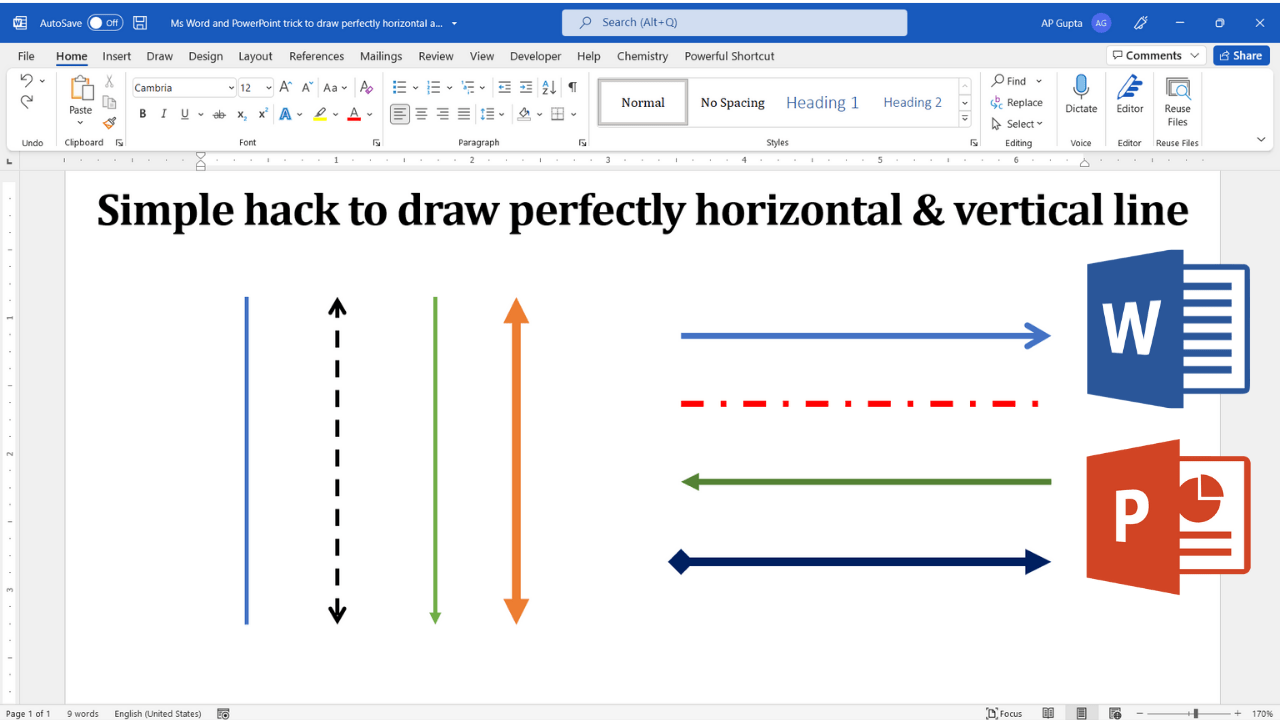
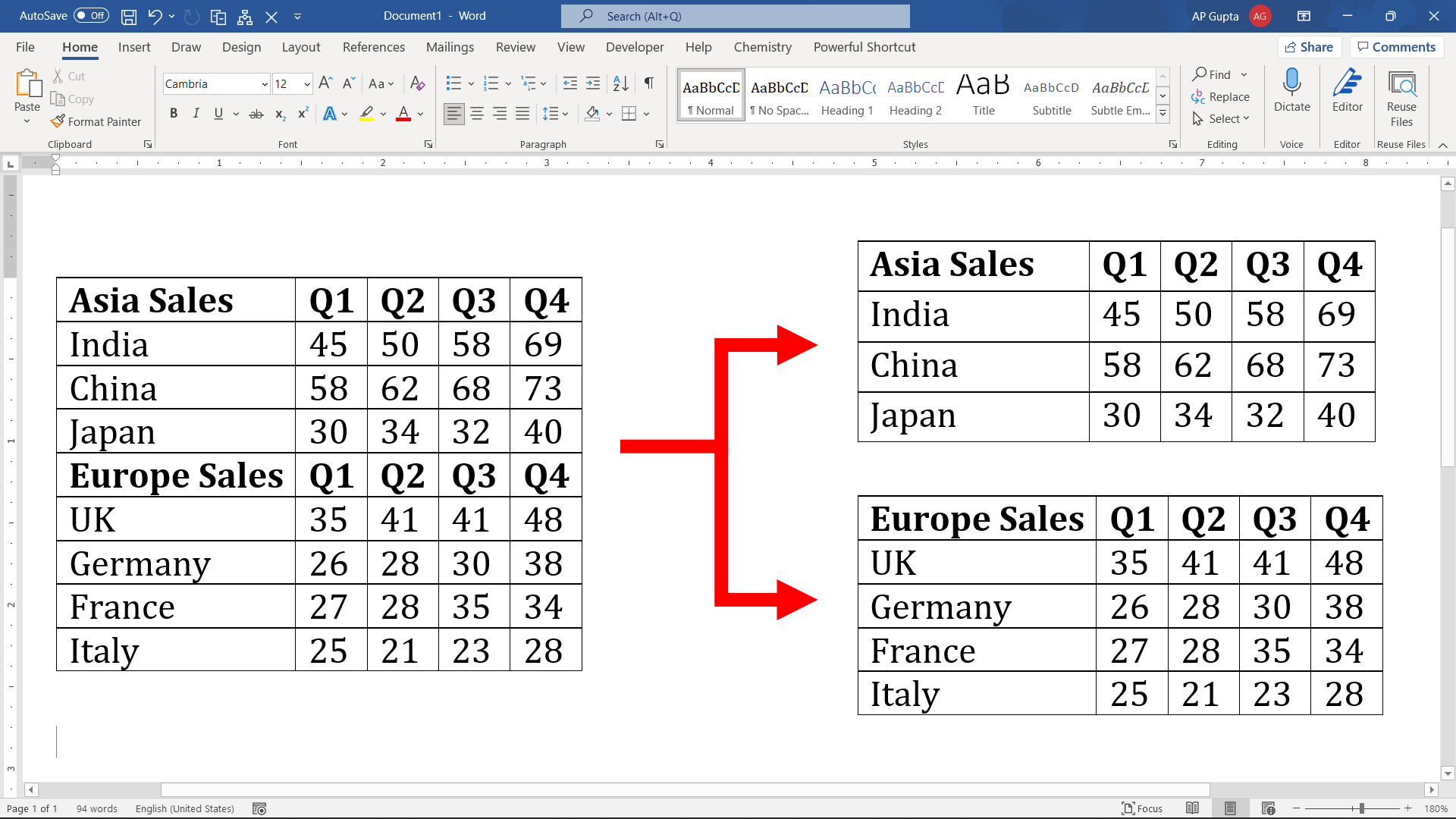
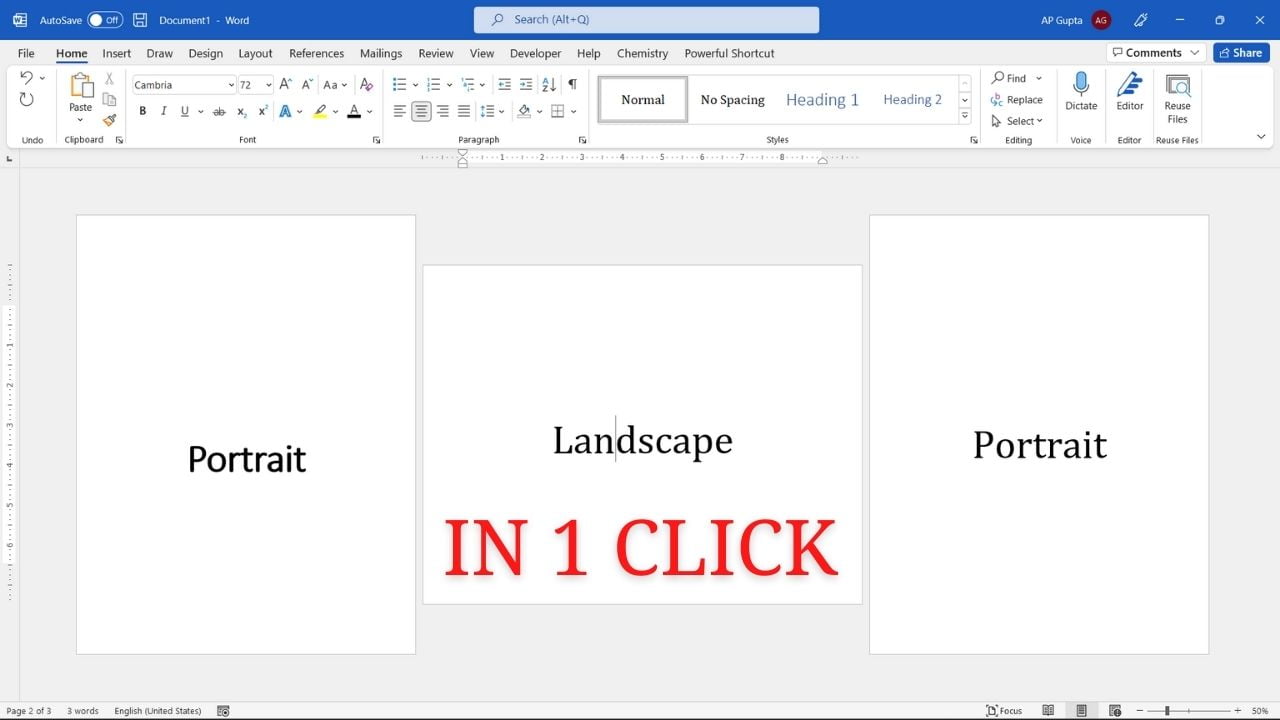
![Right align page numbers in TOC [Ms Word]](https://www.pickupbrain.com/wp-content/uploads/2021/11/How-to-align-page-numbers-in-table-of-contents-in-Ms-Word.png)